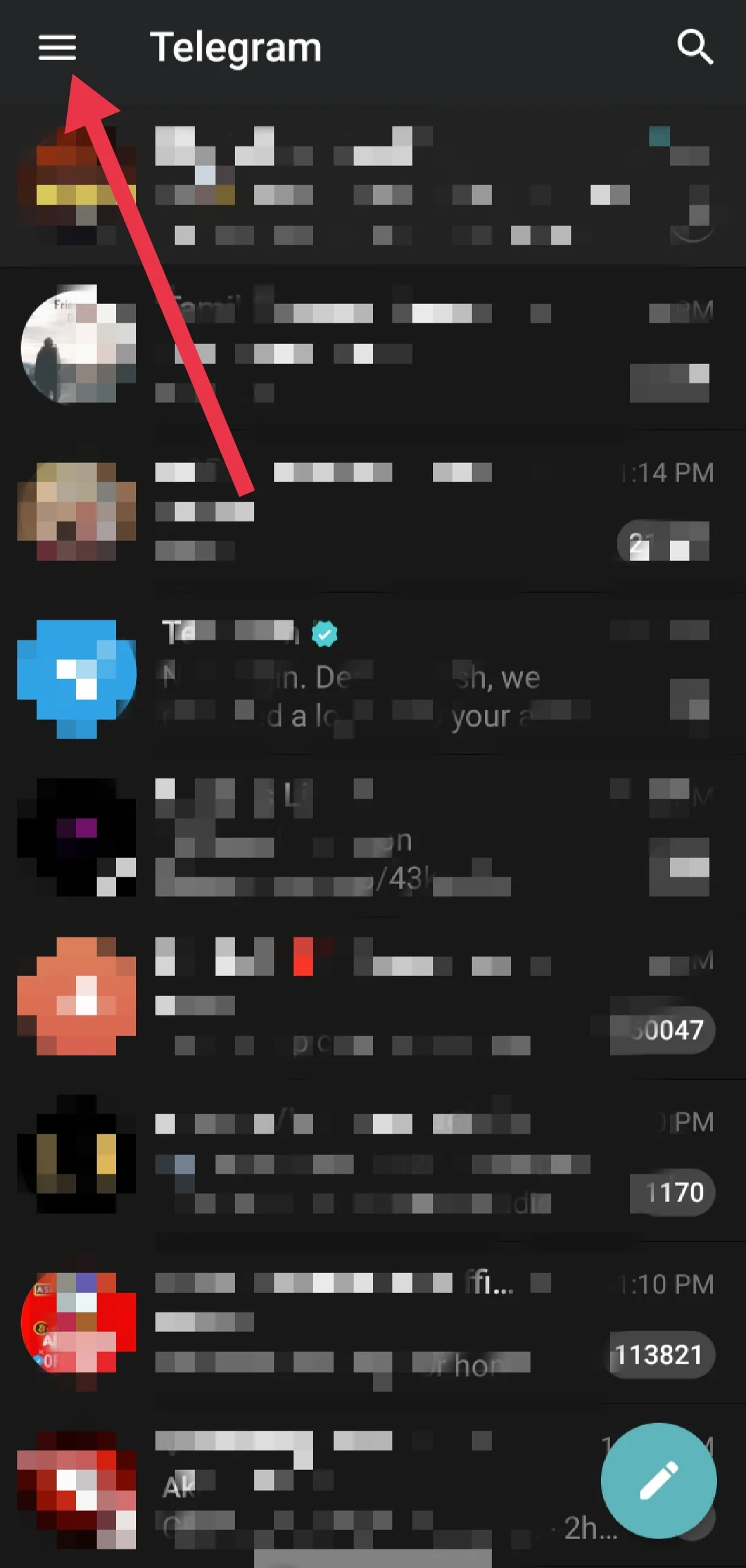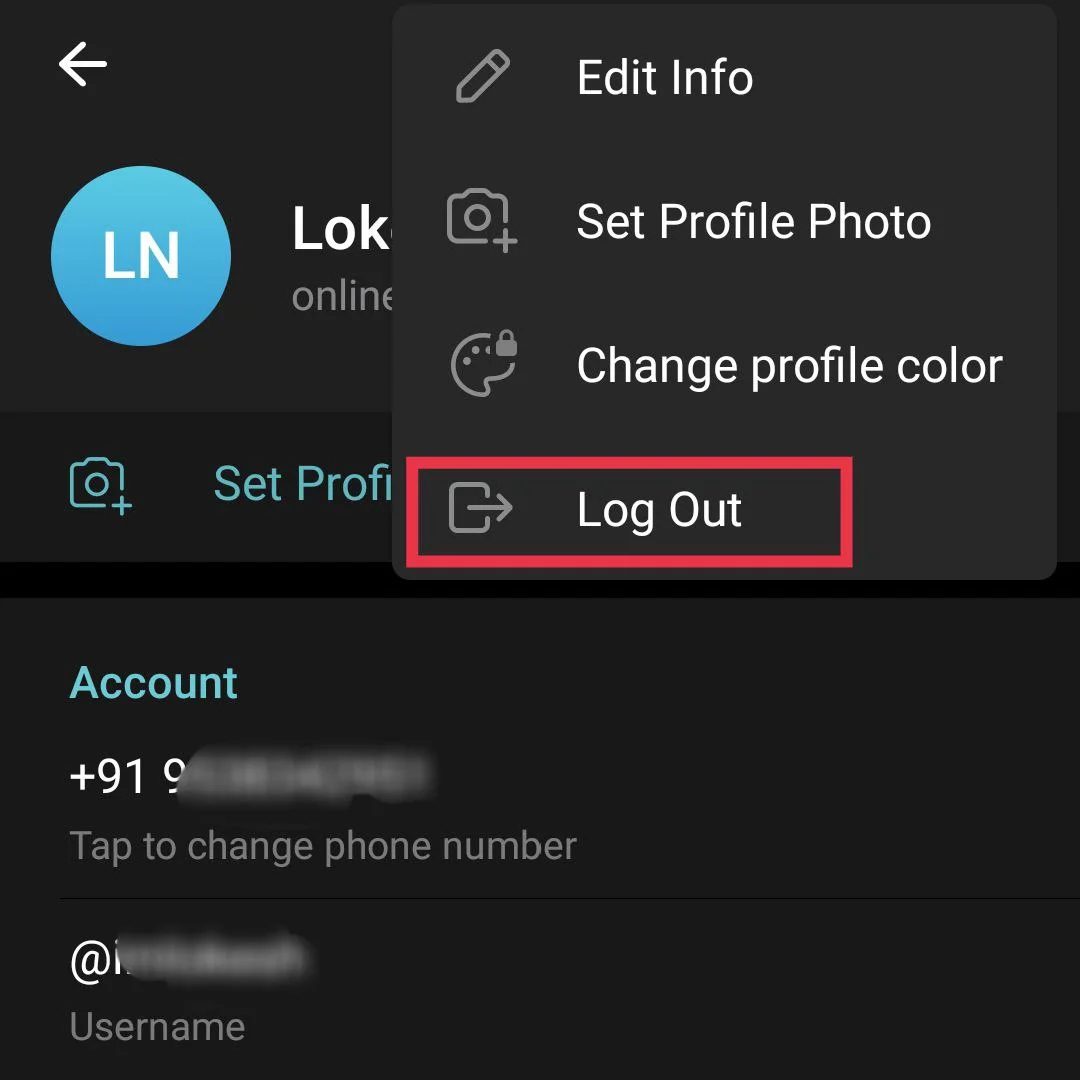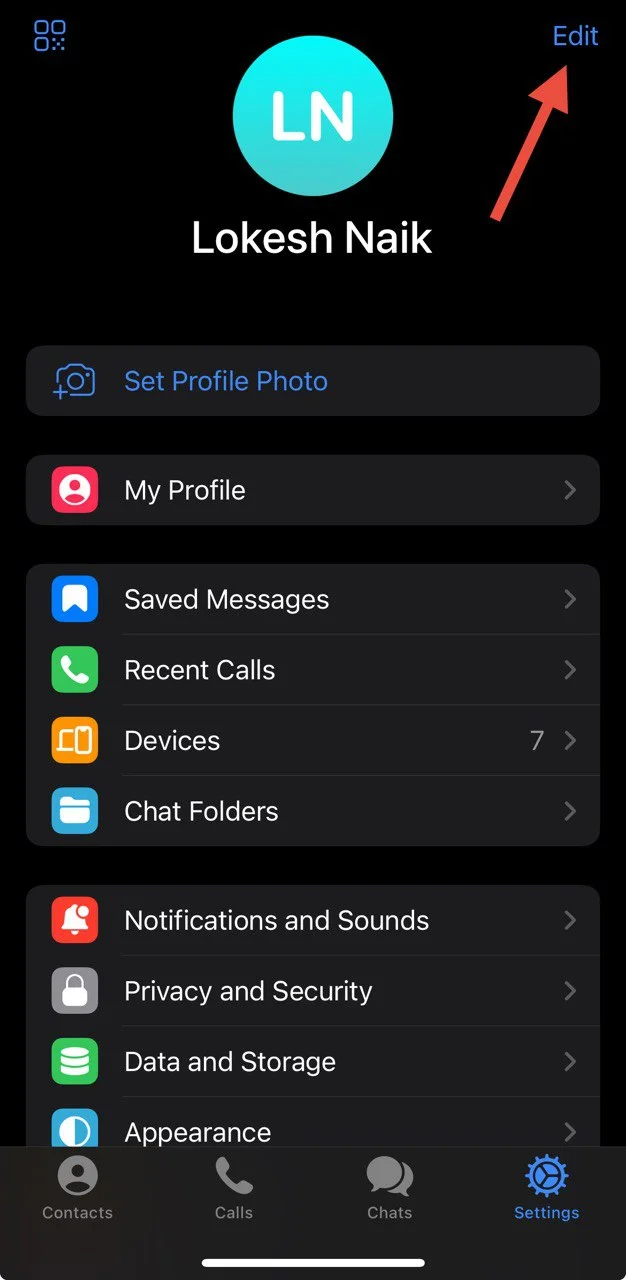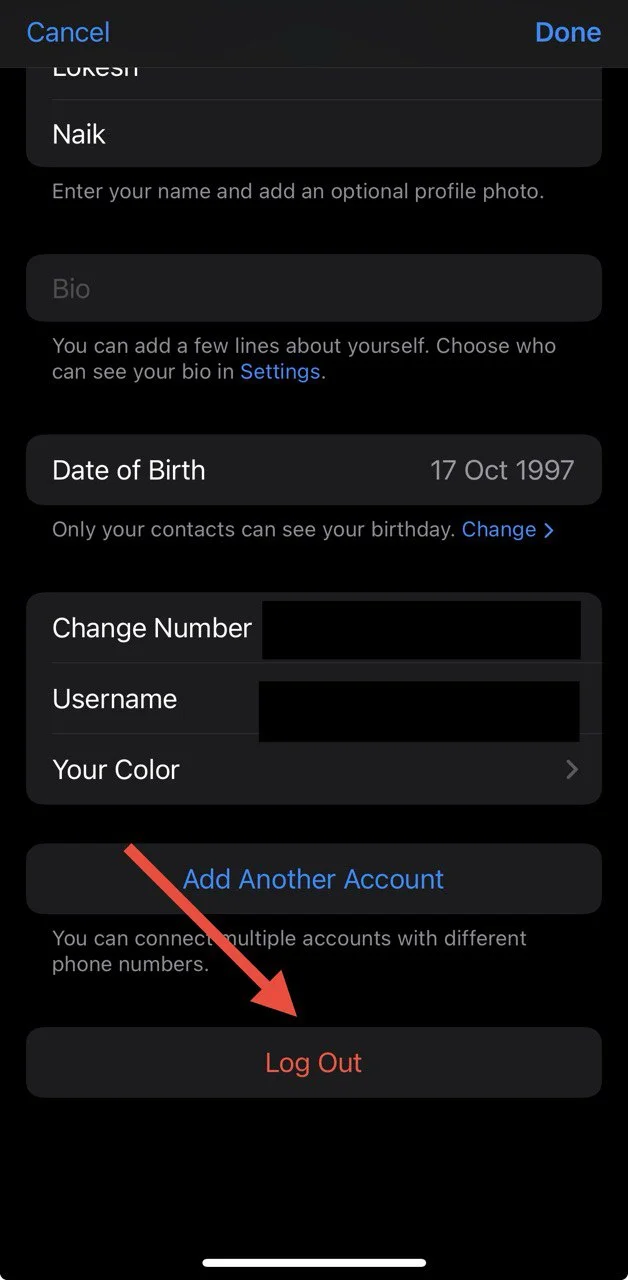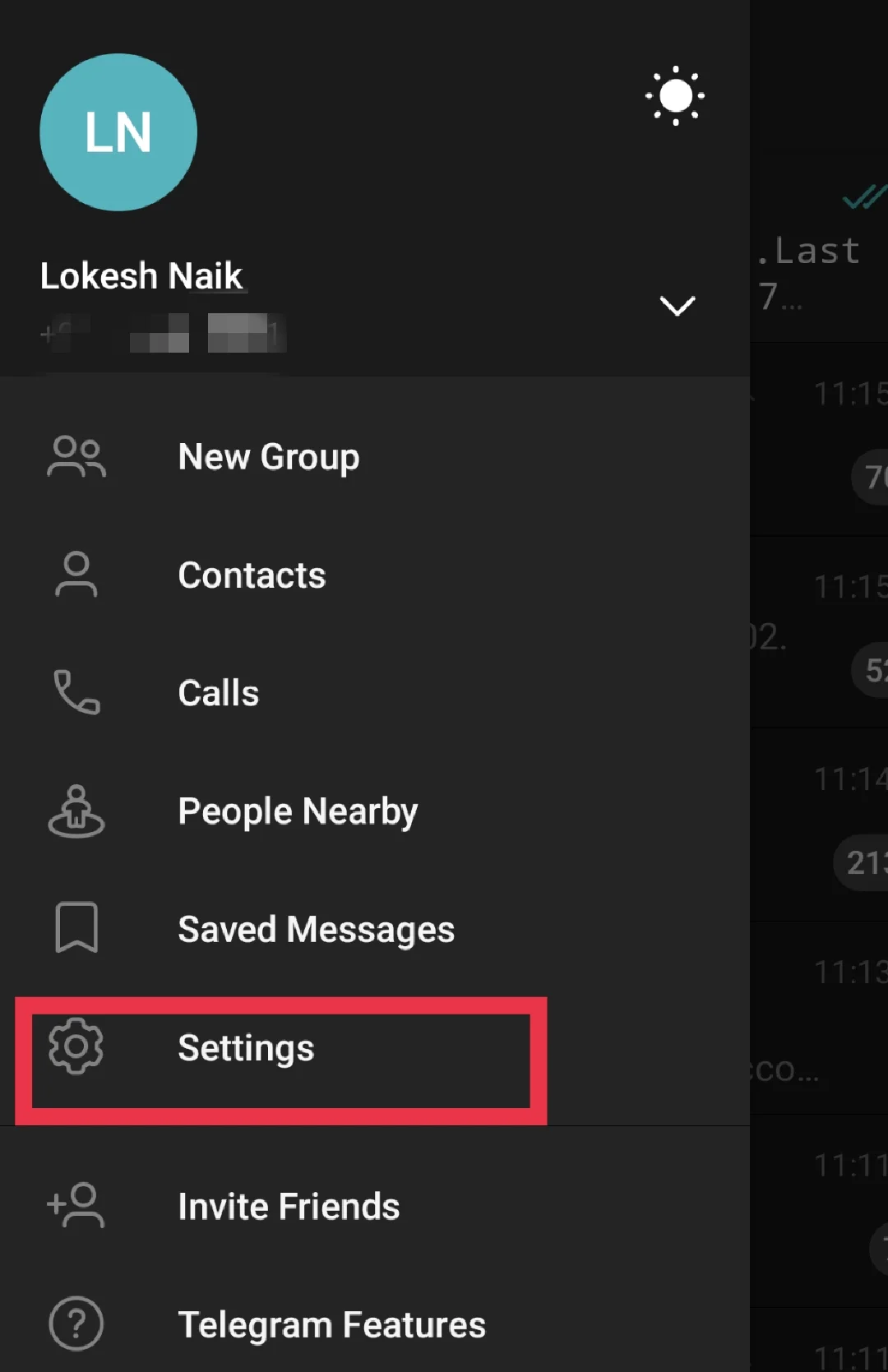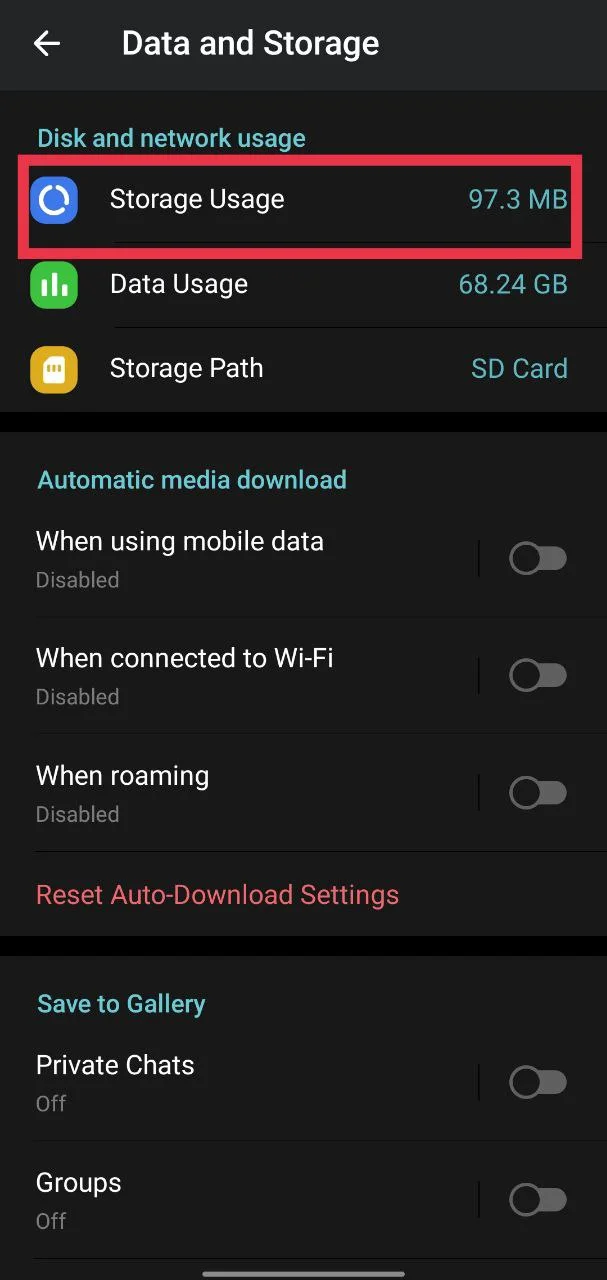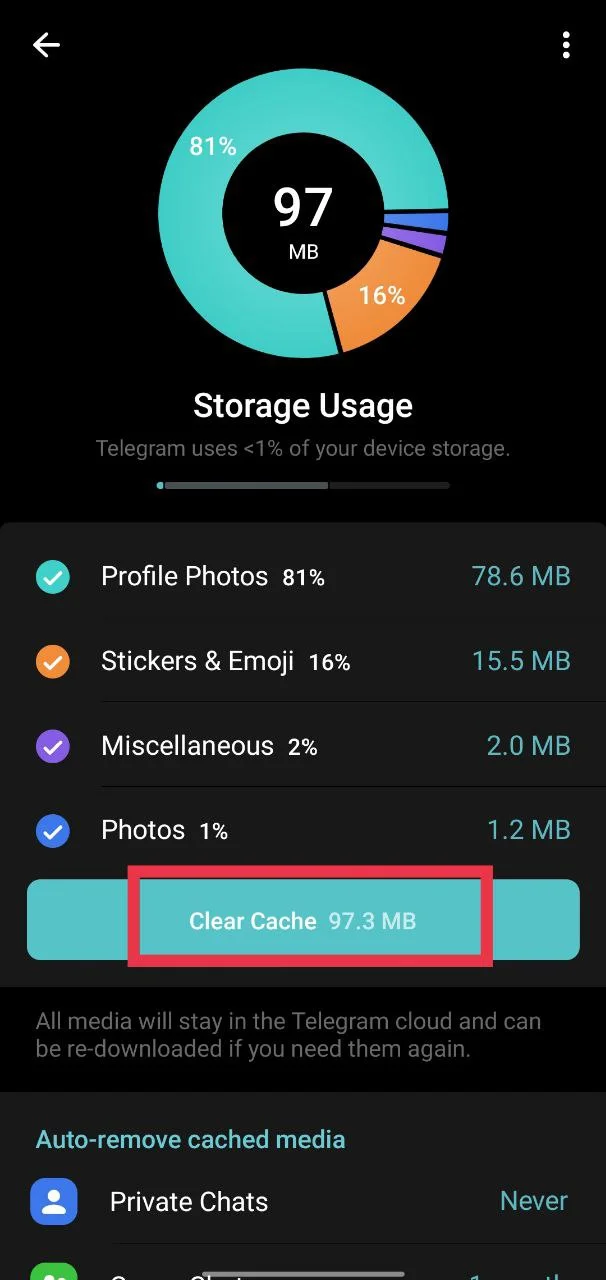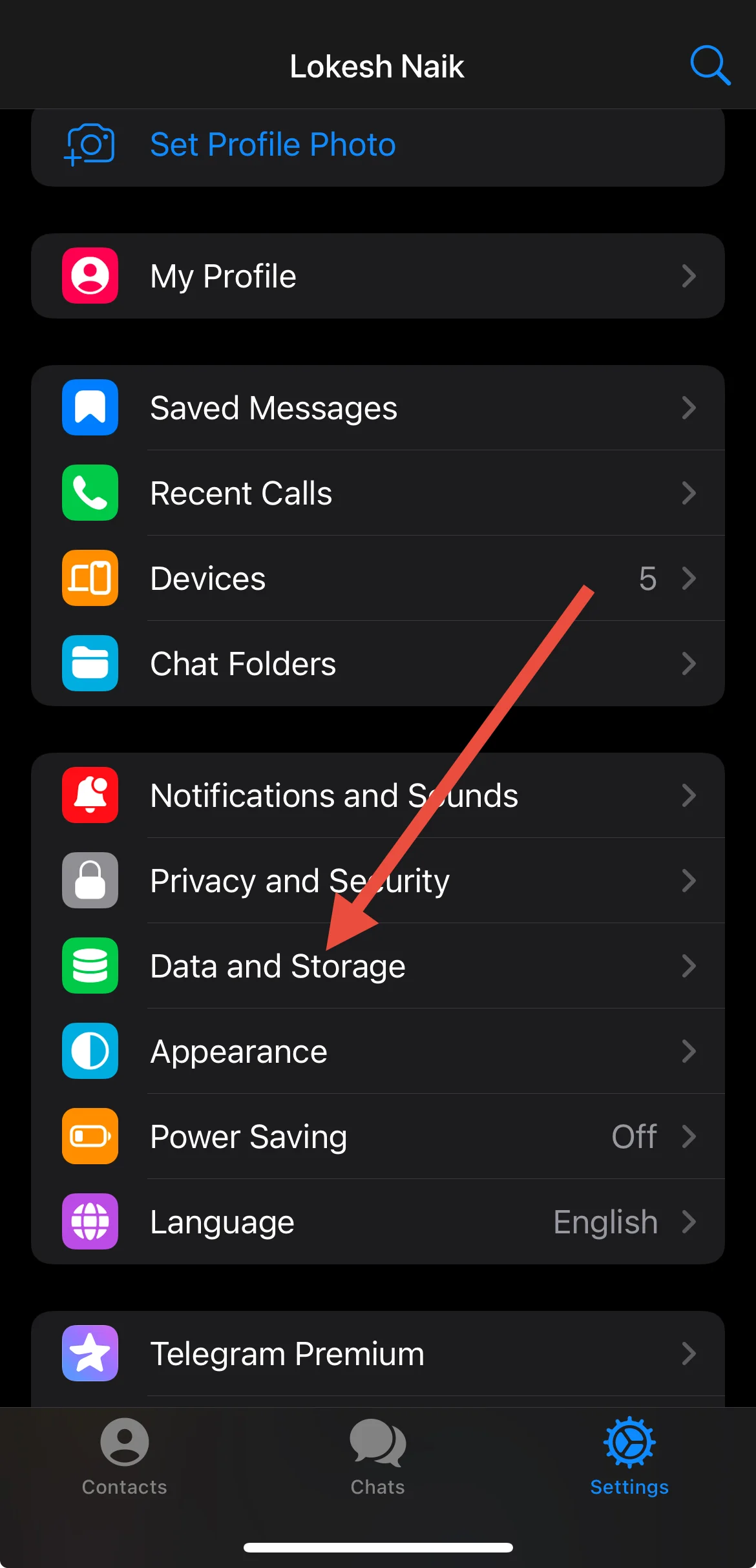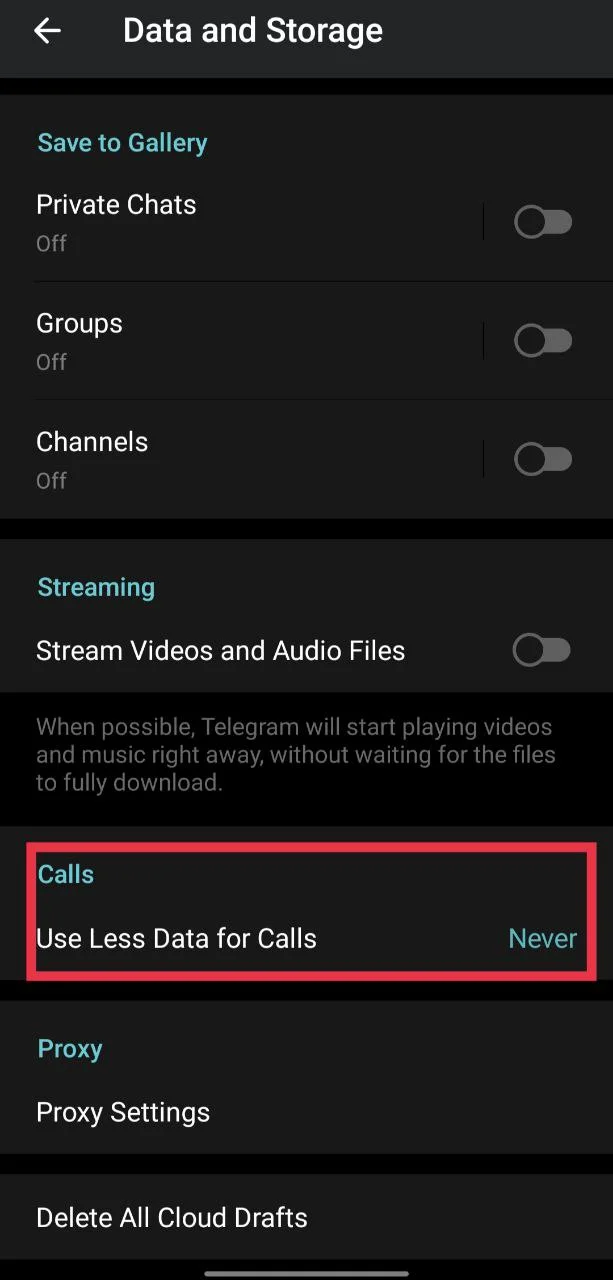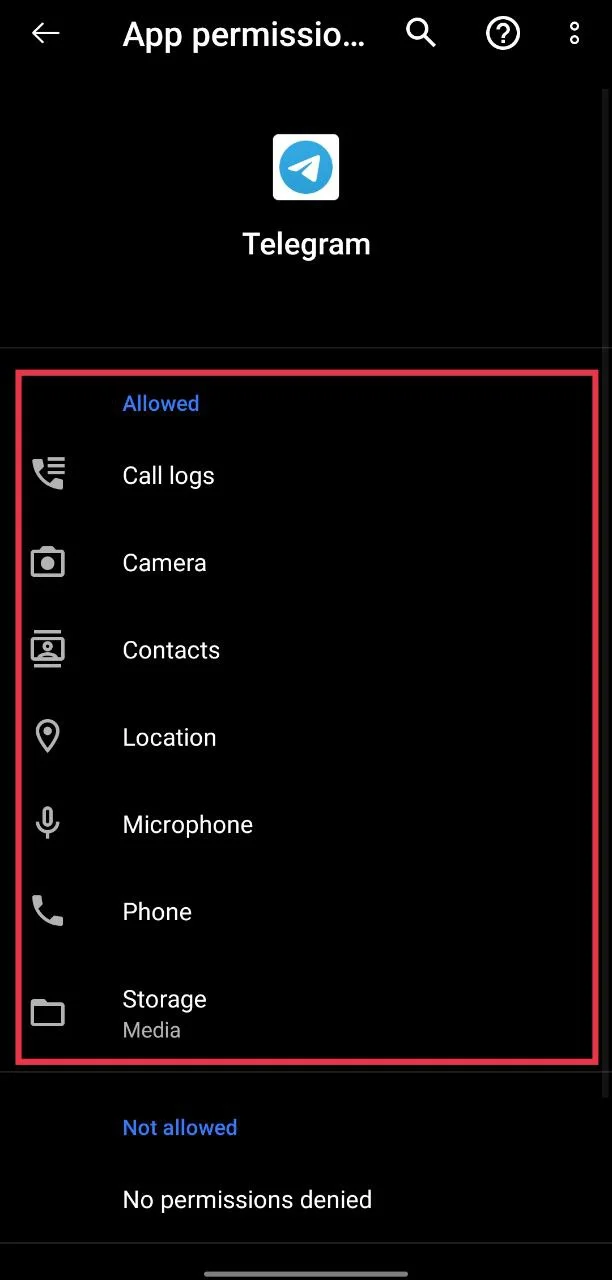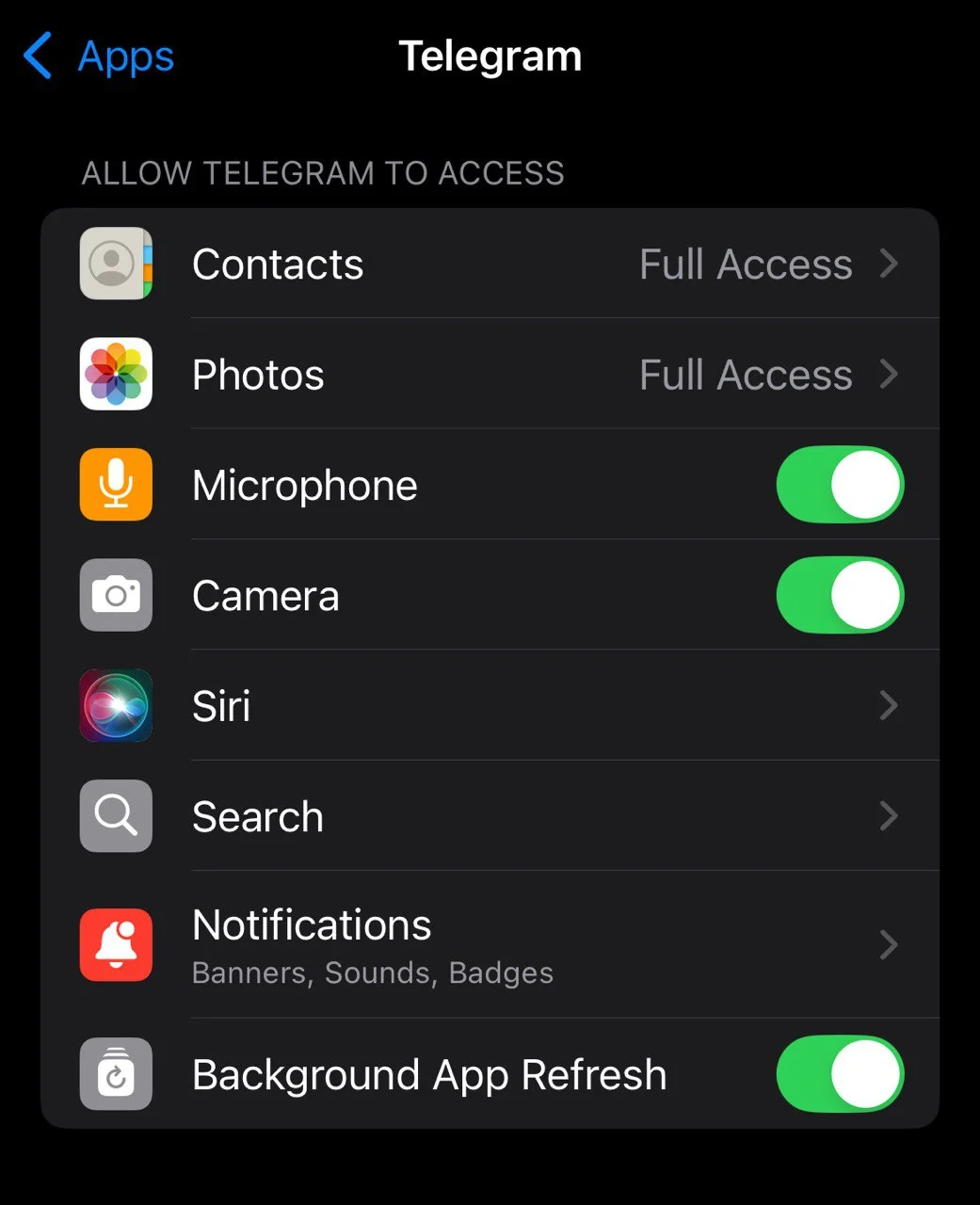While I use WhatsApp for most of my calls and messages, I also use Telegram to access a few work-related channels. Recently, I needed to call one of my clients who doesn’t use WhatsApp. Surprisingly, it was my first time trying to make a call on Telegram—and it didn’t work. I couldn’t figure out what the problem was.
After trying multiple things, I finally managed to fix the issue. If you’re reading this, chances are you’re facing the same problem. Don’t worry—just follow the solutions listed below that worked for me, along with some additional tips that will definitely help you fix it. 
How to Fix Telegram Voice Call Not Working
Log Out and Log Back In
The first thing I tried was logging out and then logging back in. This simple step worked for me, and it might work for you too.
If you’re an Android user:
- Open the Telegram app.
- Tap the three-line menu icon in the top-left corner.

- Go to Settings.

- Tap the three dots in the top-right corner.

- Select Logout.

If you’re on an iPhone or iOS device, the steps are a bit different since it has a different UI compared to Android:
- Open the Telegram app.
- Tap the Settings button from the bottom bar.
- Tap Edit in the top-right corner.

- Scroll down and tap the Logout button.

After logging out using these steps, open the Telegram app again, log in with your phone number, and complete the verification process. Your Telegram voice calls should now work properly.
Check Your Internet
Slow internet connection is one of the most common reasons why Telegram calls fail. Telegram, like other calling apps (such as WhatsApp, Zoom, or Google Meet), relies heavily on a stable connection to make and receive calls smoothly. If your Wi-Fi signal is weak or your mobile data is inconsistent, the call may not go through or may keep dropping.
Try switching to a different network—if you’re using Wi-Fi, switch to mobile data (or vice versa)—and then attempt the call again.
Clear Telegram App Cache
Sometimes, cache can be the main reason why certain features, like video or voice calls, are not working properly on the Telegram app. Once you clear the cache, it will free up cached data while keeping your documents and chat history intact.
On Android
- Open the Telegram app.
- Tap the three-line menu in the top-left corner and go to Settings.

- Tap on Data and Storage > Storage Usage.

- Tap Clear Cache.

You can also go to App Info > Storage & Cache > and tap Clear Cache from your phone settings directly.
On iPhone (iOS)
While iOS doesn’t have a system-wide clear cache feature like Android, the Telegram app provides its own option:
- Open the Telegram app.
- Tap Settings from the bottom menu.
- Go to Data and Storage > Storage Usage.

- Tap Clear Entire Cache.

Disable ‘Less Data for Calls’ Option
Telegram offers a feature that reduces data usage during voice and video calls. While it’s useful for saving mobile data, it can sometimes affect call quality or even prevent calls from connecting properly.
If your Telegram calls aren’t working, try disabling this setting:
- Open the Telegram app.
- Go to Settings > Data and Storage.
- Turn off the option “Use Less Data for Calls.”

Disabling this option allows Telegram to use the required bandwidth to establish a stronger and more reliable connection for calls.
Check App Permissions
If your Telegram calls are still not connecting even after trying the above fix, make sure the Telegram app has the necessary permissions to function properly. If it doesn’t have access to your microphone or camera, Telegram calls simply won’t work. Without these permissions, Telegram won’t be able to connect your calls properly, even if everything else is working fine.
On Android:
- Tap and hold the Telegram app icon and select App Info.
- Go to Permissions.
- Enable access to Camera, Microphone, Contacts, Location, Phone, and Storage.

On iPhone:
- Open the Settings app.
- Scroll down and tap on Telegram. (On iOS 18 and above, select Telegram apps from the Apps section of device Settings)
- Make sure permissions for Microphone, Camera, Contacts, and Background App Refresh are enabled.

Make Sure You’re Not Blocked or the Recipient is Online
If your Telegram call isn’t connecting, one possible reason is that the recipient has blocked you. When someone blocks you, you won’t be able to call, message, or view their profile picture or online status. If calls consistently fail with a specific contact, and you can’t see their last seen or profile photo, it’s likely you’ve been blocked.
Another common reason is that the recipient is not connected to the internet. Telegram calls require both you and the other person to have an active internet connection. If they’re offline or in an area with poor connectivity, the call won’t connect until they come online again.
Update Telegram to the Latest Version
Sometimes, all it takes is a quick update. If your Telegram app hasn’t been updated in a while, that might be why voice or video calls aren’t working right.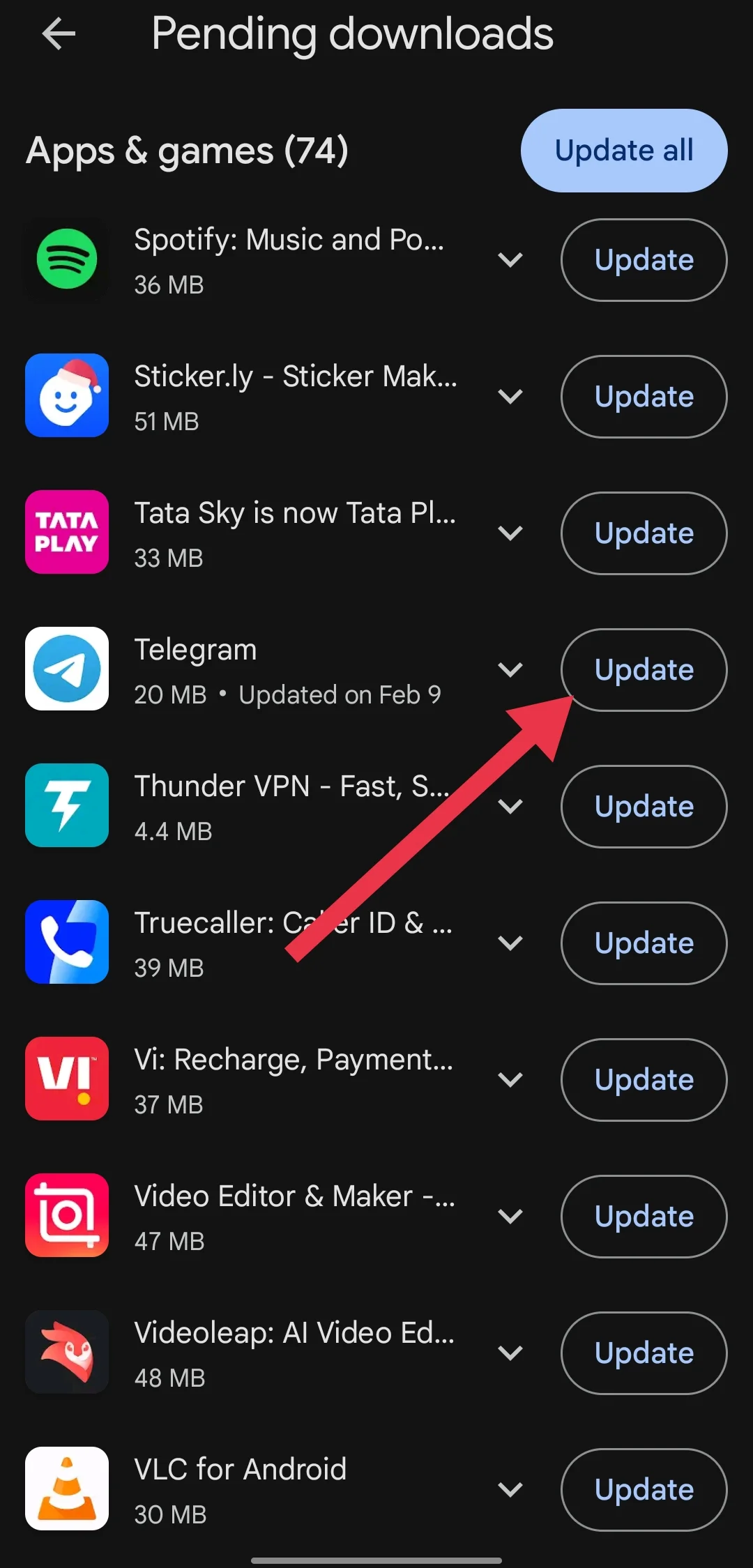
Just head over to the Play Store if you’re on Android, or the App Store if you’re using an iPhone. Search for Telegram and check if an update is available. If you see one, go ahead and update the app. Wait for the download and installation to finish. Once it’s done, open Telegram again and try making the call.
RELATED:
- How to Fix Telegram Video Call Not Working [6 Ways]
- How to Fix Telegram Not Downloading in Background on iPhone [100% Works]
- How to Download Restricted Videos From Telegram Channel
- How to Fix Telegram Live Location Not Updating (iPhone & Android)
- How to Fix ‘Telegram Translations are Currently Disabled!’
- Fix Telegram “This Channel Cannot Be Displayed” Error
That’s it, folks! These are the steps that helped me fix the issue with Telegram calls. If nothing worked for you, the last option is to reach out to Telegram support.
You’ll need to fill out a short form with your name, email, phone number, and a quick explanation of the problem. After submitting it, just hang tight. They usually get a huge number of messages every day, so replies might take some time. You may get an automatic response first, and then hopefully someone from their team will follow up with more help or a solution.