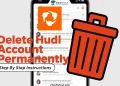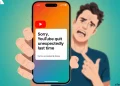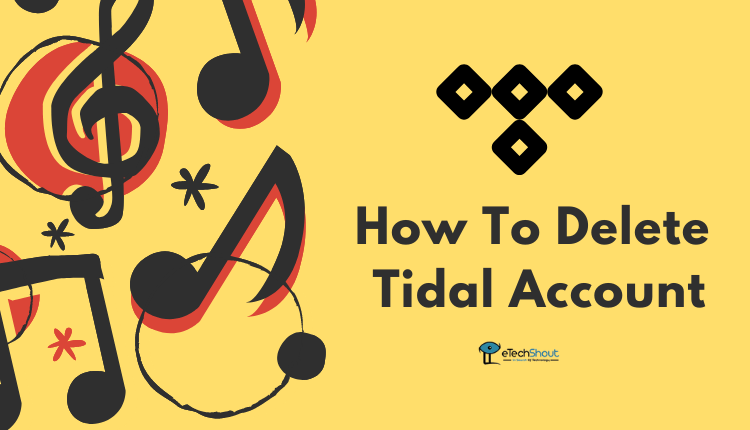
Whether you’re tired of constant buffering to all those songs on Tidal or want to switch to another Tidal alternative, you might consider deleting your Tidal account. So here’s a step-by-step guide to permanently delete Tidal account.
Knowing how to delete your Tidal account can be helpful if you decide to switch to other apps like Tidal such as Spotify, Deezer, Amazon Music, etc.
If you are a Tidal premium user, you can simply cancel your Tidal subscription to avoid paying any more, but keeping an inactive account is essentially giving Tidal your personal information.
So, our guide below will show you how to delete your Tidal account easily.
Deleting Tidal Account vs Canceling Tidal Subscription: What’s the Difference?
There is a difference between deleting a Tidal account and canceling a Tidal subscription.
By canceling your subscription, you lose your paid subscription and all its benefits like access to over 90 million songs, ad-free listening, offline listening, personalized mixes and radio, more than 450k HD music videos, exclusive content, live streams, and playlists created by experts.
You will still be able to access your existing profile on Tidal, including playlists, downloaded songs, and tracks you have listened to.
However, you will be automatically reverted to a Tidal free account, resulting in limited music access and features. Obviously, you will miss the perks of a Tidal premium subscription.
In contrast, deleting the Tidal account permanently takes the account off Tidal. This means you’ll no longer have access to your profile, playlist, and offline music.
How to Delete Tidal Account without Subscription
Many Tidal account users are unhappy with the continuous app crashes, random pauses, buggy interface, and buffering even to the offline downloads. Most of these Tidal app issues have become problematic, leading some to cancel their Tidal account and subscriptions.
Note: – For those of you who subscribed through a third party, your subscription needs to be canceled through that company.
You won’t be able to delete your Tidal account directly from the mobile app or their website. Since there is no option to delete the account officially, you have to send an email to Tidal support or by submitting the form requesting them to delete your Tidal account and other details associated with your account.
Here is how to do it.
- First of all, visit the Tidal submit request page from here
- Now, enter your email address in the respective field
- In the Your login to TIDAL field, enter your Tidal email address
- In the subject section, write Request to delete my Tidal account
- Then, select language, country, and device operating system
- In the field of Tell us more, write a short description of the reason for the Tidal account deletion
- At last, hit the Submit button.
- That’s it! Your account deletion request will be reviewed and you will receive the confirmation mail within a few days.
You can also contact the Tidal support team by sending a mail to support@tidal.com.
Request them to delete the account by providing the details of your account. You may need to provide some more details of your account to prove that the account belongs to you.
How to Cancel Tidal Subscription
On Website
- Head over to the Tidal subscription page from here
- Now, sign in with your username and password
- To cancel your subscription, click ‘Cancel Subscription‘, then confirm your cancellation
- That’s it!
On Android
- You need to open the Tidal app on your Android phone
- Login to your account
- Click on ‘My Collection‘
- In the next step, click on ‘Settings’ then select ‘Edit Profile‘
- After that click on ‘Manage Subscription‘.
- Select ‘Subscription‘, then press the ‘Cancel Subscription‘.
- You are done.
On iPhone
You can use this method if you subscribed directly via your iPhone and the subscription is visible in your Apple Wallet.
- Go to the Settings of your iPhone
- Simply click on your name
- Select “Subscriptions”
- Click “Tidal”
- At last, click “Cancel Subscription”
- That’s it! You’ve successfully canceled your Tidal subscription on iPhone.
Frequently Asked Questions (FAQs)
How to delete credit card from Tidal?
Unfortunately, there is no way to remove your credit card from Tidal. But, you can change the payment mode. So, you can change it to another card or PayPal.
How do I delete my Tidal account?
To close the Tidal account, you have to submit a form or send an email to Tidal support.
How to delete Tidal account on iPhone?
Since there is no direct option to delete Tidal account it doesn’t matter whether you use iPhone, Android, or any other operating system. You have to reach out to their support to remove your Tidal account.
Regardless of your reasons for closing Tidal account, if you would like to say goodbye to the service, here is how to do it.
In this article, we hope you learned how to permanently delete your Tidal account the right way.
Have you tried the method we’ve mentioned here to delete your Tidal account? How’s your experience and do you know any other method besides the one listed above? We’d love to hear, so drop a comment!