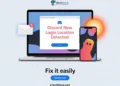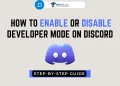Frustrated by the confusing Discord exclamation mark? Our guide explains what the different exclamation marks mean and provides detailed solutions to fix.

Discord is a hugely popular app for online chat and communication, especially among gamers and communities with shared interests. It allows people from all over to connect, chat, and hang out virtually.
However, sometimes Discord can seem a bit confusing, with different icons and symbols that may not make sense right away. One symbol that often leaves people scratching their heads is the exclamation mark (!) that sometimes appears on Discord servers.
If you’ve ever joined a Discord server only to be greeted by an exclamation mark, you’re probably wondering what it means. Is something wrong? Did you do something incorrectly? Don’t worry, you’re not alone in your confusion.
This article will explain the different reasons why you might see an exclamation mark on a Discord server. We’ll go through what those exclamation marks refer to, and how you can potentially fix any issues.

What Does Exclamation Mark On Discord Server Mean?
When you see an exclamation mark (!) on a Discord server, it usually means there is some kind of problem or issue happening. The different types of exclamation marks indicate different situations:
- A red exclamation mark inside a red circle typically signals a connection problem. This means the Discord server is having trouble loading properly. The issue could be caused by your own internet connection, or there may be a problem on Discord’s side.
- A regular exclamation mark inside a white circle generally means Discord itself is experiencing some kind of technical difficulty or temporary outage. When this happens, the affected servers should come back online once the issue is resolved.
So in simple terms, those exclamation mark symbols let you know when something is preventing a Discord server from working correctly at that moment. A red circle means a connectivity issue, while a white circle indicates a technical problem within the Discord application or service.
How to Fix Discord Exclamation Mark On Server
Check Discord’s Status Page
One of the first things you should do when you encounter an exclamation mark on a Discord server is to check Discord’s official status page. This will let you know if there are any ongoing issues or service disruptions affecting your region that could be causing the problem.
- Open your web browser and go to Discord Status page
- On this page, you’ll see icons indicating if Discord’s services are operational or experiencing issues/outages.

If it shows as degraded or has an incident report, then the exclamation mark you’re seeing is likely due to a problem on Discord’s end that they are working to resolve.
While you’re on the status page, you can also subscribe to receive email updates about any future service disruptions. Simply click the “Subscribe to Updates” button and enter your email.
This way, Discord will notify you if a more widespread issue is causing connection problems, rather than something on your end. All you need to do is wait patiently while their technical team resolves the situation behind the scenes.
Check Your Internet Connection

If you’re encountering an exclamation mark on a Discord server, one potential cause could be issues with your internet connection. The connection can be weak or unstable, preventing Discord from functioning properly.
First, open your web browser and run an internet speed test on a sites like SpeedTest.com or Fast.com. This will show if you’re getting the expected download and upload speeds from your internet service provider. If the speeds are significantly lower than usual, it indicates a connection problem.
If you have good internet speed then try switching between WiFi and mobile data on your device. If Discord works on one type of connection but not the other, you’ve identified the culprit.
You may need to restart/reset your router or contact your internet provider about WiFi issues. Sometimes simply power cycling your router can clear up internet connectivity problems. Unplug the router from power for at least 30 seconds, then plug it back in and allow it to fully restart before retrying Discord.
Additionally, ask others in your household or neighborhood if they’re also experiencing internet disruptions. This can help identify if the issue is specifically with your connection or more widespread.
Log Out and Log Back Into Discord
Sometimes, the exclamation mark on a Discord server could simply be caused by a temporary glitch or bug within the application itself. In such cases, one easy solution to try is logging out of your Discord account and then logging back in after a short period of time. 
First, open Discord and go to User Settings by clicking on the gear icon near your user name. Next, scroll down and select ‘Log Out‘ from the menu. This will sign you out of your Discord account on that device.
Wait a few minutes – give it around 5-10 minutes or so. Then, reopen the Discord app or website and log back into your account using your credentials.
RELATED ARTICLES: –
- Discord Account Age Checker: Check Age of Discord Account
- Invisible Discord Name: How To Make Discord Name and Avatar Invisible
- How to View Discord Server Without Joining
Contact the Server Admin
If you’ve tried the previous troubleshooting steps and are still seeing a white exclamation mark on a particular Discord server, it’s possible the issue lies with that server’s settings or capacity limits. In this case, your next step should be to reach out directly to the server’s admin or owner.
The white exclamation mark could mean the server has exceeded its maximum number of members allowed. It may also indicate the admin has temporarily disabled the server for maintenance, changed the server region affecting your connection, or adjusted other behind-the-scenes configurations.
To contact the server admin, first identify who the admin/owner is within that server. You can typically find their username in the member list at the bottom. Right-click on their name and select “Message” to open a direct message.
In your message, politely explain that you’ve been unable to join their server due to the white exclamation mark appearing. Ask if they are aware of any current issues, limits, or setting changes on their end that could be causing this problem. The admin has full control, so they should be able to provide an explanation or potentially resolve the issue for you.
Leave and Rejoin the Server
If you continue to see an exclamation mark on a Discord server after trying the previous troubleshooting steps, another simple solution to try is temporarily leaving and then rejoining the server.
- In Discord, right-click on the problem server name/icon
- Select “Leave Server” to remove yourself from it
- Close out of Discord completely (don’t just minimize)
- Reopen Discord after a minute or two
- Use the “Join a Server” option to rejoin the server
If you would like to take an additional measure, you can also try fully restarting the Discord app before rejoining. Or clear Discord’s cache data through the app settings to wipe any corrupt files.
Contact Discord Support
If you’ve gone through all the previous troubleshooting steps but are still unable to access a Discord server due to an exclamation mark, your next recourse is to reach out directly to Discord’s support team for further assistance.
Sometimes, especially in cases where the exclamation mark is indicating an issue on Discord’s end, their support staff will have the insights and ability to investigate and resolve the problem for you.
- Visit the Discord support page
- Click on the “Submit a Request” button

- Choose the category that best fits your issue (e.g. “Can’t Access Server“)
- Provide details about the specific problem you’re experiencing, including any steps you’ve already tried
Alternatively, you can email Discord’s support team directly at support@discord.com to get solution from officials.