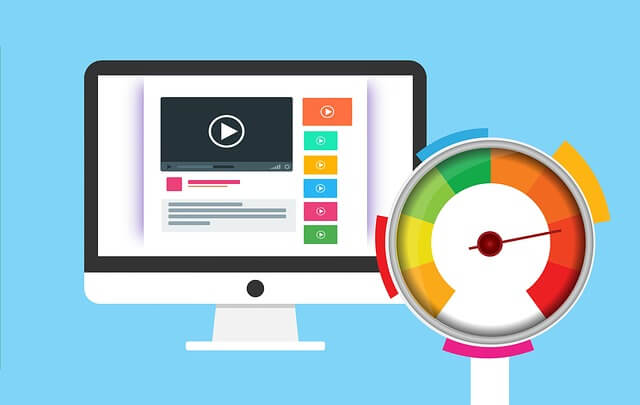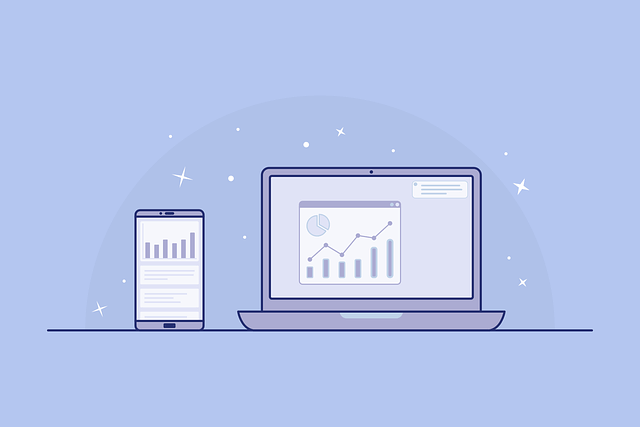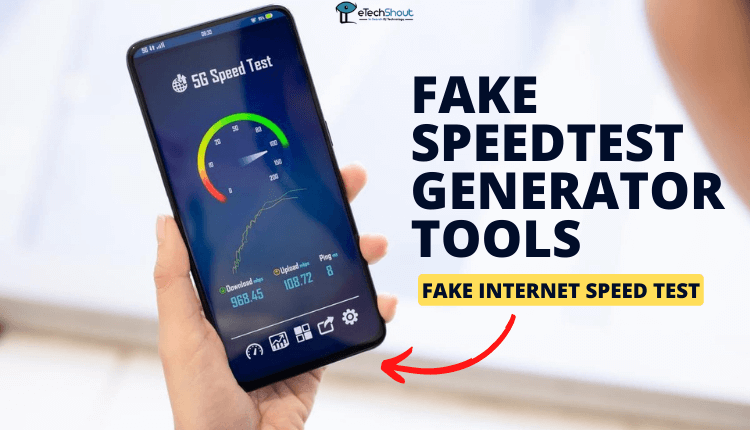
Want to have some fun with internet speed tests? In this article, we will reveal the top 3 fake internet speed test generator tools that will let you play pranks on your friends and create hilarious results.
In the age of fast-paced technology and worldwide connectivity, the speed of the internet is becoming increasingly important. What if you could make it a little more fun? What if you can fake internet speed test? Crazy, isn’t it?
An internet speed test is a tool used to measure the speed and performance of an internet connection. The tool shows upload and download speeds, along with latency (ping) and jitter.
In order to test your internet speed, you typically visit an internet speed test website or download an app that does so. The test works by sending and receiving a certain amount of data between your device and a server located elsewhere on the internet. In order to determine the speed of your connection, data is sent back and forth between two devices.
The speed of the Internet is usually measured in terms of download speed and upload speed, both of which are expressed in megabits per second (Mbps) or gigabits per second (Gbps). Download speed refers to how quickly data can be received from the Internet to your device, while upload speed indicates how fast data can be sent from your device to the Internet.
In a typical internet speed test, these measurements will be displayed, along with other statistics, including latency (the time it takes for data to travel from your device to the server and back) and sometimes packet loss (the percentage of data packets that fail to reach their destination). Using these results, you can evaluate the quality and performance of your internet connection.
But, if you are looking for fake speedtest generator tools to prank your friends or family members, here is our list of the top 3 tools designed to fake internet speed tests. These speed test faker tools allow you to fabricate internet speed test results, giving you the power to fool your unsuspecting friends and family.
3 Fake Internet Speed Test Generator Tools
Fake SpeedTest Gen-Amresh

Once you’ve entered the desired values, simply hit the Submit button, and the tool will generate a fake Speedtest result by OOKLA screenshot. You can save this screenshot and fool your friends with it.
Speedtest Faker
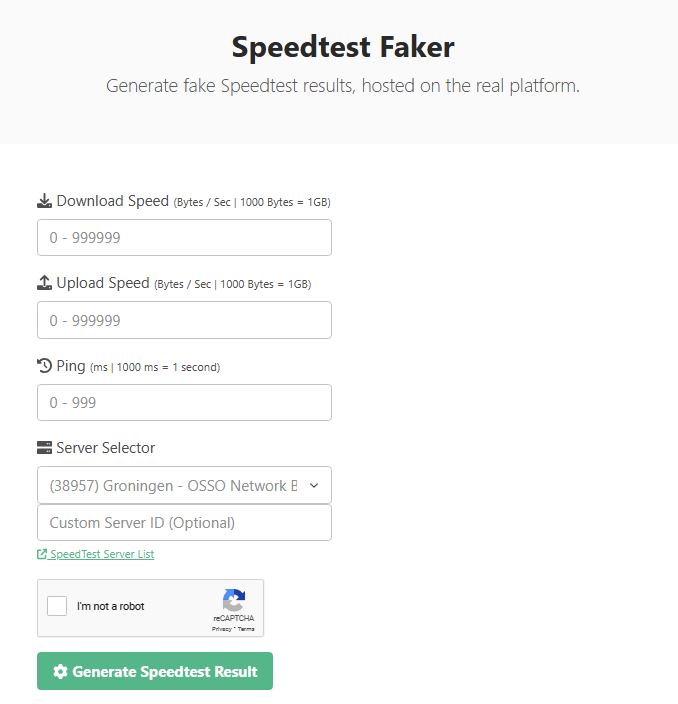 Speedtest Faker is another fantastic tool that lets users create fake internet speed test results with ease. With this tool, you can input the desired download speed, upload speed, and ping, allowing for complete customization of the fake test.
Speedtest Faker is another fantastic tool that lets users create fake internet speed test results with ease. With this tool, you can input the desired download speed, upload speed, and ping, allowing for complete customization of the fake test.
What’s more, you can even select a specific server and enter a custom server ID to add a touch of authenticity.
Once you’ve filled in the necessary details, you’ll need to complete a verification process to prove you’re not a robot. After that, simply click the “Generate Speedtest Result” button, and you’re done!
You’ll be presented with a fake internet speed test result that can be used to play pranks on your friends or unsuspecting individuals.
Inspect Element
Using the Inspect Element tool to fake an internet speed test result is a clever trick that can be done in a few simple steps. You can do it on your PC by following these steps:
- Open your preferred web browser and visit any internet speed test websites. You can use Ookla’s Speedtest.net, Fast.com, or any other.
- Start the speed test by clicking on the “Go” or “Start” button on the website.
- Once the speed test is completed, right-click anywhere on the page and select “Inspect” or “Inspect Element” from the context menu. This will open the browser’s Developer Tools.
- In the Developer Tools panel, look for the details related to the speed test result in the Elements tab
- Double-click on the value of the download speed, upload speed or ping in the response section. You can edit these values to your desired fake results.

Edit Speedtest result values - After modifying the values, press Enter to apply the changes.
- Close the Developer Tools panel and take a screenshot if you wish to save or share the fake result.
- This is how you can generate speed test fake results easily.

Fake Download Speed
Do Check Our Articles on Other Generators:
- 13 Best Fake Walmart Receipt Generator Tools 2023
- 11 Online Fake Receipt Maker/Generator Tools for Free
- Fake Flight Ticket Websites: 7 Best Fake Airplane Ticket Generators
- 5 Fake Prescription Generator/Maker Tools (2023)
- Fake Venmo Screenshot Generators
- 9 Fake Paypal Money Sent Screenshot Generators
- Fake Cash App Screenshot Generator Tools (Must Try)
We hope this article has provided you with some insight into how to fake internet speed tests using the mentioned fake internet speed test tools.
If you know of any other speed test faker tools, we encourage you to share them in the comments section below. Your contributions will not only expand the discussion but also help fellow readers discover more prank-worthy options.
Also, if you are interested in connecting with your audience, raise your profile, improve the customer experience, and increase engagement by adding QR codes to all your collateral and campaigns. For a quick and easy way to get people to your website, social media accounts, and other online resources, use the Adobe Express QR code creator. Here is a link to qr code.
Personalize your QR code using Adobe Express, matching your brand’s style with various colors, frames, and call-outs for endless design possibilities.