Instagram recently added a fun new feature that lets you send doodles in your direct messages. This update makes chatting more creative and personal, giving you a chance to draw or decorate your messages before sending them.
The feature was announced on Threads with a playful post saying, “about to be even more unserious in the DMs.” Instagram also mentioned that you can now doodle and drop stickers and emojis all over your chats, turning every message into a small piece of art.
While scrolling through Instagram recently, I came across this new feature in DMs that lets you draw and send doodles. I found it kind of fun and creative, like scribbling on a digital notepad. I tried it out a few times, and honestly, it made chatting feel a bit more lively and playful.
Later, when I mentioned it to a few friends, many of them said they didn’t have the “Draw” option at all. That’s when I realized it’s not showing up for everyone yet. Some could doodle in their chats, while others had no clue what I was talking about.
If you’ve noticed the same thing and can’t find the Draw button in your Instagram DMs, don’t worry. A lot of users on social media have already been talking about this, saying the Instagram draw button is missing in their DMs, and there are a few reasons behind it. Before figuring out how to make it work, let’s take a quick look at what this feature is all about and why it might not appear for you yet.
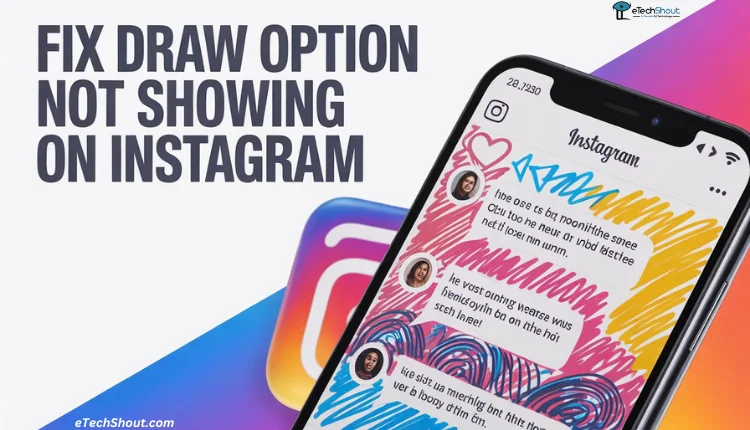
Why is the Draw Option Not Showing on Instagram?
Instagram shared this new Draw feature on 23 October 2025, and since it’s still fresh, it hasn’t reached everyone yet. They’re slowly rolling it out, so for many people, it might take a little time before it shows up.
In many cases, it’s just because the feature hasn’t arrived in your account yet. It can also happen if your Instagram app hasn’t been updated in a while.
How to Fix Draw Option Not Showing on Instagram
Update your Instagram App
If the Draw option is missing in your Instagram DMs, the first thing you should do is update the app. Since this is a new feature, it’s only available in the latest version of Instagram. Head over to the Play Store or App Store and check if there’s an update for the Instagram app.
Once you update the app, open Instagram again and go to your DMs to see if the Draw button has appeared. If it’s still missing even after updating, check the next solution.
Clear Cache and Data (for Android Users)
The next solution you should try if you are an Android user is clearing the cache and data of the Instagram app. Navigate to your phone’s Settings > Apps > Instagram > Storage. There, tap “Clear Cache” and then go back then tap “Clear Data”.
After clearing them, log back into your account with the right credentials by opening the Instagram app again, and then check your DMs to see if the Draw option has appeared.
Try Switching to a Different Instagram Account
If updating the app didn’t help, try logging into another Instagram account if you have one. A few users have mentioned that the Draw option appears on their second account but is missing from their main one.
This happens because Instagram often tests new features with a small group of people before releasing them to everyone. So, it’s possible that your main account hasn’t received the feature yet.
If the Draw button shows up for another account, that means the feature is still being rolled out and should appear on your main account soon.
Wait for a Few Days
As mentioned earlier, the Draw feature is still being rolled out gradually. It might take a few days or even weeks before it appears on your account. Instagram usually releases new features in batches, so not everyone receives them at the same time.
All you can do for now is keep your app updated whenever a new version is available and check your DMs once in a while to see if the option has arrived.
- RELATED GUIDE: Instagram Vanish Mode Not Working? Try This 100% Working Fix
These are a few simple ways to check and fix if the draw option isn’t showing on Instagram. If this guide helped you, feel free to share it with others who might be facing the same issue. And if you’ve discovered any other trick that worked for you, drop it in the comments or share it; it might help someone else, too.









