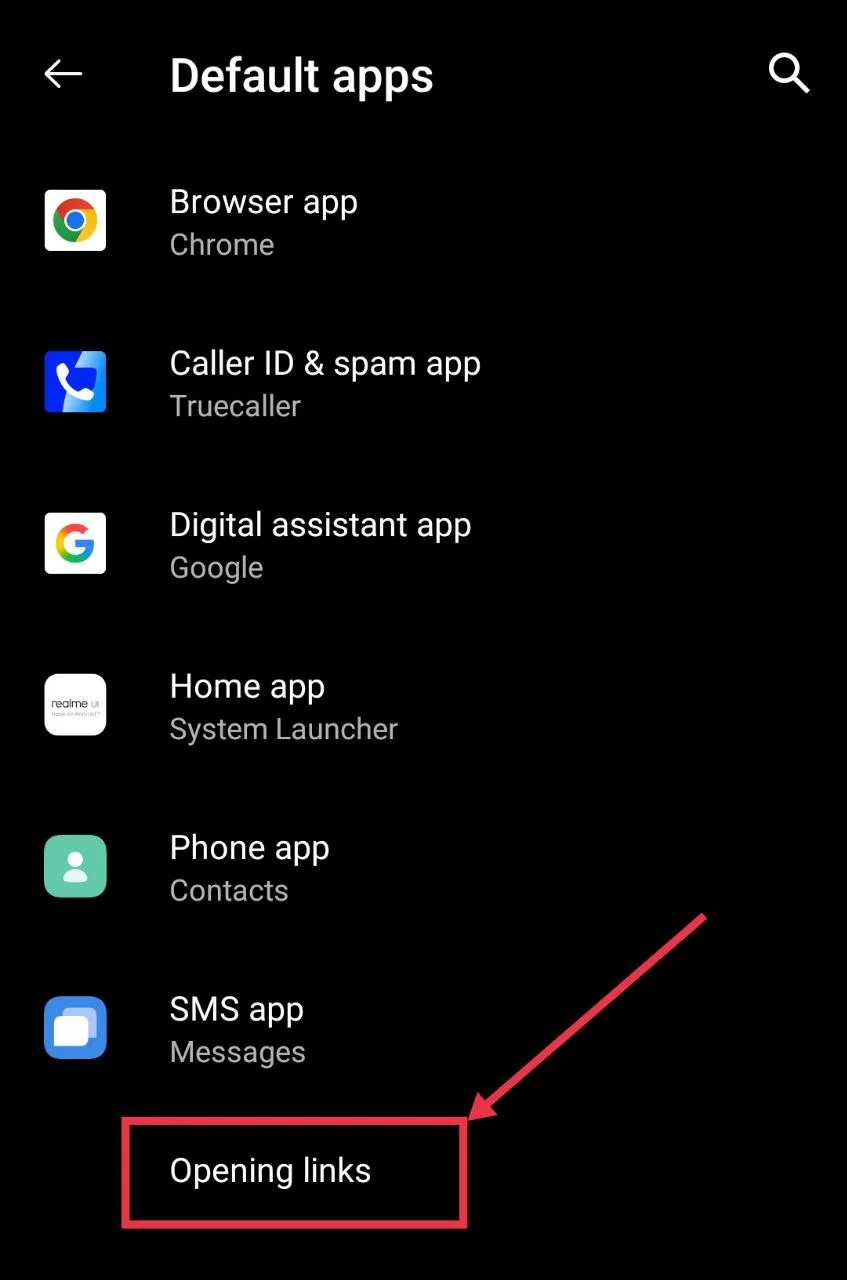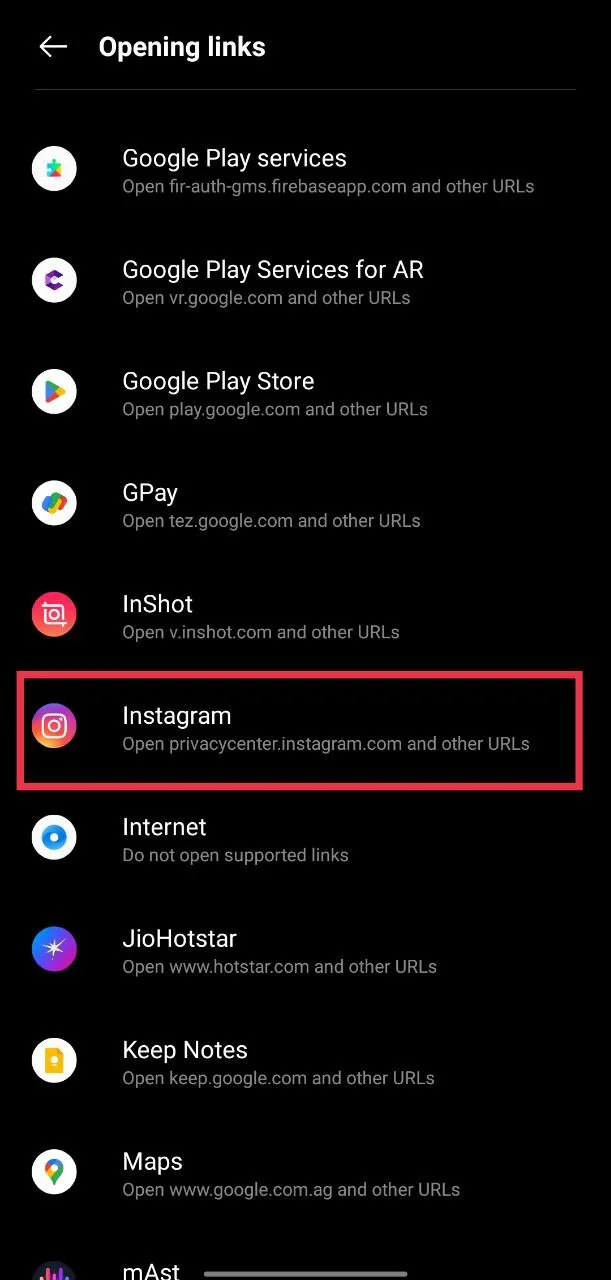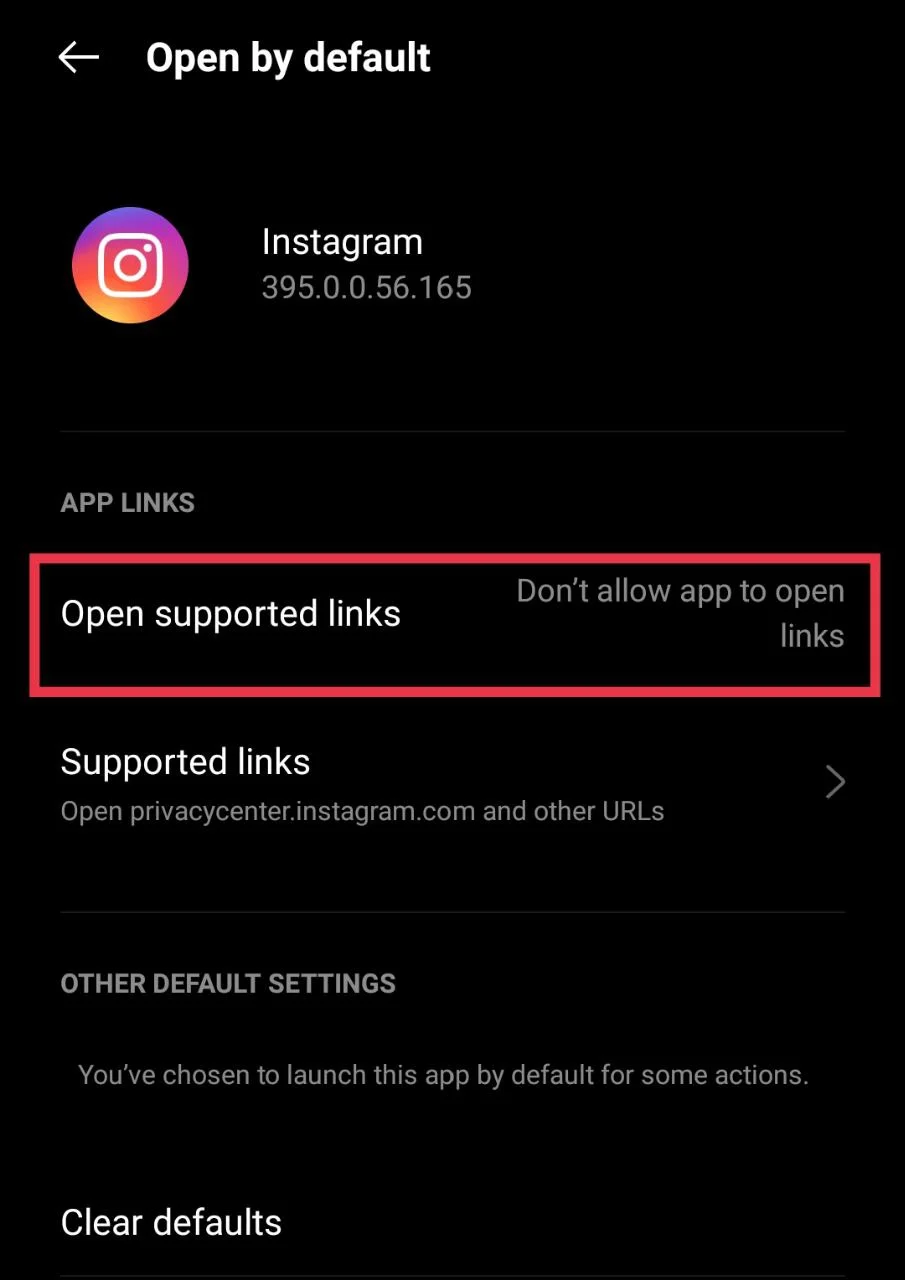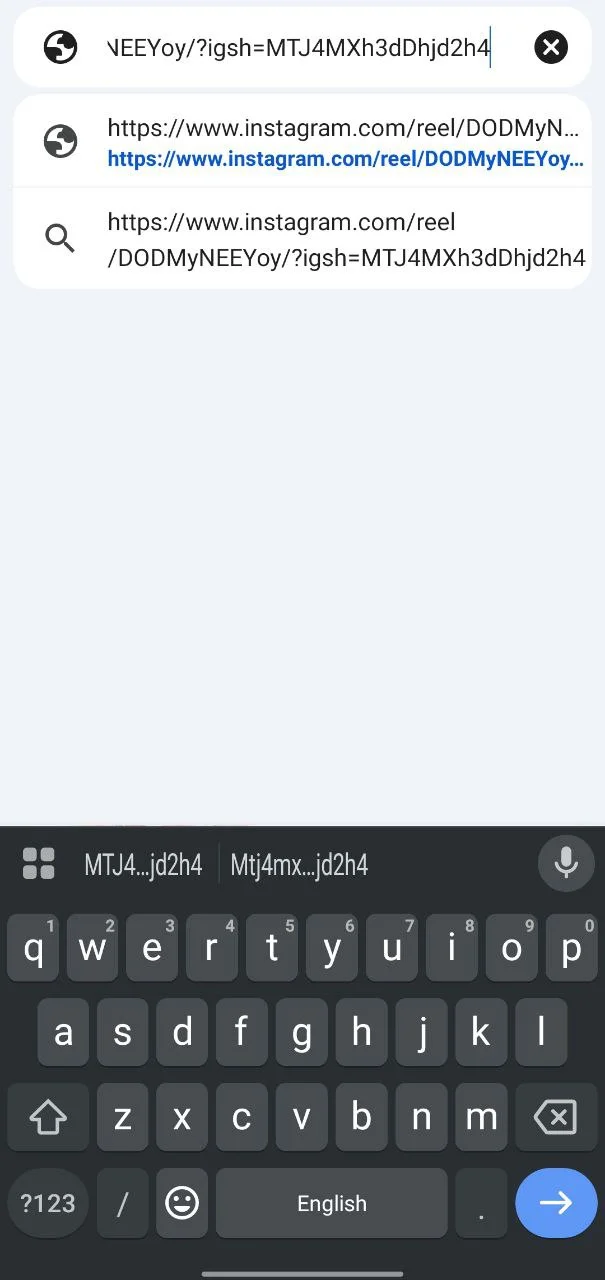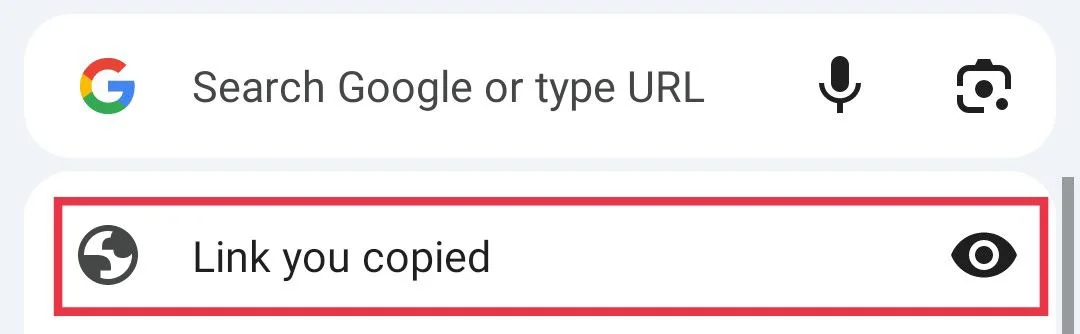Instagram has turned into a daily habit for so many of us, especially with reels that keep us scrolling for hours. Sharing those reels with friends is half the fun, but lately, there’s been an annoying problem that keeps showing up. You tap on a reel link someone sent you on WhatsApp, expecting to watch what they shared, and instead, Instagram plays a completely different video. It almost feels like the app decided to pick its own reel for you. I’ve experienced this issue myself many times.
A lot of people have been talking about this issue of Instagram playing the wrong reel when clicked, and it seems to happen quite often on Samsung phones, though it is not limited to just them; even iPhone users face it randomly. Since this issue keeps popping up for so many people, it’s worth digging into what causes it and exploring the different ways you can use to stop Instagram from opening the wrong reel/video when you tap a shared link.
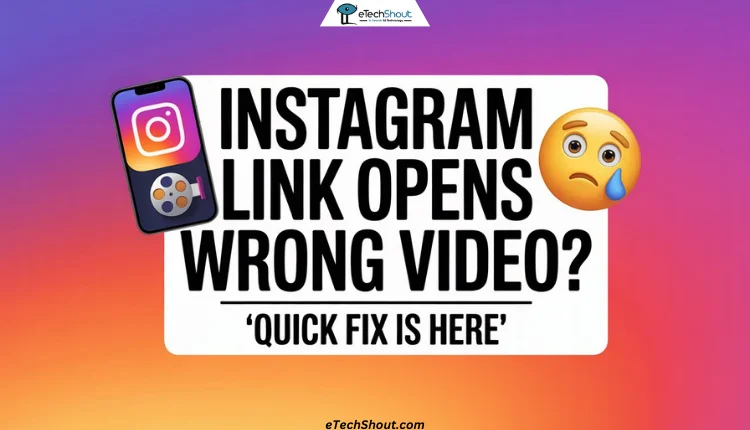
8 Ways to Fix the Instagram Link Opens Wrong Video Issue
Swipe Down on the Reel
One quick method we found helpful is simply swiping down on the reel when the wrong video opens. In our testing, the actual shared reel often appears right above the one Instagram loads by default. So next time this happens, just swipe down and you should see the target post sitting above the incorrect one.
It seems Instagram sometimes pushes users to the next recommended reel instead of the shared link, which causes confusion. From our observation, this issue is more common on Android devices and does not usually appear on iOS.
Clear the Instagram App From the Recent Apps
We’ve had issues on other apps before where links wouldn’t open right or videos wouldn’t play, and simply clearing it from the recent apps section made them work again. The only thing that worked for many is closing the app entirely first before clicking a link.
On Android
- Swipe up from the navigation bar or tap the recent apps button to open the recent apps screen.
- Look for Instagram in the list and swipe it up to remove it from the background.
On iPhone
- Swipe up from the navigation bar to open the recent apps menu.
- If your iPhone has a home button, press it once and then swipe up from the bottom of the screen.
- Look for Instagram and swipe it up to close it completely.
Clear Instagram App Cache
Over time, Instagram saves temporary files on your phone to help it load faster and remember some of your activity. Sometimes these files can cause issues, like opening the wrong reel when you tap a shared link. I’ve noticed the same thing in other apps too, and clearing the cache often fixes it right away. The good part is this step won’t remove your account or personal data; it only clears those temporary files.
- Open your phone’s “Settings” and go to Apps.
- Tap “See All Apps” and scroll down to “Instagram” (You can also long-press the Instagram icon on your home screen and tap App info.)
- On the Instagram app page, select “Storage and Cache”
- Tap “Clear Cache” to delete all the temporary files.

- Now try opening the shared link again and see if the right reel plays.
- If clearing the cache doesn’t fix the issue, you can also try “Clear Data”. This might solve the problem as well, but keep in mind that it will log you out of Instagram, so make sure you remember your login details before doing this.

Note: This option is only available on Android. iPhone does not have a direct cache-clearing option, so iOS users will need to try other solutions.
Update the Instagram App
In some cases, the issue of Instagram opening the wrong link comes from using an older version of Instagram. Updates often fix bugs like this, so it’s worth checking if a new version is available. Just open the Play Store or App Store and update the Instagram app. Once updated, try opening the shared link again to see if the right reel shows up.
Disable Instagram From Opening Supported Links
If the wrong reel keeps opening in the Instagram app, you can try forcing the link to open in your web browser instead. This way, the app won’t automatically take over when you tap on a shared reel link.
- Open your phone’s “Settings” and go to “Apps”
- Tap on “Default apps”, then select “Opening links”

- Scroll down, choose Instagram

- Now, turn off the option for “Open supported links”. If you don’t see a toggle to turn it off, select “Don’t allow app to open links.”

- Going forward, when you click on a reel link, it will open in your browser instead of directly in the app.
Open the Link in a Browser
If disabling supported links doesn’t solve the problem, you can still view the reel or post by opening it in a web browser instead of the app. This method works the same way for both Android and iPhone and is pretty simple.
- Tap and hold the shared link, then copy it.
- Open any browser on your phone, paste the link into the address bar, and press enter.

- You can also tap the address bar in browsers like Chrome and select the option “Link you copied” to open it directly.

This will load the reel or post directly on Instagram’s web version without redirecting you to the wrong video.
Use Instagram Lite
Another way to avoid Instagram link opening a different post is by switching to the Instagram Lite app. Unlike the main app, the Lite version doesn’t seem to have the bug that opens the wrong video when you click a link. It also uses less mobile data since it doesn’t preload reels and stories in the background. The only trade-off is that the experience might feel a little slower, as each reel or story loads only when you swipe to it. Still, it’s a reliable option if you want to make sure shared links always open the correct video.
Uninstall and Reinstall Instagram
If nothing else works, the simplest way out is to just remove the app and install it again. We’ve done this before with other apps when they kept giving me trouble, and a clean install usually clears up hidden issues.
It’s easy too. Just press and hold the Instagram icon on your phone and choose Uninstall. On iPhone, you’ll see Remove App first, then tap Delete App to fully uninstall it. Once done, go to the Play Store or App Store, download Instagram again, and log in with your details.
RELATED GUIDE:
- How to Fix Instagram Link Sent in WhatsApp Are Opening in Browser Only
- Instagram Link in Bio Not Clickable? [Quick Fix]
While this issue isn’t very common, a number of users have reported facing it randomly. The methods above should help you fix the Instagram link opens the wrong video or reel when tapping on a shared link. If this guide helped you, make sure to share it with anyone else dealing with the same issue.