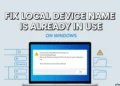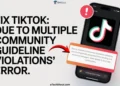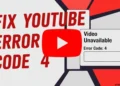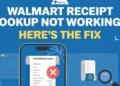Google Chrome is the finest web browser available on the Internet. It is an amazing browser to experience the web. If you are a Chrome lover, then you may face Installation failed. The Google Chrome Installer failed to start this error message when you launch the Google Chrome installer file that is ChromeSetup.exe.
Well. Suppose you are facing the above problem on your Windows machine then here is a permanent method to solve the Installation Failed. The Google Chrome Installer Failed to Start error.
How to Fix Installation Failed. The Google Chrome Installer Failed To Start Error?
- Press Windows + R and type Regedit in the run command
- Now head over to HKEY_LOCAL_MACHINE\SOFTWARE\Google
- Right-click on Google and Click on “Delete” and click on “Yes”
- Now navigate to HKEY_CURRENT_USER\SOFTWARE\Google
- Again right-click on Google and Click on “Delete” and click on “Yes”
- Now close all the windows and press Windows + R
- Type %localappdata% and hit enter
- Now you’ll find the Google folder and simply right-click on it and Delete that folder
- That’s all for now. No close the registry
- Install the Chrome browser again
- I hope you will not face any errors like “Installation failed. The Google installer failed to start.”
How to Solve Installation Failed Error?
If you are a user of a 64 bit Windows machine then you may find a slight difference while searching folders in regedit. So here is a fix for “Installation Failed. The Google Chrome Installer Failed to Start” in Windows 64 bit machine.
- Just go to Run by entering the Windows button + R
- Type Regedit and hit enter
- Now navigate to the “HKEY_LOCAL_MACHINE/software/Google” and Right-click on Google and Delete it
- Again go to “HKEY_LOCAL_MACHINE?Software/Wow6432Node”
- Right-click on Google and delete that folder
- Now Restart your system and start installing Google Chrome again.
How to Fix Google Chrome Installation failed?
Try this method if the above method doesn’t work for you. Sometimes you need to verify the security permission of the program file folder. This may cause the Google Chrome Installation failed error. So make sure that your folder has the administrative privileges to folders that are located in the system drive. Mostly it is drive C.
- Go to File Explorer and This PC > C
- Right-click on the Program Files (x86) folder
- Select Properties
- Now go to the Security tab
- Click on the Edit button
- Now you have to give the Read/Write permission
- Click Ok and close it.
- Now go to the Program Files folder
- And again do the same by giving Read/Write permission in the Security tab
- You’re done! Now try to install Chrome again.
Let us know which method helped you to fix Installation Failed. The Google Chrome Installer Failed to Start error. I hope above listed 3 methods can easily fix the Chrome installation failed issue. Do share your views in the comment section and comment if you’ve faced any problem while following the above methods.