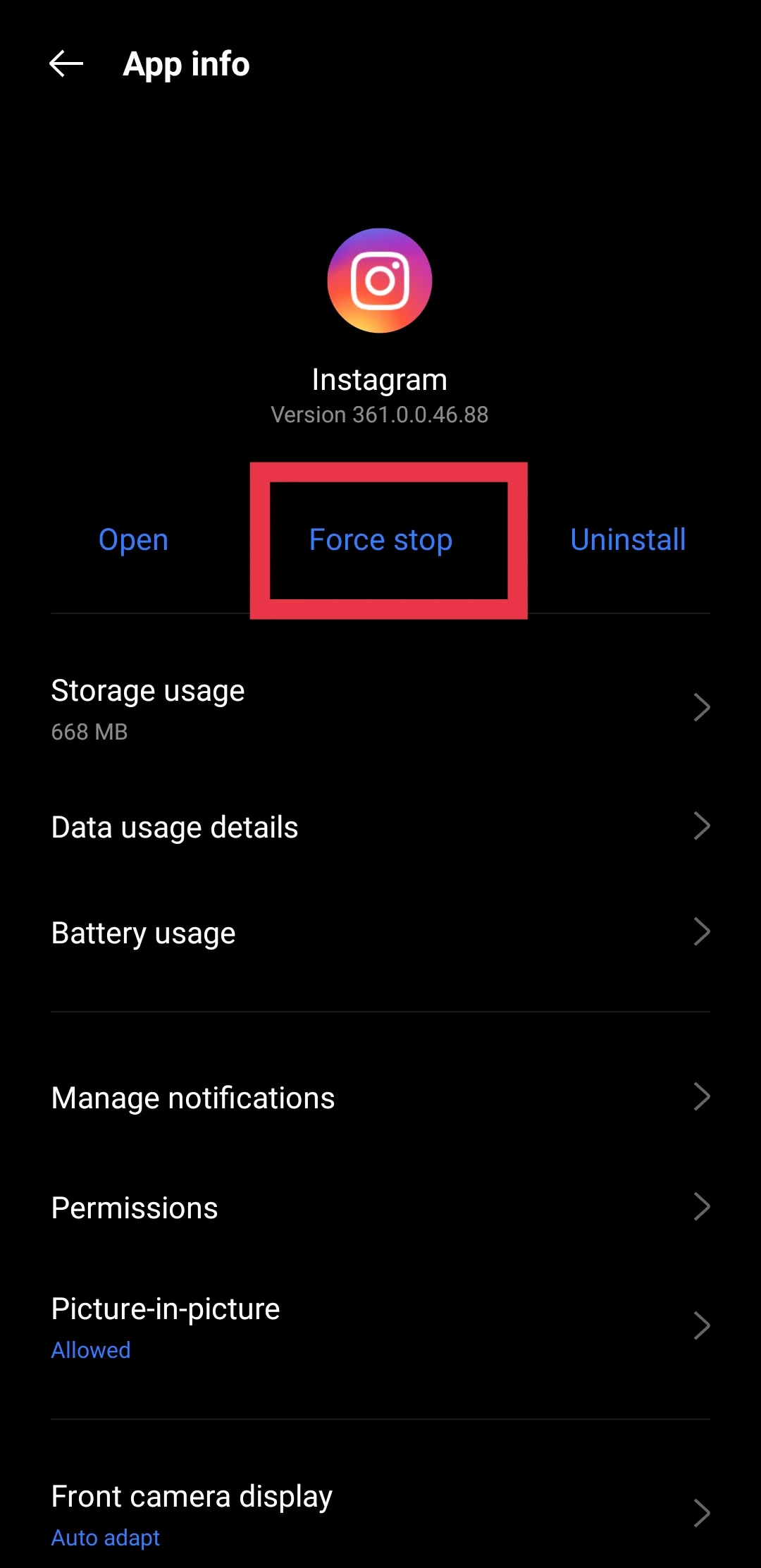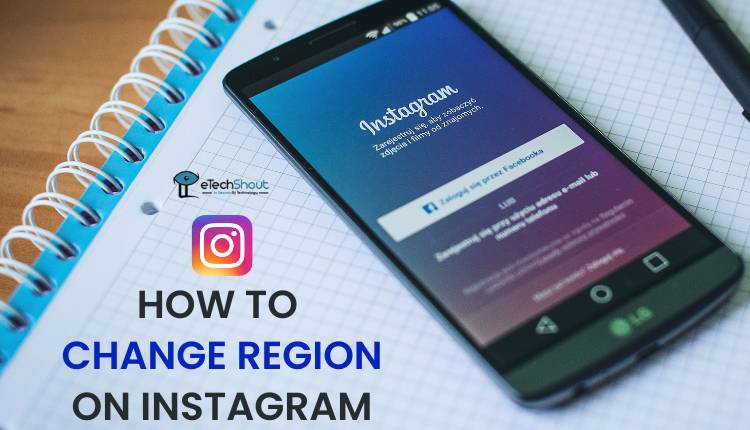Instagram has become one of the most popular social media platforms, and it is loved by people of all ages. Now part of Meta (formerly Facebook) along with WhatsApp, Instagram keeps evolving with new features like Reels and IGTV, focusing on video content creation.
As Instagram adds more features, the app’s file size and processing needs have grown. This can sometimes lead to unexpected errors when using the app. One common issue users face is the “Network request failed. Please try again later” error.
This error can pop up while browsing the app or sending direct messages (DMs) to other Instagram accounts. It can be frustrating, especially when you’re trying to stay connected with friends or share important content.
The tricky part about this error is that it can have many different causes. You shouldn’t worry, though – you can try a few different solutions for fixing it. Below are some of the easiest ways to resolve it. 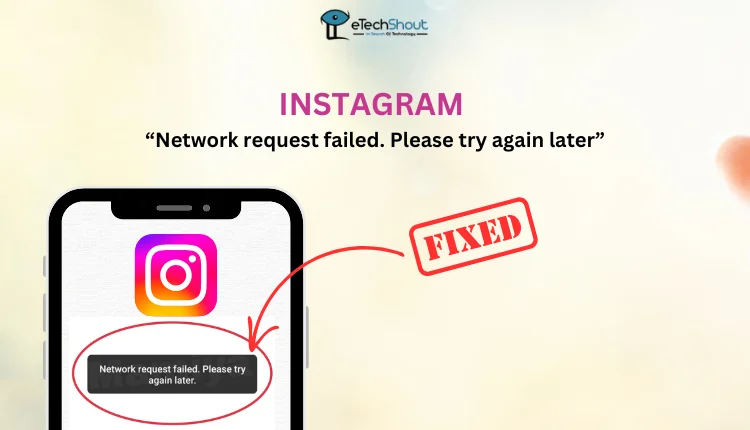
11 Easiest Ways to Fix the “Network Request Failed” Instagram Error
Check if Instagram is Down
Before you start troubleshooting, it’s a good idea to check if the problem is actually on Instagram’s end. Sometimes, their servers go down, which can trigger the “Network request failed. Please try again later” error for everyone.
You can check websites like DownDetector to see if other users are facing the same issue. If there’s a spike in reports, it means Instagram is having problems.
If that’s the case, there’s not much you can do except wait it out. These issues usually get fixed within a few hours, so chill for a bit, and try again later.
Update the Instagram App
Regular updates from Instagram’s developers often include new features and fixes for previous bugs. Updating to the latest version can help resolve issues you were experiencing with older versions of the app.
To update your Instagram app to the latest version:
- Open the Google Play Store or the Apple App Store.
- Type “Instagram” in the search bar and open the app’s installation page.
- If your app is outdated, you’ll see an “Update” button. Tap this button to start the update process.
- Once the update is complete, open the Instagram app and see if the error is resolved. If the issue persists, you can try other solutions.
Restart the Device
If updating the Instagram app doesn’t solve the network error, try restarting your mobile device. This simple step can help fix many issues. This can be especially helpful if you’re experiencing frequent errors or problems on the device or while using any app.
Check Your Network Connection
If Instagram is still throwing the error, your internet connection might be the issue. Sometimes, weak signals or random network glitches mess things up. A quick way to check is by running a speed test on Speedtest.com. You can even just Google search “Speed test”, and the first result will show an internet speed test tool by Google. Just click Run Speed Test, and you’ll get the results instantly.
If your internet is super slow or unstable, that could be why Instagram isn’t loading properly.
To fix it, try switching things up. If you’re on WiFi, switch to mobile data, or if you’re already using data, hop onto a different WiFi network.
Force Stop Instagram App
If you are using an Android device, force-stopping the Instagram app can help fix the ‘Network Request Failed’ error by stopping all background processes. This frees up system resources and clears any stuck processes that may be causing the issue.
To force stop the Instagram app on your Android device, follow these steps:
- Go to your device’s settings menu. You can usually find this by swiping down from the top of the screen and tapping the gear icon.
- Under the “Apps” or “Installed Apps” section, find Instagram. Tap on it to open its settings page.
- At the bottom of the page, you’ll see a “Force Stop” button. Tap on it to immediately stop all of Instagram’s background processes.

- A confirmation prompt will appear; tap “OK” to confirm the action.
Clear Data and Cache of the Instagram App
Sometimes, the error may be caused by conflicts in the app cache or communication issues between Instagram and Facebook’s core messenger module. If you use both Facebook and Instagram (with multiple accounts) on the same device, clearing the cache and app data can help fix this issue.
- Open Settings on your phone.
- Go to Apps or Installed Apps
- Find and select Instagram from the list.
- Tap Storage & Cache.
- Tap Clear Cache to remove temporary files.

- Tap Clear Data and confirm when prompted – this will delete locally stored data and log you out.

- Open Instagram and log in again with your username and password.
Uninstall and Reinstall the Instagram App
Uninstalling the app can help find and remove any leftover or corrupted files that might be causing the problem. Sometimes, old data can mess with how the app works. After that, reinstalling the latest version often includes bug fixes and performance improvements.
- Press and hold the Instagram icon from the app drawer (Android) or home screen (iOS).
- Tap Uninstall (Android) or Delete App (iOS) and confirm.
- Open the Play Store (Android) or App Store (iOS).
- Search for Instagram and tap Install/Get.
- Open Instagram and sign in with your username and password to check if the issue is resolved.
Try Using a VPN
Sometimes, Instagram might block certain IP addresses if they detect suspicious activity from that network. If this happens, you may receive an error message such as “Network request failed.” To get around this, you can try using a VPN (Virtual Private Network) to change your IP address.
A VPN routes your internet traffic through a different location, which can help bypass any restrictions on your current network. Just install a reliable VPN app like Nord VPN, connect to a different server, and check if Instagram starts working again!
Install the Instagram Lite App
In case you still encounter the “Network request failed. Please try again later” error, you can try Instagram Lite, a lighter version of the app designed for better performance on slower networks and low-storage devices.
- Go to the Play Store on Android
- Search for Instagram Lite, and install it.
You can also click on the above link to download Instagram Lite by clicking on the Install button. Since Instagram Lite has a different code base, it may not have the same bugs as the regular app. Using it for browsing or sending DMs might help you avoid errors like “DM failed to send” altogether.
Sadly, Instagram Lite is only available for Android devices, so iPhone users won’t be able to try this alternative.
Use the Instagram Website
If you continue to face the error even after trying the above ways, try using Instagram.com on your mobile browser or PC. Open a browser like Chrome, go to Instagram.com, and log in with your username and password.
This method works on any device, whether Android, iOS, or a computer. All you need is a web browser, which comes preinstalled on every device. Since the web version runs independently of the app, you can browse Instagram, send DMs, and avoid issues like “DM failed to send” or network errors.
While this isn’t the ideal solution—since most of us prefer the app and the browser version doesn’t feel as smooth—this can be a temporary alternative until the issue is fixed.
Contact Instagram Support
If you’ve tried everything and the error still won’t go away, your best bet is to reach out to Instagram support. In the app, go to Settings > Help > Report a Problem, and let them know what’s happening. Make sure to mention the steps you’ve already tried so they don’t just suggest the same fixes again.
At the end of the day, these solutions work for most people, but not always for everyone. If the issue is still there, it could be something specific to your device or account.