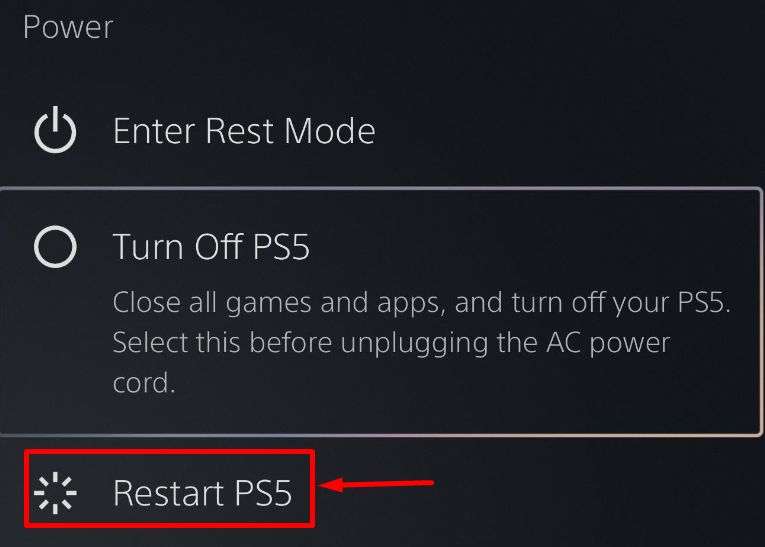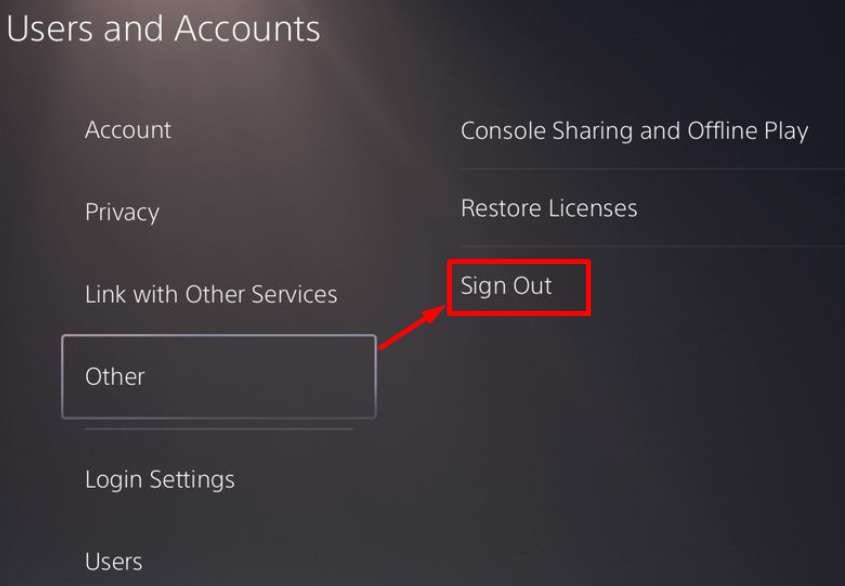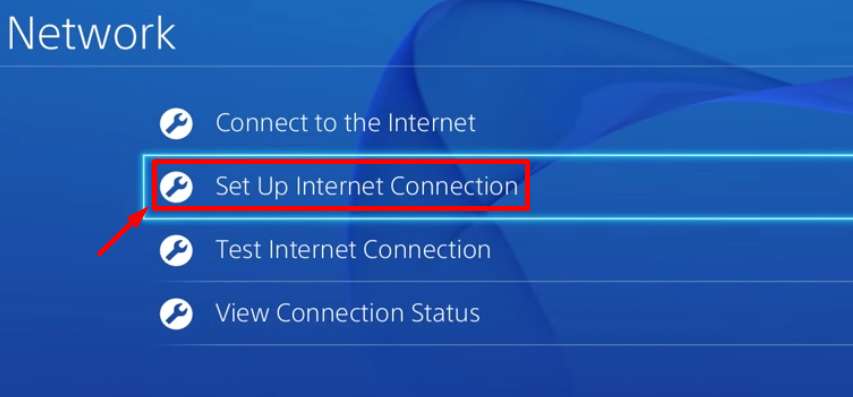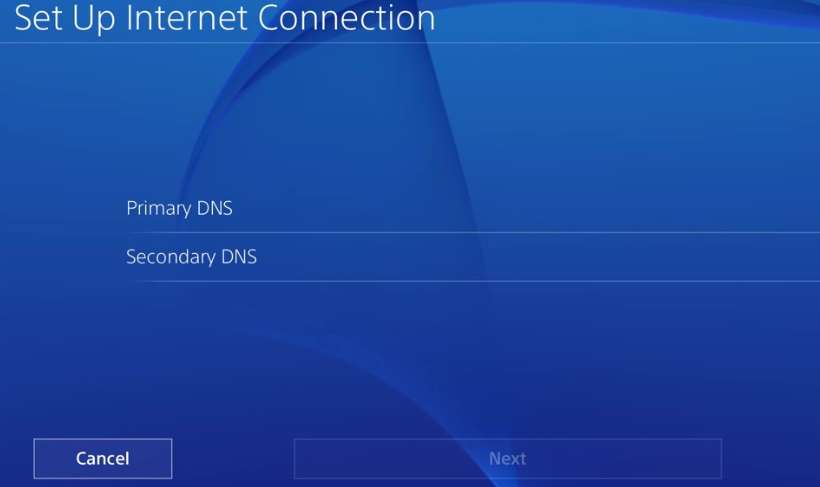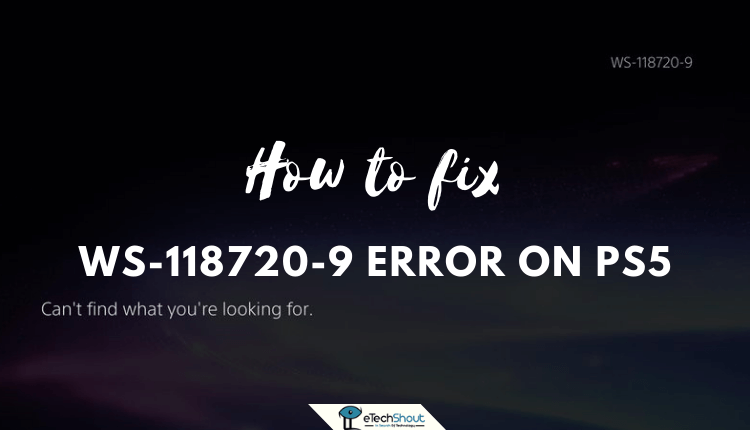
If you have encountered the WS-118720-9 error code on your PS5, you can try our recommended fixes below in no particular order to resolve the error on your PlayStation 5.
After a lot of people have reported this WS-118720-9 error, we have analyzed it thoroughly and compiled a list of solutions for this error.
There is no doubt that Error WS-118720-9 has been frustrating for PlayStation fans. It can be difficult to play when such issues occur and users spend time searching for a fix. Read on to find out how to fix the WS-118720-9 on PS5
What is WS-118720-9 Error Code in PlayStation?
If your Playstation 5 cannot connect to the PSN servers, it may display the WS-118720-9 error. The error message says “Can’t find what you’re looking for.”
Many PS5 users reported the error while trying to download the Tennis World Tour 2 and while trying to play Multiplayer on Call of Duty Modern Warfare. This error code won’t let users download the multiplayer data packs on PS5.
In this guide, we will show you how to fix the NP-34957-8 error code on PS5.
How to Fix PS5 Error WS-118720-9?
This article will explain what error code WS-118720-9 is and what you can do to fix it.
Redeem Game Directly from Webstore
Adding it via the PlayStation Store website works, and it is available in your library on the console. You can download it or redeem the game through a desktop browser. This will surely fix the WS-118720-9 error.
Add the Game from PlayStation App
Another working way to solve PS5 error WS-118720-9 is by redeeming the game via the PlayStation app.
The PlayStation app lets users download games and add-ons to their PS6 as well as the PS5 console, so they can play them whenever they want.
It also allows them to access the PS5 console storage whenever they want. It streamlines the gaming experience with quick sign-in and allows remote gaming on the PlayStation 5.
Download Additional Data Packs from Manage Game Content
Navigate to the home screen of the PS5 and hover around Modern Warfare or any other game. Then press the options button on the controller and choose “Manage Game Content” from the menu. From there, you can download the additional data packs.
Check PSN’s Servers
There are several reasons why PS5 error code WS-118720-9 occurs, including faulty or unavailable servers. To resolve this error code, you must first make sure that PSN is functioning correctly.
The Playstation Network has a dedicated status page where users can check its status.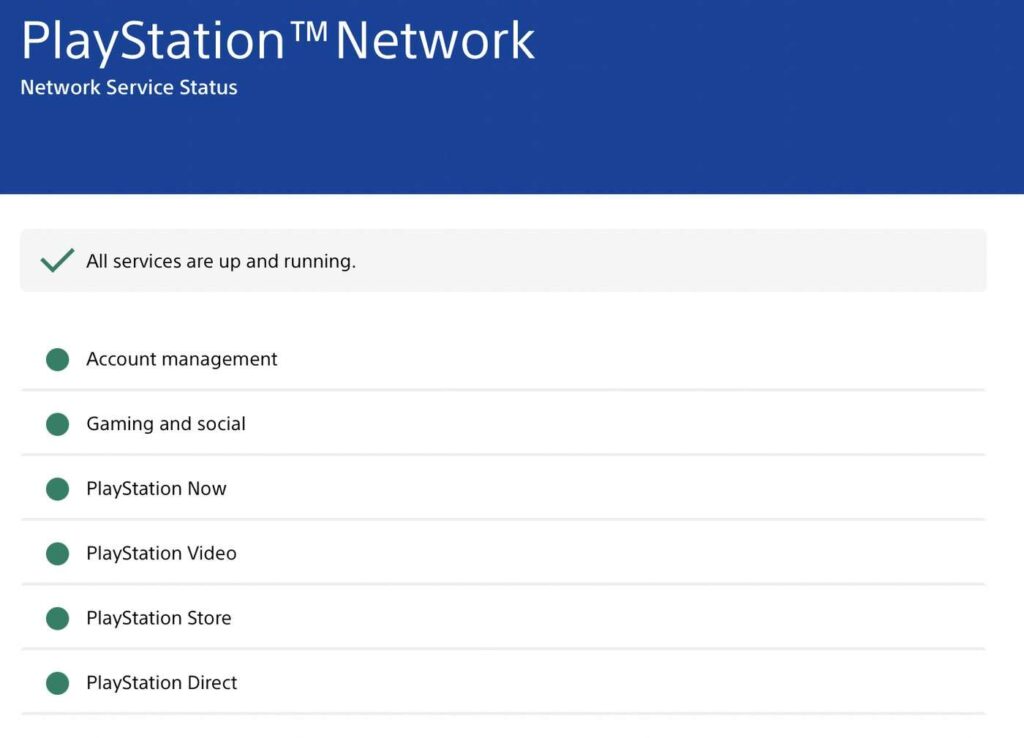
Whenever a PSN service is experiencing a problem, the dedicated page will show you. Server-related errors can only be fixed by their support team, so you have to wait until Sony fixes them.
Restart Playstation
We recommend restarting your Playstation if you encounter errors such as WS-118720-9. As a result, all resources in your console will be reloaded, eliminating any errors caused during the initial load.
Here are the steps to restart your PS5
- Find the PS button on your DualSense controller.
- Press and hold PS to open the Quick Menu.
- After that, click Restart PS5

- Check that the PSN service is working again after that.
Sign Out PSN Account
Temporary bugs might’ve corrupted your user data. This may prevent you from accessing the Playstation Network and other Playstation services. Just log out of your PS5 PSN account to resolve the issue.
- Navigate to the Settings section of your PlayStation 5
- Select User Accounts from the menu.
- The next step is to click the Other tab.
- After that, click Sign Out.

It’s recommended that you wait a minimum of 5 minutes before re-logging into your Playstation Network account.
Check Network Connection
Playstation Network requires a stable internet connection to work properly. An unreliable or poor connection may cause an error code WS-118720-9.
The easiest way to check this is to open up your Playstation and go to Settings > Network > Test Internet Connection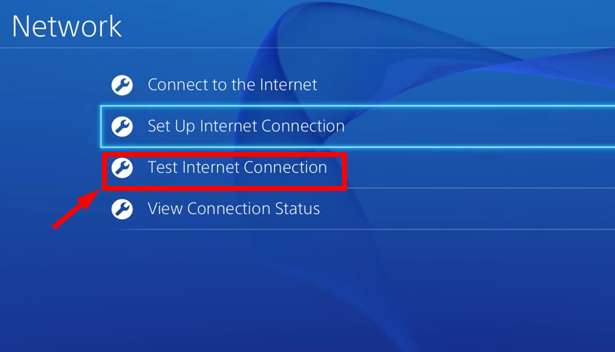
In case it’s a problem with your network, you can try restarting the router or modem. If that doesn’t help then you need to contact your internet service provider to solve the internet issue.
Update Playstation
Network connectivity problems may occur within the Playstation’s operating system, resulting in the error messages like WS-118720-9. Whenever there are flaws or bugs, Sony releases console updates right away.
So you need to update your PS5 every time Sony releases the update as it fixes minor or major issues or bugs.
Here are the steps you need to follow to update your PS5:
- Go to Settings on your PS5.
- Then, proceed to System > System Software
- Navigate to System Software Update and Setting.
- Lastly, click System Software Update then click Update Using Internet.

After updating your PS5, go back and verify whether the problem has been fixed.
Change DNS Server
There might be a problem with your network’s DNS, which is affecting your connection speed. You can switch to Google’s DNS in the meantime.
Follow these steps to change your PlayStation DNS settings:
- Navigate to the Network tab in Settings.
- Next, click Setup Internet Connection.

- Select Use Wi-Fi then Custom.
- Your IP address should be set to Automatic and the DHCP Host Name to Do Not Specify.
- The next step is to click Manual DNS Settings and type in the following values:

Primary DNS – 8.8.8.8
Secondary DNS – 8.8.4.4
- Make sure you set the MTU Settings to 1456
- Ensure that Proxy Server is set to Do Not Use
- After changing your DNS, see if WS-118720-9 is still visible on your PS5.
Report to Playstation
The last step is to contact Playstation customer service. Describe the issues and steps taken to fix the error, provide your account details, and provide your Playstation model so they can assist you.
ALSO READ: –
- How to Fix PlayStation Error NP-34957-8 (PS4 & PS5)
- How to Unlock Locked Games on PS4 (5 Ways)
- How to Copy and Paste on PS4 (3 Ways)
Frequently Asked Questions (FAQs)
What does WS-118720-9 mean?
One of several reasons might be a problem with communication between your Playstation and its servers. Perhaps Playstation’s servers are undergoing maintenance, or perhaps your internet connection is slow. Also, there may be a temporary bug that affects the PS5.
How do I fix the WS-118720-9 error?
Above we have listed 10 methods for fixing PlayStation error ws 118720-9.
Since you know all the fixes for the WS-118720-9 error now, one of these solutions might make the ws 118720-9 error disappear from your PlayStation 5.
I hope this article helped you to fix the PlayStation error NP-34957-8. If you have any questions or queries, let us know in the comments section below.