Instagram Live is a favorite for many, offering a direct way to connect, share, and interact in real-time. But what happens when this feature doesn’t work as it should? For some users, Instagram Live simply refuses to load, freezing on the screen or showing an error message like, “We’re having trouble loading this live, please try again later.” If you’re here, chances are you’ve faced this error and are looking for a solution.
Some users also report not seeing live notifications or the live badge on their home screen, even when they’ve turned notifications on. Instead, they only discover someone is live by checking their profile directly. This issue isn’t just limited to mobile devices, many have also experienced people’s live streams on Instagram not loading on laptops, making it harder to stay updated on who’s going live.
It’s not just about missing a live stream; it’s the frustration of trying everything you can think of to fix it and still being greeted by the same issue. If your Instagram Live is not loading or showing up, just use these tricks to fix it on mobile or desktop. 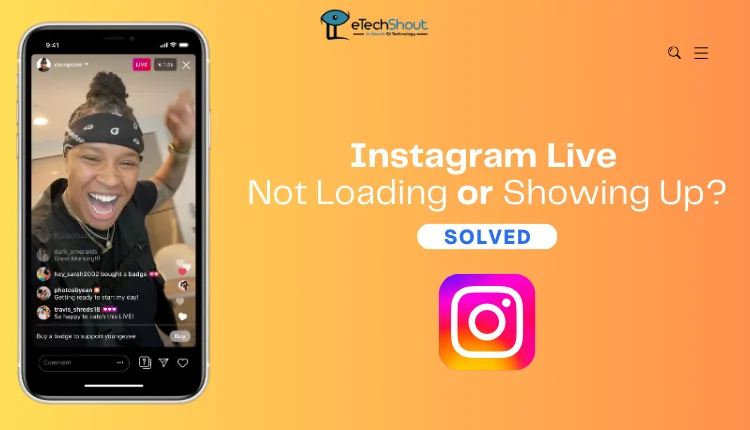
Why is My Instagram Live Not Loading?
If Instagram Live isn’t loading or showing up, there could be several reasons behind it. A slow or unstable internet connection is a common issue. Another possibility is that your account might have been shadowbanned, which can happen if Instagram detects certain activities like inappropriate comments or spammy behavior, even if you weren’t aware. Also, a bug in the app could also be the reason, either an update issue or a temporary glitch that prevents the feature from loading or showing up.
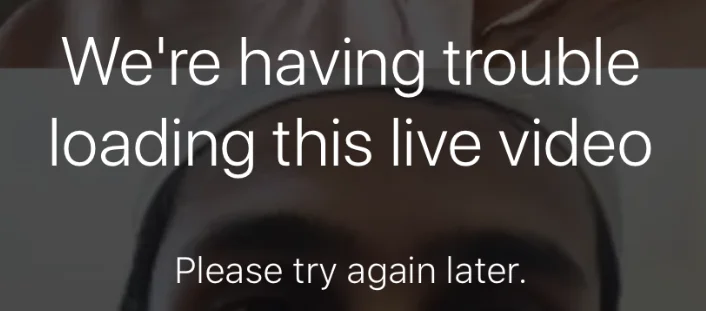
How to Fix Instagram Live Showing Up or Not Loading
Wait a bit
If Instagram Lives aren’t showing up in your feed or you’re not getting notifications, there’s a chance your account has been shadowbanned. This can happen if Instagram removes a few of your comments, even if you didn’t think they were inappropriate. Without any clear warning, the platform might restrict your account, making Lives harder to access unless you manually search for someone’s profile.
To fix this, take a break from commenting or any activity that might raise flags for about 72 hours. During this time, avoid saying anything that could be seen as spammy or self-promotional. It might feel unfair, especially if you were simply engaging in good faith, but staying off Instagram’s radar for a few days often helps lift the restriction.
If the issue persists, it might indicate a longer-term flag on your account. Continue to use the platform carefully, and monitor for any improvements. If you recently had a comment removed for reasons like “seeking likes” or other flagged activity, it’s best to avoid similar interactions in the future.
Test Your Internet Connection
If Instagram Live is not loading or showing up, your internet connection could be the issue. Instagram needs a solid connection to load videos and streams, so if your internet is slow, it might be causing the lag.
One quick way to check is by opening another app that uses a lot of data, like YouTube. If YouTube is buffering or not loading properly, it’s a good sign your internet is the problem.
If you notice your connection is slow, try switching to a more reliable Wi-Fi network. If you’re stuck with mobile data, there are a few tricks you can try to speed it up, like turning off background apps or restarting your phone.
Uninstall & Reinstall the App
If Instagram Live isn’t loading or showing up, many users have found that uninstalling and reinstalling the app multiple times can help resolve the issue. While the cause of the problem may not always be clear, repeated attempts at resetting the app often lead to it starting to work again. It may take a little patience, but this method has worked for several people experiencing similar issues.
Update the Instagram App
Sometimes, the issue may not be on your end. Instagram could be experiencing bugs or glitches, which can cause Live streams to not load properly. Fortunately, Meta (Instagram’s parent company) typically releases updates quickly to fix such problems.
To resolve this, simply check for any available updates for the Instagram app. On both iPhone and Android, open the App Store or Google Play Store, search for Instagram, and if an update is available, tap “Update“.
Clear Instagram’s Cache and Storage
If Instagram Live isn’t loading, another simple fix is to clear the app’s cache and storage. The cache stores temporary data to help Instagram run faster, but sometimes it can cause issues when it gets too full. Clearing it won’t harm your account, but the app might feel a little slower the first time you open it again.
To clear the cache on Android users:
- Go to Settings.
- Tap Apps (or Installed Apps).
- Find Instagram in the list and tap on it.
- Select Storage & cache, then tap Clear Cache.

If that doesn’t work, you can try clearing Instagram’s data, which will reset the app. Don’t worry—this won’t delete your photos or videos, since they’re saved on Instagram’s servers. You’ll just need to log back in after doing this.
Restart your Device

If none of the previous steps work, try rebooting your device. Often a quick reboot can clear up any hidden issues that are preventing Instagram Live to not loading properly. If that doesn’t fix the problem, contact Instagram support, as they may have additional insights or solutions.
RELATED ARTICLES:










