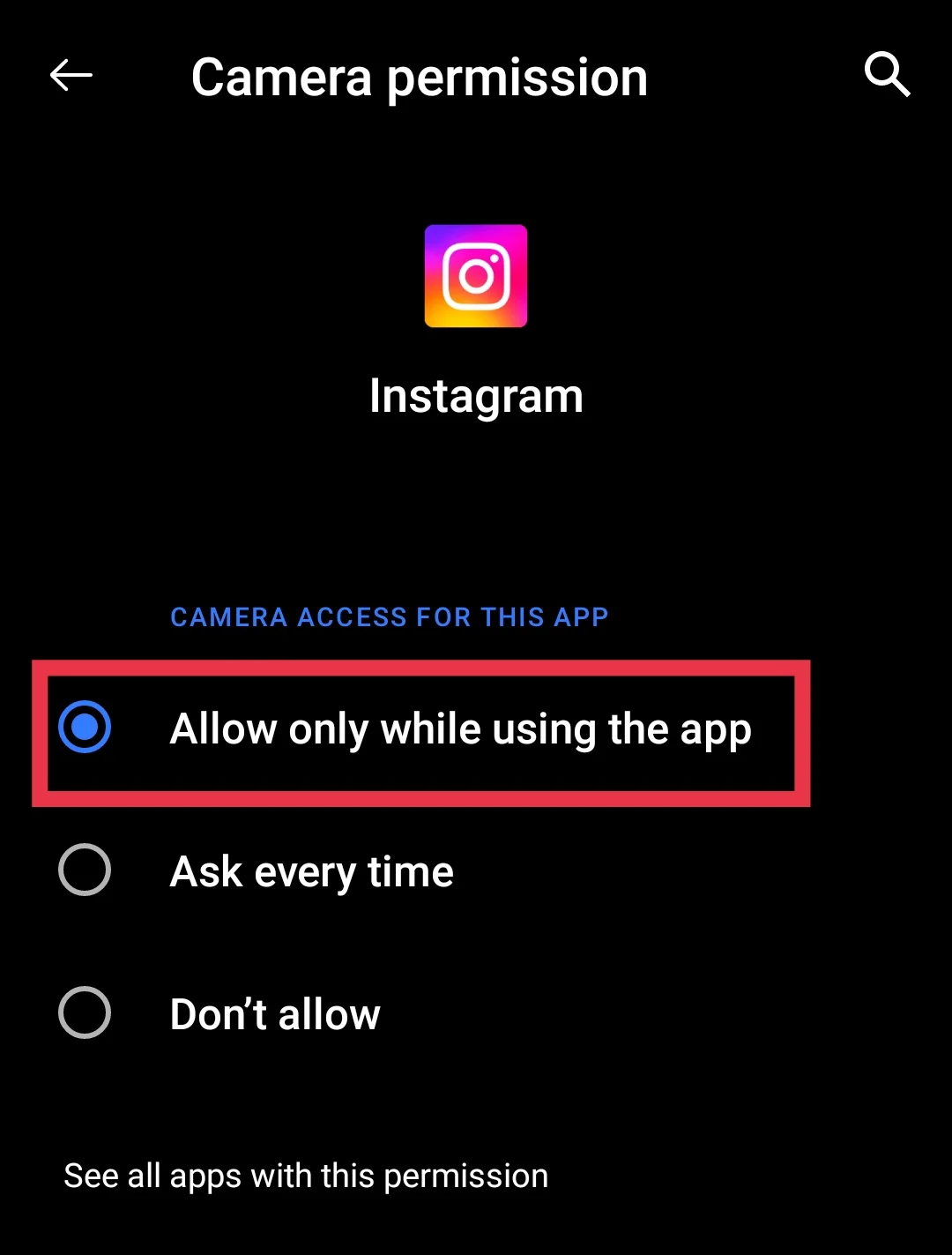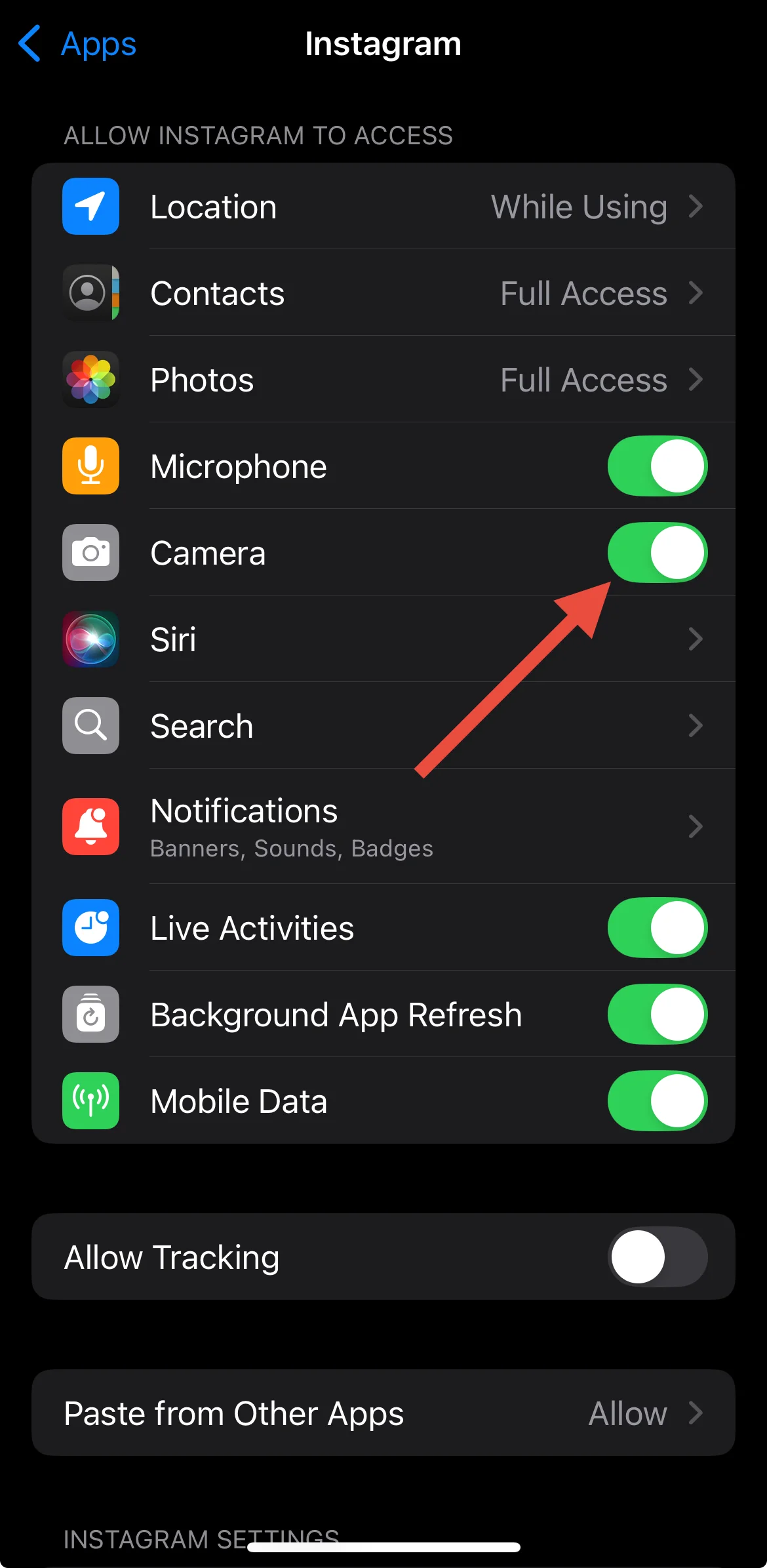Going live on Instagram is a great way to connect with your followers instantly. It’s fun to share moments in real-time, and with millions of people watching live videos every day, it’s become a powerful tool for anyone, from regular users to businesses. But what happens when things go wrong?
You’ve got everything ready – your content, your audience, and your excitement – but suddenly, the Instagram Live button disappears, or an error message shows up, and you’re stuck. It’s annoying, right? This can happen to anyone, whether you’re just using Instagram for fun or you’re a regular content creator. Not being able to start your livestream can be really frustrating.
We all deal with problems with our favorite apps now and then, and Instagram is no different. If the live feature isn’t showing up, the app crashes, the video quality is bad, or you can’t watch other people’s streams, it can totally mess up your plans.
But here’s the good news: Most of these problems aren’t as scary as they seem. In this guide, we’re going to break down exactly what could be going wrong with your Instagram Live and how to fix it.
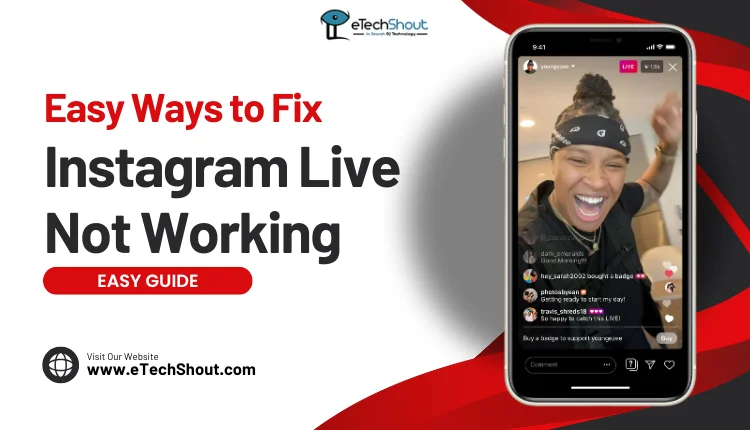
Why Instagram Live Might Not Be Working
There are a few reasons why you might be unable to go live on Instagram.
- Outdated Instagram App: If your Instagram app is outdated, it could be causing issues. Older versions might not work well with your phone or could have bugs that stop you from going live.
- Device or Internet Trouble: Make sure your phone meets Instagram’s requirements—Android 4.1 or higher for Android users and iOS 6.0 or newer for iPhones. A slow or unstable internet connection can also ruin your live stream, so check your Wi-Fi or mobile data before going live.
- Camera Permissions: Instagram needs permission to access your phone’s camera for live streaming. If you’ve accidentally turned off this access in your settings, it could prevent you from going live. Double-check your camera permissions in the app.
- Instagram Server Issues: Sometimes, Instagram’s servers go down, and that can temporarily stop you from going live.
- Account Restrictions: If you’ve posted something that violates Instagram’s Community Guidelines, your account could be restricted from using certain features, including going live. It’s a good idea to review Instagram’s guidelines and make sure your content stays within the rule
Also, there’s a misconception that you need 1,000 followers to go live, but that’s not true. Anyone with an Instagram account can use the live feature—there’s no minimum follower count needed.
How to Fix Instagram Live Not Working on iPhone & Android
Check if Instagram Is Having an Issue
Before you start panicking and trying a bunch of complicated fixes, let’s do a quick reality check that saves you a ton of unnecessary stress. Sometimes the problem isn’t on your end – it’s Instagram itself having a massive crash.
You can visit DownDetector to see if there are any problems with Instagram’s servers. So take a quick peek at DownDetector, and you’ll know instantly if it’s a widespread issue or just something happening on your device.
Fix Your Internet Connection
If Instagram Live isn’t working, it might be your internet. Make sure you’re connected to a reliable Wi-Fi or have mobile data on. To check if the connection is fine, open another app and see if it loads. If it’s slow, try switching to airplane mode for a bit, then turn it off.
Ensure Instagram Has a Camera and Microphone Access
Since Instagram needs your phone’s camera and microphone to work for live streaming, it won’t work if the app doesn’t have access to it. Your phone might have accidentally blocked Instagram’s camera or microphone access, and that’s an easy fix.
- Open your phone’s Settings
- Find Instagram in the apps list
- Check if the camera and microphone permissions are turned on under the Permissions.
Try Using a VPN
While Instagram Live is available in most places, some regions, like North Korea or certain Middle Eastern countries, may block or restrict access to the feature. If you’re in one of these areas, using a reliable VPN service can help you change your IP address and access Instagram Live. But make sure you use only legal and reliable VPN services. Don’t just download the first random VPN app you see on the internet.
Clear the App Cache
If the temporary files and data of Instagram might be causing problems, clearing the Instagram app’s cache can solve a ton of random app issues.
- On Android: Go to Settings > Apps > Instagram > Storage > Clear Cache.

For iPhone, since there’s no option to clear the cache directly, you can offload the app. Go to Settings > General > iPhone Storage > Instagram and tap Offload App.
Switch to Another Account
Sometimes Instagram can be tricky about live streaming, especially if you’ve accidentally broken some of their community guidelines. If you’ve posted something that violates Instagram’s guidelines, you might lose access to certain features, including live streaming, for a few days or longer. In this case, you can either wait for the restriction to lift or switch to another account.
Update the Instagram App
If Instagram Live isn’t working, try updating the app to the latest version. Simply go to the Google Play Store or Apple App Store, search for Instagram, and hit Update.
Also, enable automatic app updates on your device so that it can install the most recent version of the app as soon as it’s released. This will significantly reduce the chances of encountering Instagram Live streaming problems or any other bugs.
Restart Your Device
When Instagram Live isn’t working, sometimes the oldest trick in the book works best: restarting your phone. This can fix OS or app glitches that might be stopping you from going live on Instagram. Sometimes, apps running in the background might be interfering, so closing them and restarting your phone will often fix the problem.
- RELATED GUIDE: – Instagram Live Not Loading or Showing Up? (SOLVED)
Uninstall and Reinstall the App
If Instagram Live is still giving you trouble, sometimes the best fix is uninstalling and reinstalling the app. Over time, the app can accumulate data that messes with how the app works.
So, just uninstall Instagram from your device. Once it’s deleted, head over to the Google Play Store or App Store, search for Instagram, and reinstall it. After that, log in and check if you can go live on Instagram now.
Log Out and Log In Again
By logging out and logging back in, you reset your Instagram account’s current session, which can solve the things that are preventing you from going live.
Head over to your profile, open the menu, select ‘Log Out,’ and then log back in with your usual credentials to see if you can go live now.