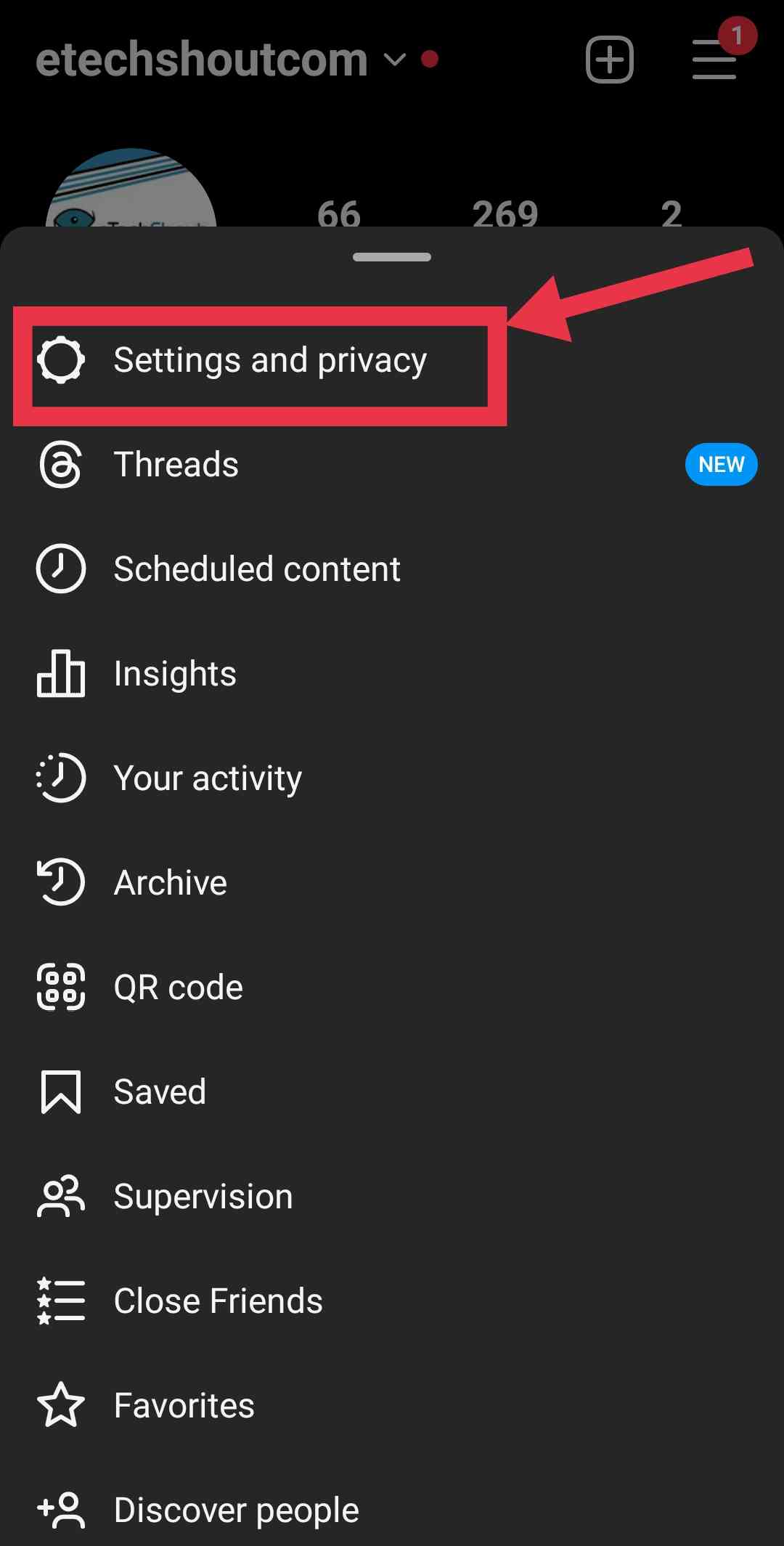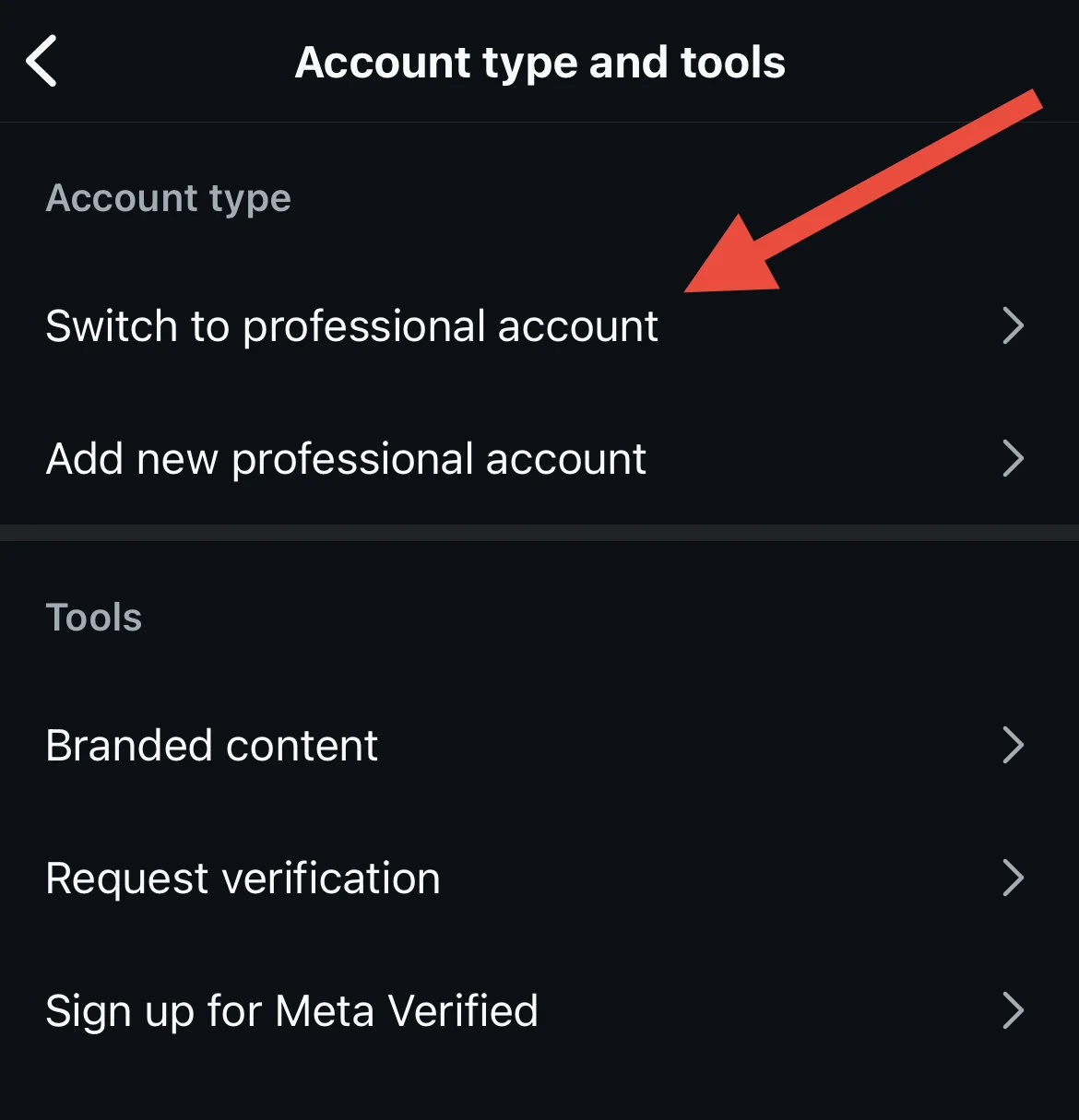Have you ever spent time creating the perfect Instagram post or Story, only to realize that the song you want isn’t available in the music library? It’s frustrating, right?
You’re not alone in this. Many Instagram users face this issue, where the app’s music library suddenly becomes limited or only offers a fixed selection of songs. This can be confusing and disappointing, especially when you know how much the right music can elevate your content.
Music isn’t just a background element, it’s a mood-setter and a way to connect with your audience. When it’s missing, your posts might feel incomplete, like something’s just not quite right. Thankfully, this is a problem you can solve without much hassle.
In this article, we’ll explain why Instagram music might not show all songs in your library and what you can do to fix it, keep reading!
Why Can’t I Find Certain Songs on Instagram Music?
Instagram might not show all the songs in your music library due to a few common reasons. Copyright restrictions often limit the availability of certain tracks, especially if they aren’t licensed for public use. Additionally, Instagram’s music library, while growing, still has limitations, so not all songs may be included. Also, technical issues like outdated app versions, glitches, or a corrupted cache on your device can also cause some songs to be missing.
10 Ways to Fix Instagram Music Not Showing All Songs
Switch to a Personal or Creator Account
The type of Instagram account you have might be the reason for limited access to the music library. Switching between a Personal and a Creator account can sometimes solve the issue.
- Open the Instagram app
- Go to your profile by tapping your profile picture in the bottom-right corner.

- Tap the menu icon (three lines) in the top-right corner, then select Settings and privacy.

- If you’re using a Personal account, scroll down to the For professionals section and tap Account type and tools. If you’re using a Creator account, select Creator tools and controls under the same section.

- To switch to a Personal account, select Switch to personal account and confirm when prompted by tapping Switch to personal account again.

- To switch to a Creator account, tap Switch to professional account and hit Continue. Pick a category that best describes your account from the list, then tap Next. Choose Creator when asked about your account type, and tap Next to finish.
After switching, check the Instagram Music Library to see if the trending songs appear. If they’re still missing, the account type may not be the cause, and you can try other solutions.
Clear Instagram App’s Cache
Cached data helps apps like Instagram load faster and improve performance, but sometimes corrupted cached data can cause issues like Instagram music not showing all songs. However, it can sometimes interfere with features like the Music Library, limiting your song choices.
- For Android Users: You can clear Instagram’s cache without deleting the app. Open your device’s Settings, navigate to Apps, and select Instagram. Then go to the Storage section and tap Clear Cache.

- For iOS Users: Instagram doesn’t offer a built-in cache-clearing option. To clear the cache, you’ll need to offload the Instagram app from your device by going into device Settings > General > iPhone Storage > Instagram > Offload. After that reinstall the app from the app store.

Once you’ve cleared the cache, reopen Instagram and check if your favorite music is showing or not.
Use a VPN to Access Geo-Restricted Music on Instagram
If you’re seeing the message “not currently available in your country,” it means the song is geo-restricted due to Instagram’s licensing agreements, which only cover certain regions like Germany, France, Sweden, New Zealand, Australia, the UK, and the US.
You might think changing your region on Instagram could solve the issue, but unfortunately, that doesn’t work in this case. Instead, using a VPN app is a more effective way to bypass geo-restrictions and access the music that’s unavailable in your current location.
- Install a free VPN app from the Play Store
- Choose a location in a country where Instagram music is available, and connect.
- Once you’re connected, open Instagram, and you should be able to access the restricted songs.
Log Out and Log Back In
Sometimes, a simple log out and log back can fix minor glitches. You might be surprised how often this simple step does the trick.
- Open Instagram and head to your profile by tapping on your picture in the bottom-right corner.
- Tap the Menu icon (three horizontal lines) at the top-right of the screen.
- Scroll down and tap Settings and privacy.
- Tap Log Out to sign out of your account.

- Wait for a few seconds, then reopen the app.
- Enter your username and password to log back in.
- After logging back in, check if the music library is working as expected.
Update Instagram
If you’re having trouble with the music library, it could be due to a software bug on Instagram’s end. Since Instagram regularly releases updates to fix reported bugs, make sure you’re using the latest version of the app to avoid any issues.
Simply head to your device’s app store, check for updates, and install the latest version of Instagram. After updating, see if the music feature works properly again.
Restart Your Phone
Sometimes, all it takes is a quick restart of your phone. It’s an easy fix that often works wonders, so give it a try.
Uninstall and Reinstall Instagram
If nothing else has worked so far, you might want to try uninstalling and reinstalling Instagram. Just delete the app from your phone, then go to the Android Play Store or iOS App Store, reinstall the Instagram app, and log back in.
Contact Instagram Support
If you’ve tried everything and the problem still isn’t fixed, your last resort is to contact Instagram support. While it might take them some time to respond, it’s the only option left for resolving the issue.
Workaround for Adding Missing Music to Instagram Stories
If you’re unable to access certain songs in your Instagram music library, here’s a simple workaround. This method works if you have access to an account that does have the music you need and don’t mind posting to its public story. The account must be public, and this solution works for both iOS and Android users.
- First of all. turn off auto-updates on the account with access to the music to ensure you don’t lose access after an update.
- Open the Instagram app and log into the account that has the music you want.
- Create your story as usual on this account by uploading your photo or video, and adding the desired music.
- Post the story to this account’s public story.
- View the story from any other account (not the one you just used).
- Tap the three dots in the story’s corner and copy the story link.
- Now, use apps or sites like InstaSave to download the story using the copied link. The downloaded video will include both the music and visuals.
- Finally, log into your main account and upload the downloaded video to your story.
Note: The story won’t have the interactive feature linking the song to Instagram’s music library, but it retains the music and visuals with good quality.
Facing Instagram Music not showing all songs can be pretty annoying, but there are a few ways to fix it. We’ve shared several solutions that should help you resolve the issue. Hope these tips worked for you! If you found another method that helped or if we missed anything, feel free to share it with us.