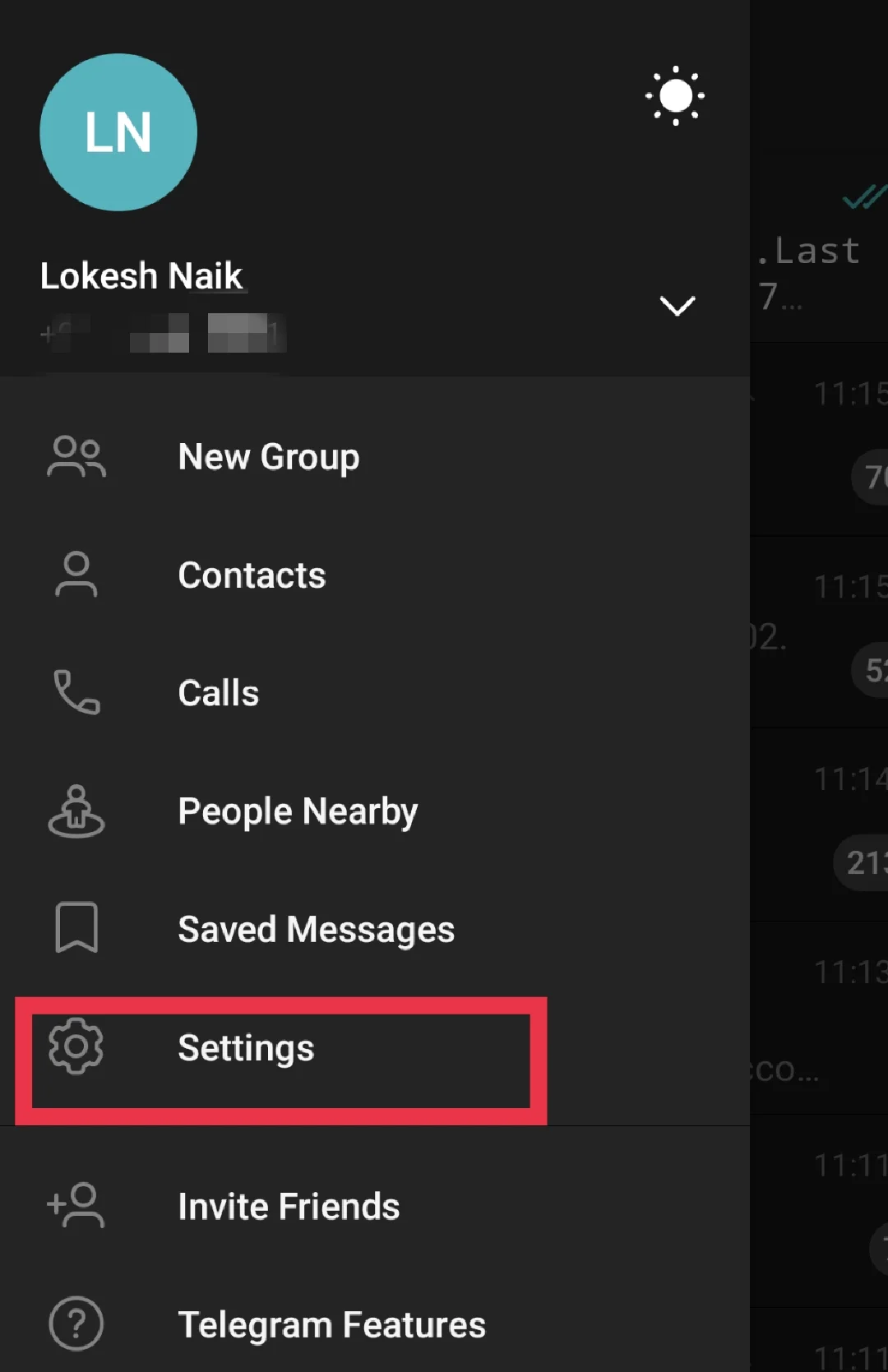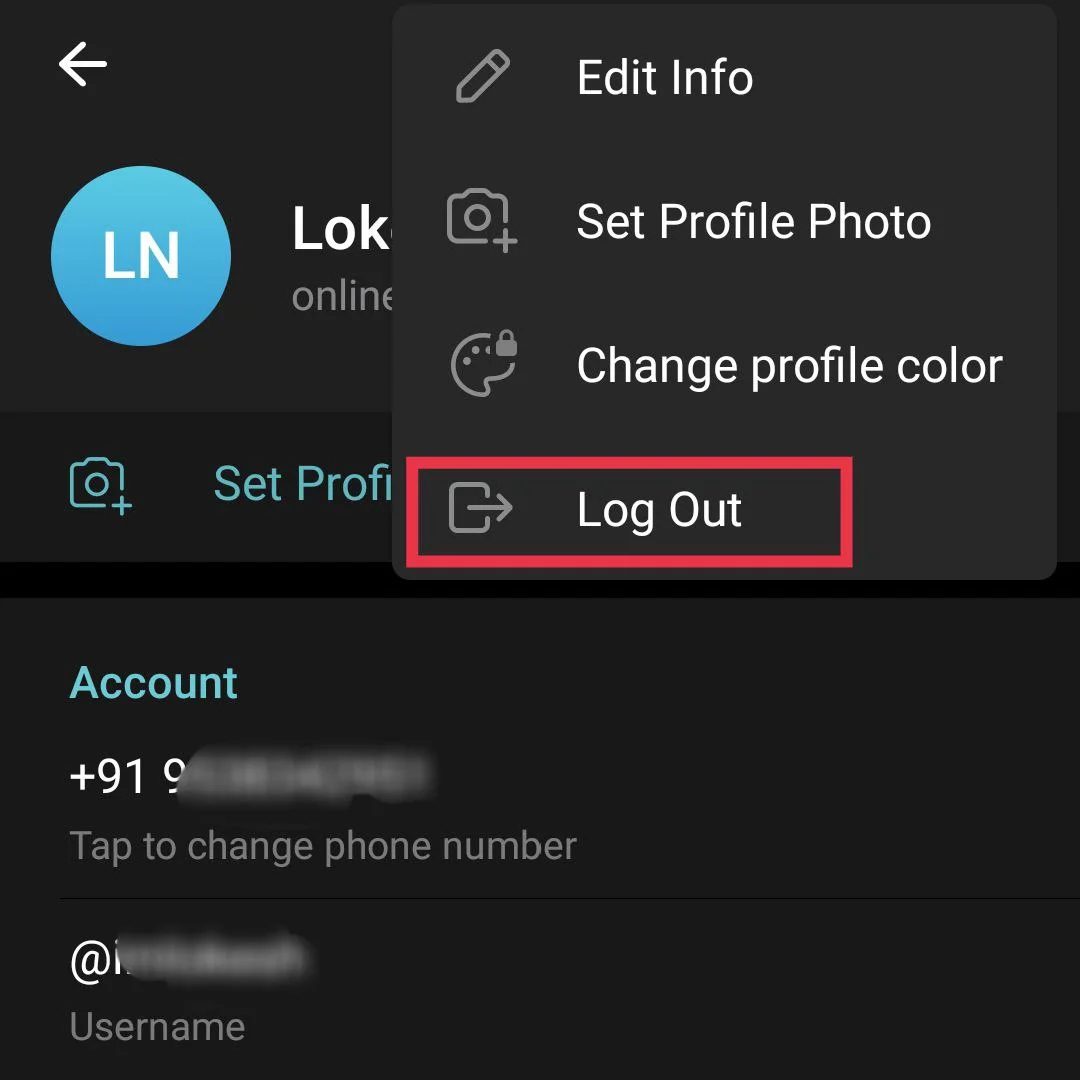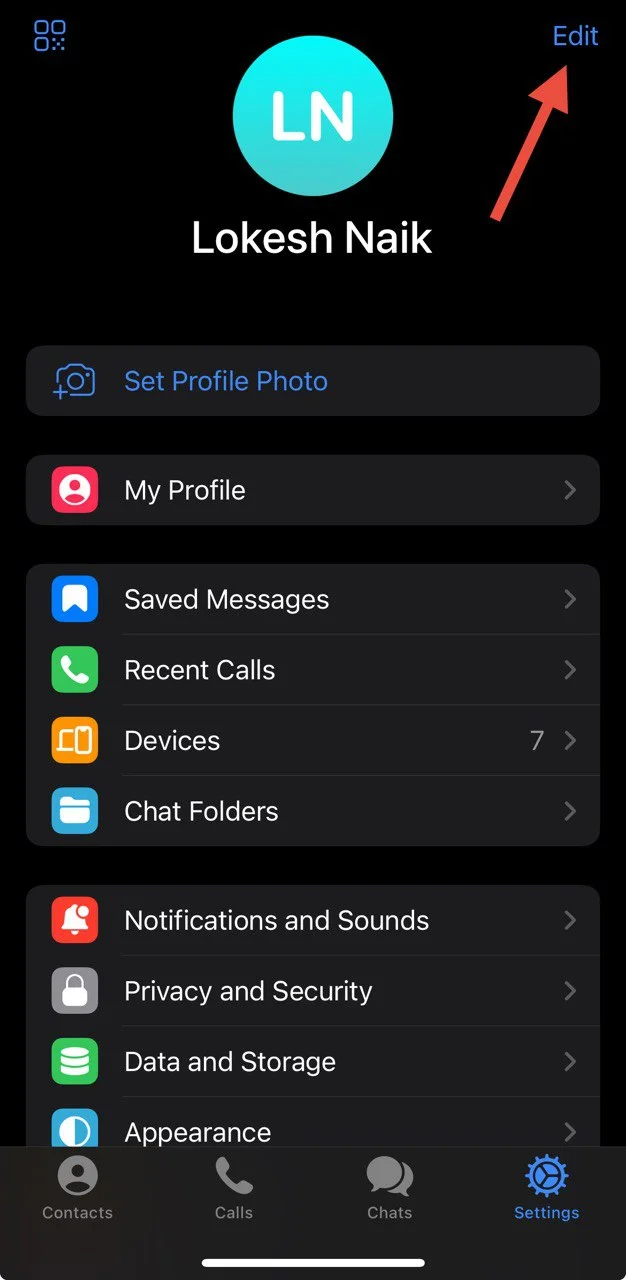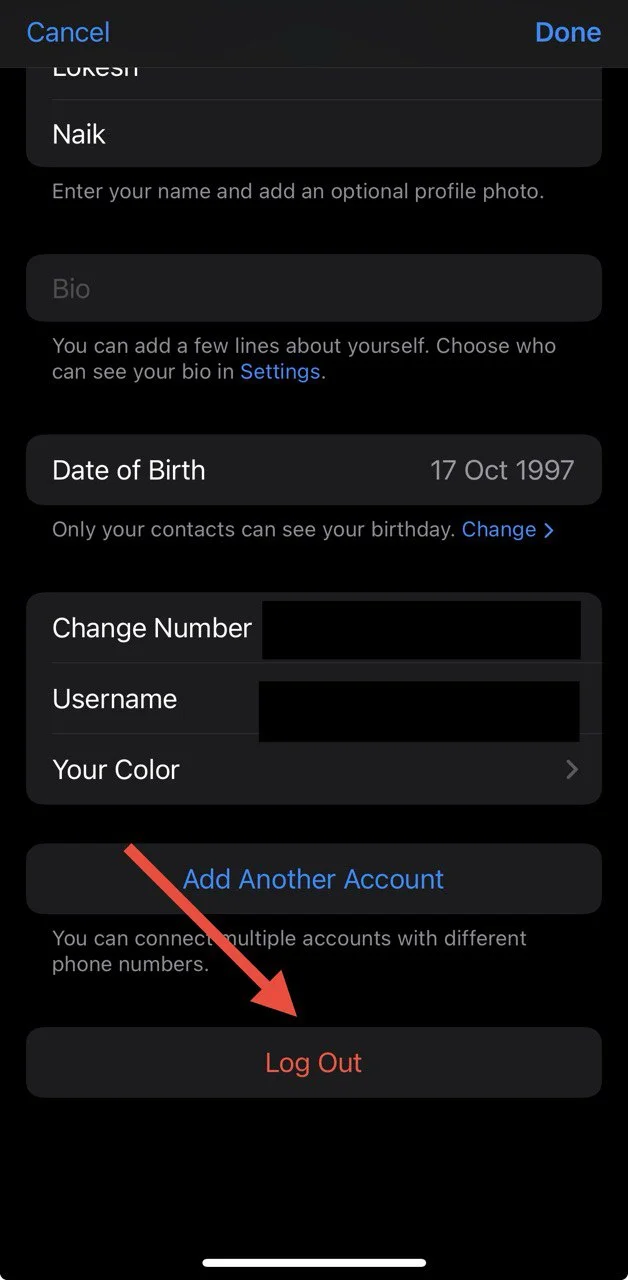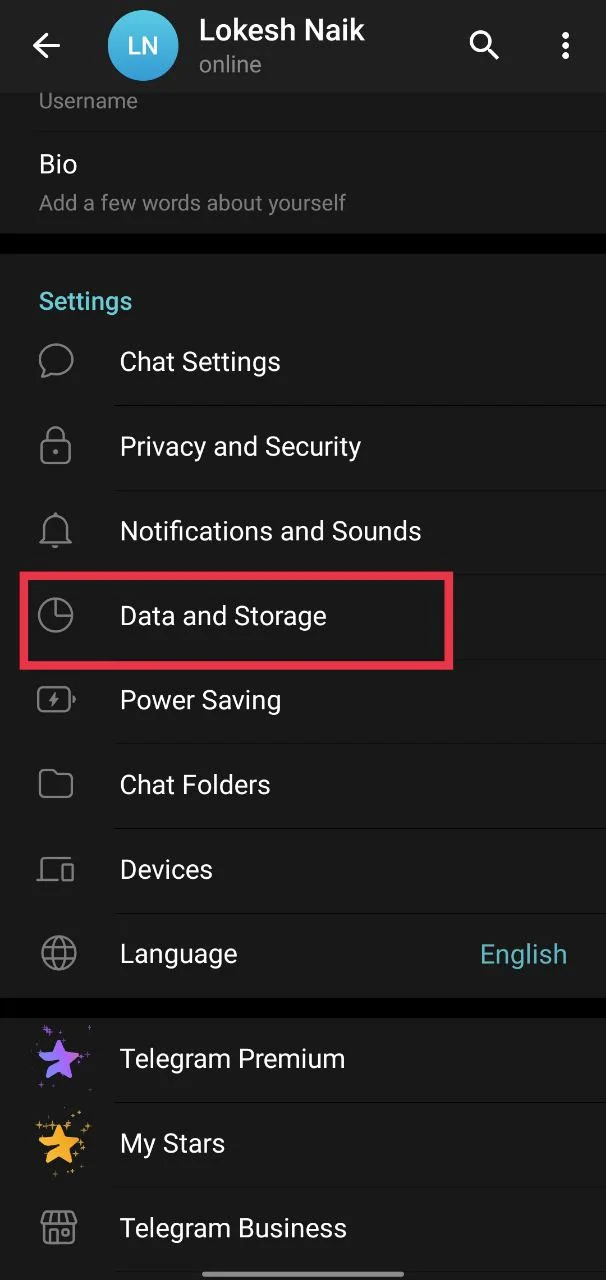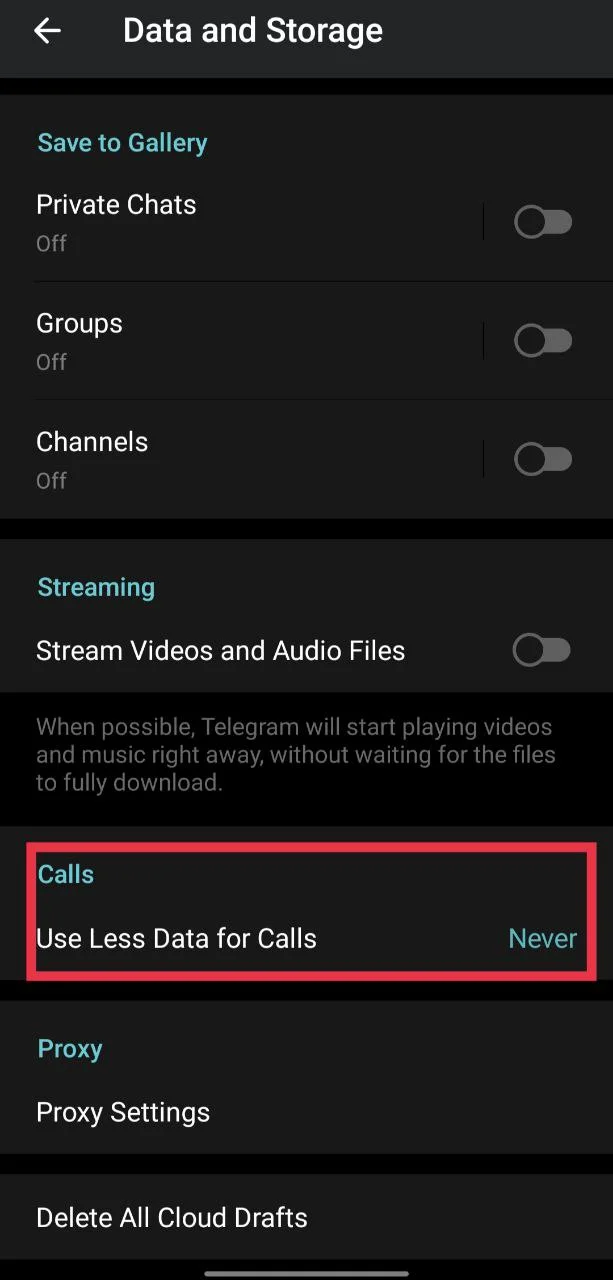We recently published an article on Telegram voice call issues, and one of our readers reached out asking what to do when the Telegram video call is not working. So, if you’re also facing problems like video call not connecting, camera not showing, or the call dropping unexpectedly, this guide will walk you through effective troubleshooting steps to fix both on Android and iPhone. 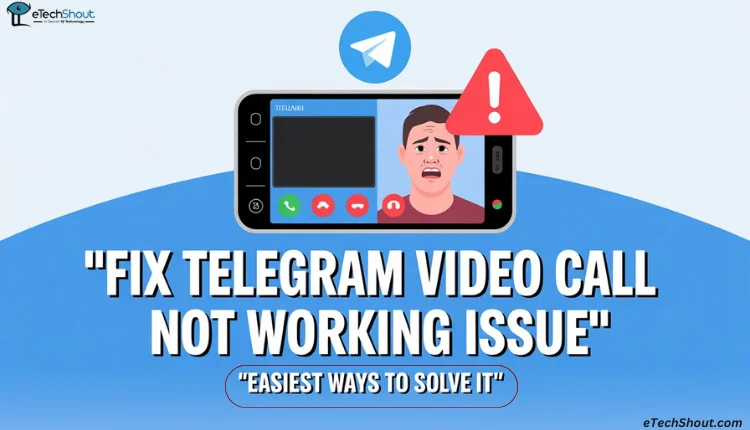
7 Easiest Ways to Fix Telegram Video Call Not Working Issue
Update the App
If you’re facing problems with Telegram video calls—like not being able to see the other person—the first fix you should try is updating the app. Most video call issues are often caused by bugs in the current app version, and updating to the latest version usually solves them.
So, before trying anything else, head to the Play Store or App Store and make sure you’re running the most recent version of Telegram.
Log Out and Log Back In
When we reached out to Telegram Support regarding this specific video call issue, one of the first solutions they recommended was to log out of the app and log back in.
For Android users:
- Open the Telegram app.
- Tap the three-line menu in the top-left corner.

- Go to Settings.

- Tap the three dots in the top-right corner.

- Select Logout.

For iPhone/iOS users:
- Open the Telegram app.
- Tap the Settings icon at the bottom.
- Tap Edit in the top-right corner.

- Scroll down and tap Logout.

After logging out, open Telegram again, log in using your phone number, and complete the verification process. Once you’re back in, try making a video call—the issue should hopefully be resolved.
Check If Telegram Servers Are Down
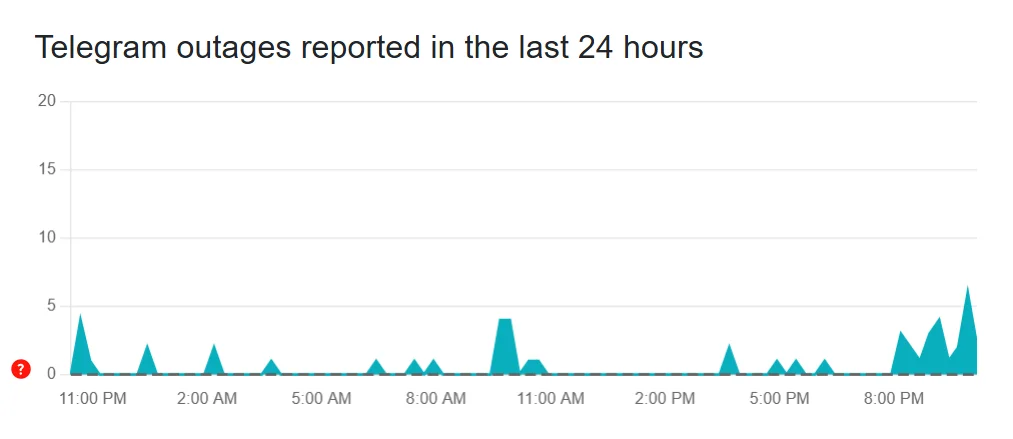
While it’s not common, there are times when Telegram voice or video calls stop working due to server outages or scheduled maintenance. Although rare, such incidents have happened in the past and can temporarily affect features of the app.
To confirm if this is the issue:
- Visit websites like Downdetector or IsItDownRightNow to check for real-time reports.
- You can also search “Telegram down” or similar keywords on social media platforms like X (Twitter), Facebook, or Reddit. Users often post about ongoing problems there before any official update is made.
If others are reporting similar issues, the best option is to wait until Telegram resolves the server problem.
Install an Older Version of Telegram (Android Only)
If you’re able to make or receive a video call but can only see your own video—while the other person’s screen stays black even though their camera is turned on and unblocked—there’s a good chance the issue lies in the current version of the app you’re using. If you’ve already updated Telegram and the problem still exists, it’s likely caused by a bug in the latest build.
In such cases, your best option (for Android users) is to install an older version of Telegram that doesn’t have this issue.
For Android users:
Since the Play Store doesn’t allow installing older versions, you’ll need to:
- Uninstall the current version of Telegram from your device.
- Now, download and install a slightly older version of the Telegram app (preferably the version just before the issue started) from any trusted third-party APK site like APKMirror or APKPure.
- Install the older version of Telegram on your device.
- Once installed, log in and check if the video call works correctly.
For iPhone/iOS users:
Unfortunately, iOS doesn’t allow installing older versions of apps unless your device is jailbroken, which we don’t recommend. In this case, all you can do is wait for Telegram to release an update that fixes the issue, or try the other fixes listed below.
Use a VPN
If your Telegram video calls aren’t connecting at all, it might be due to network restrictions or regional blocks. According to Telegram’s known issue report, video calls do not follow proxy settings, which means they won’t work if you’re only using a Telegram proxy.
To fix this, try using a VPN instead of a proxy. A VPN routes your entire internet traffic (not just Telegram), which helps bypass regional restrictions and improves connectivity for video calls.
- Download and install a good VPN app like NordVPN, TurboVPN, or 1.1.1.1 by Cloudflare.
- Once installed, open the app and connect to a server
- Then open the Telegram app and try making a video call again.
Disable ‘Use Less Data for Calls’ Option
Telegram includes a “Use Less Data for Calls” feature that helps save mobile data during voice and video calls. However, this setting can sometimes cause poor call quality or even prevent the call from connecting, especially for video calls.
In some cases, this option is enabled by default, and it’s not recommended if you’re on Wi-Fi or have an unlimited data plan, as limiting data can interfere with call performance.
To disable it:
- Open the Telegram app
- Go to Settings > Data and Storage

- Tap on Use Less Data for Calls
- Select Never.

Use Telegram Desktop or the Web Version
If none of the previous solutions worked, consider switching to the Telegram Desktop or Web version as a temporary workaround. In some cases, video call issues may be specific to the mobile app due to bugs or compatibility problems.
- Download Telegram Desktop from the official website
- Or open Telegram Web in your browser
- Log in using your phone number and the verification code
- Try making or receiving a video call from there
Until Telegram releases a fix for the mobile app, using the desktop or web version is the best alternative for video calling.
Let us know which method helped you fix the Telegram video call not working issue. And if you’ve found any other solution that worked for you, feel free to share it in the comments—it might help someone else facing the same problem!