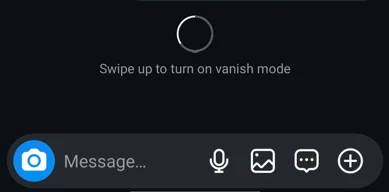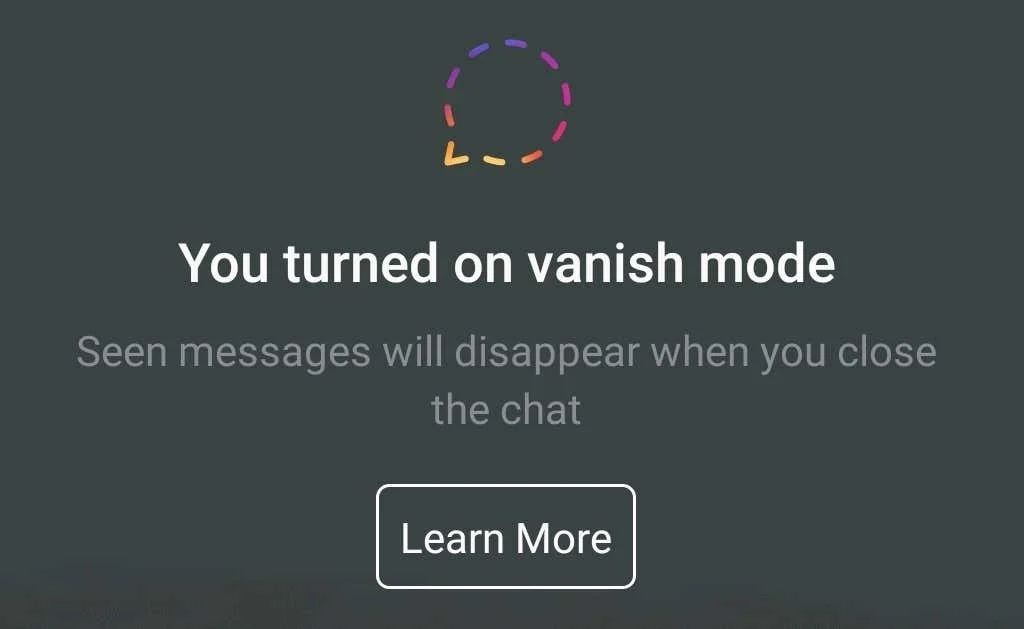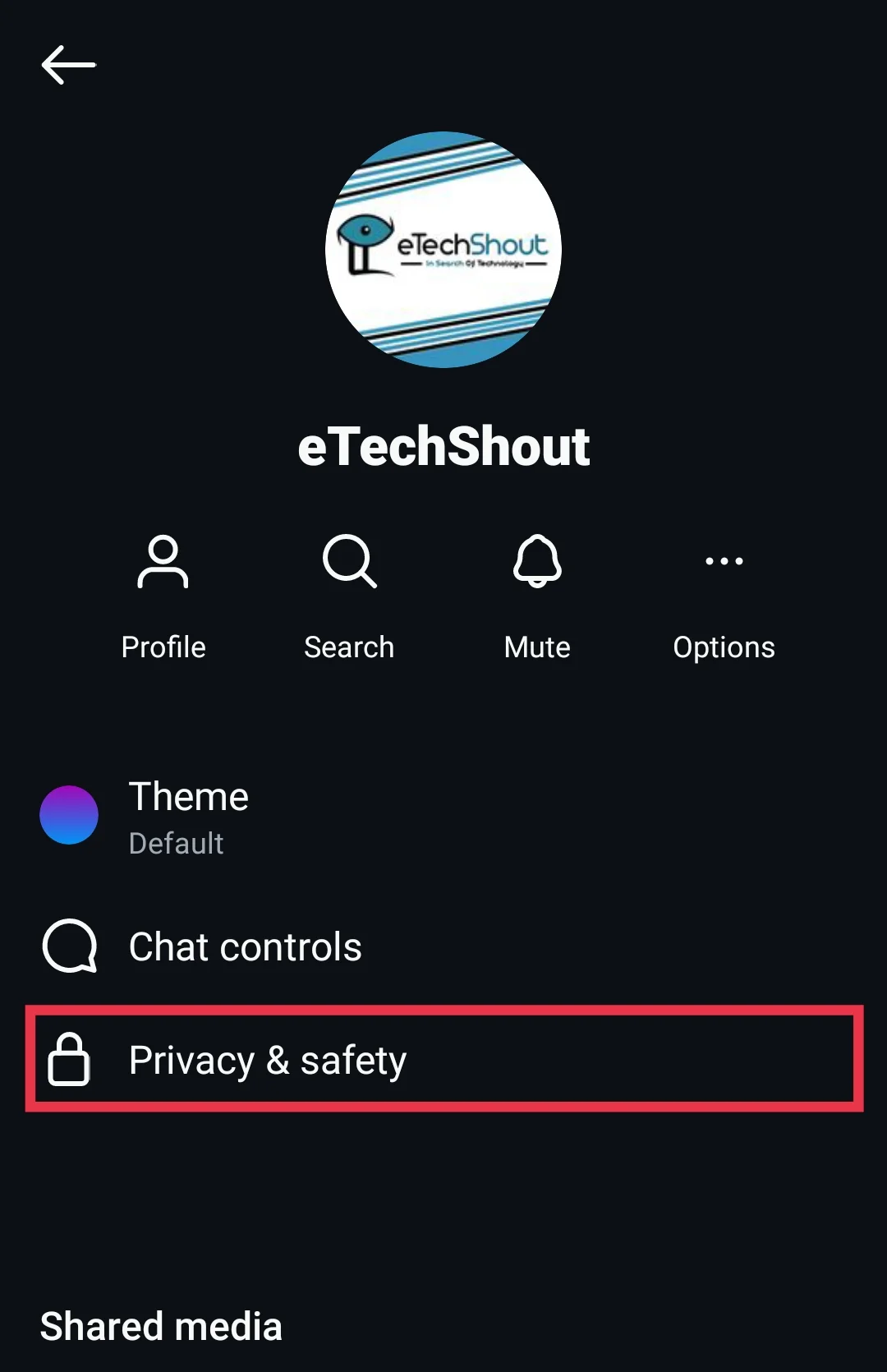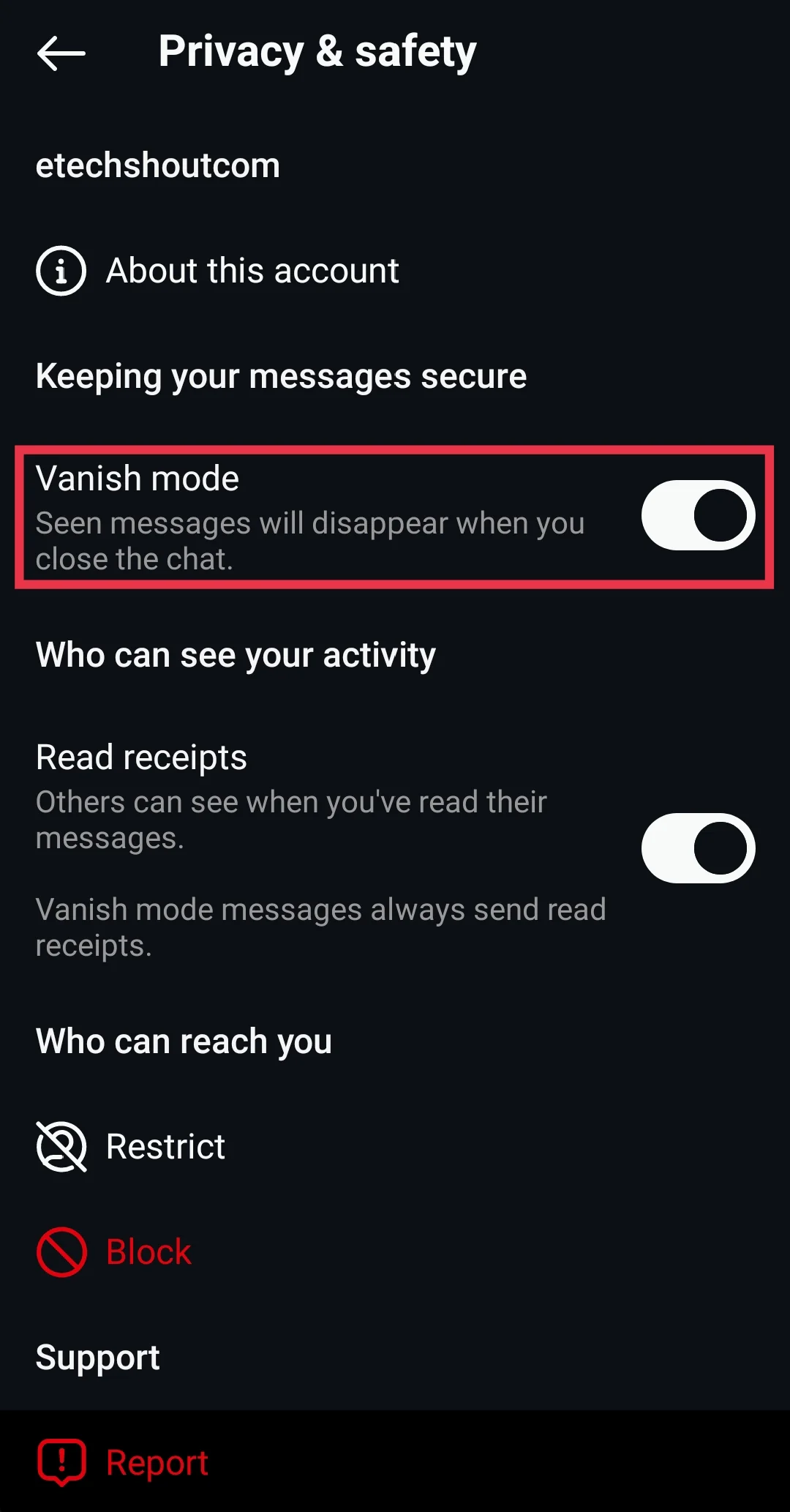Want to send messages that automatically disappear on Instagram? Find out how to quickly turn on Vanish Mode for your Instagram chats in just a few taps with this easy tutorial.
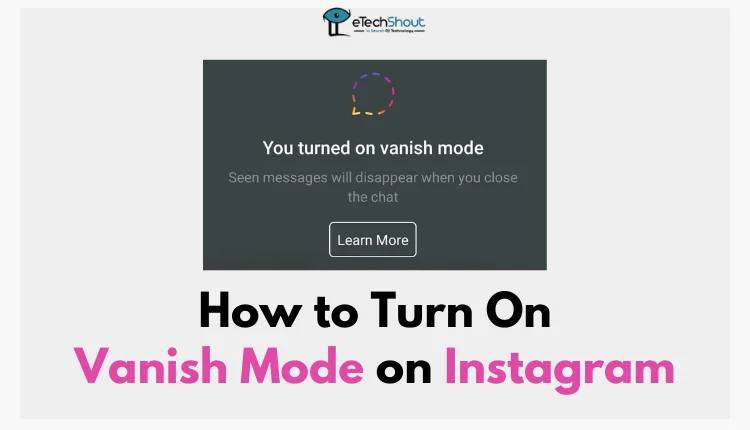
Instagram has grown to become one of the most popular social media platforms, with over 2 billion active users worldwide. Since its launch in 2010, the app has evolved to become a hub for sharing photos, videos, and connecting with friends, family, and communities.
As Instagram’s user base expanded, the need for more privacy features became increasingly apparent. Accordingly, the platform introduced Vanish Mode in late 2020, providing users with a innovative way to have private, disappearing conversations.
If you are tired of worrying about your private Instagram messages falling into the wrong hands, then Instagram’s Vanish Mode is surely a handy feature for you. This feature lets you have conversations that disappear as soon as you exit the chat.
With Vanish Mode, you can enjoy complete privacy and security in your direct messages. Your sensitive chats will vanish without a trace, ensuring your information stays safe and confidential. Whether you need to discuss private matters or simply prefer keeping things discreet, Vanish Mode has got you covered.
In this guide, we’ll show you exactly how to turn on Vanish Mode on Instagram and start having those disappearing conversations.
What Does Vanish Mode Do in Instagram?
Vanish Mode is Instagram’s take on disposable messaging, similar to Snapchat. When you enable this feature, any messages you send or receive will disappear once the chat is closed. It’s important to note that the messages are only deleted once the recipient has seen them – they won’t vanish until then.
You also can’t copy, save, or forward messages sent in Vanish Mode. However, the other person can still take a screenshot of the chat, which will notify you. Previous messages sent before activating Vanish Mode will still be visible, so if you want to delete a specific message you’ve sent, you’ll need to use the “unsend” feature instead.
How to Turn On Vanish Mode on Instagram
- First, open the Instagram app on your on your Android/iPhone smartphone.
- Next, locate the direct messages (DM) icon in the top right corner of the screen and tap on it.
- Now, you can either select an existing chat conversation or create a new one by tapping the “+” icon in the top right.

- Once you’re in the chat, swipe up from the bottom of the screen and hold for about 1-2 seconds. This will activate the Vanish Mode feature.
- You’ll know Vanish Mode is turned on when the screen turns black and a message appears at the top saying “You turned on vanish mode.”

Here’s another way to turn on Vanish Mode in your Instagram conversations:
- Open the Instagram app and navigate to the Messages section where you can see all your chat conversations.
- Locate the specific conversation where you want to enable Vanish Mode and tap on the other person’s name to open the chat.

- Once inside the chat, look for the “Privacy & Safety” option in the chat settings menu.

- Within the Privacy & Safety menu, you should see the “Vanish Mode” toggle switch. Simply turn this toggle to the “On” position to activate Vanish Mode for that particular conversation.

- That’s it! By following these steps, you can easily enable Vanish Mode for any of your Instagram direct message chats.
Note:
- When you turn on Vanish Mode in Instagram, the app will provide visual cues to indicate the feature is active. If your Instagram is in light mode, it will switch to dark mode, and you’ll see shushing emojis falling from the top of the screen. If you’re already in dark mode, you’ll just see a “You turned on vanish mode” message at the top of the chat.
- When Vanish Mode is enabled, any messages you send or receive in that chat will disappear as soon as the recipient has viewed them and the conversation is closed. It’s important to note that the other person will be notified that Vanish Mode is active.
- Both you and the recipient can turn off Vanish Mode at any time during the chat. Additionally, Instagram will notify you if the other person takes a screenshot while Vanish Mode is active.
- While messages sent in Instagram’s Vanish Mode will disappear from the chat, they can still be reported to Instagram for up to 14 days after being sent. This means the content is not completely erased from Instagram’s systems, despite the messages vanishing from your view. You can read more about it by clicking here.
RELATED GUIDES: –
- How to Turn Off Vanish Mode on Instagram
- How to Turn Off Auto Swipe on Instagram
- What Does “Instagram User” Mean?
Frequently Asked Questions (FAQs)
Does Instagram still have vanish mode?
Yes, Instagram still has vanish mode.
Why can’t I turn on vanish mode on Instagram?
If you’re unable to turn on vanish mode on Instagram, there might be a temporary glitch in the app. You can try these simple fixes: clear the app cache, update Instagram to the latest version, check your internet connection, and if the issue persists, consider uninstalling and reinstalling the app.
Why would someone turn on vanish mode on Instagram?
Someone might turn on vanish mode on Instagram if they’re concerned about the privacy and security of their direct messages. Vanish mode allows conversations to disappear as soon as they’re exited, ensuring that sensitive chats vanish without leaving a trace. This feature provides a sense of security, especially for those who want their messages or shared image/videos to remain confidential and protected.