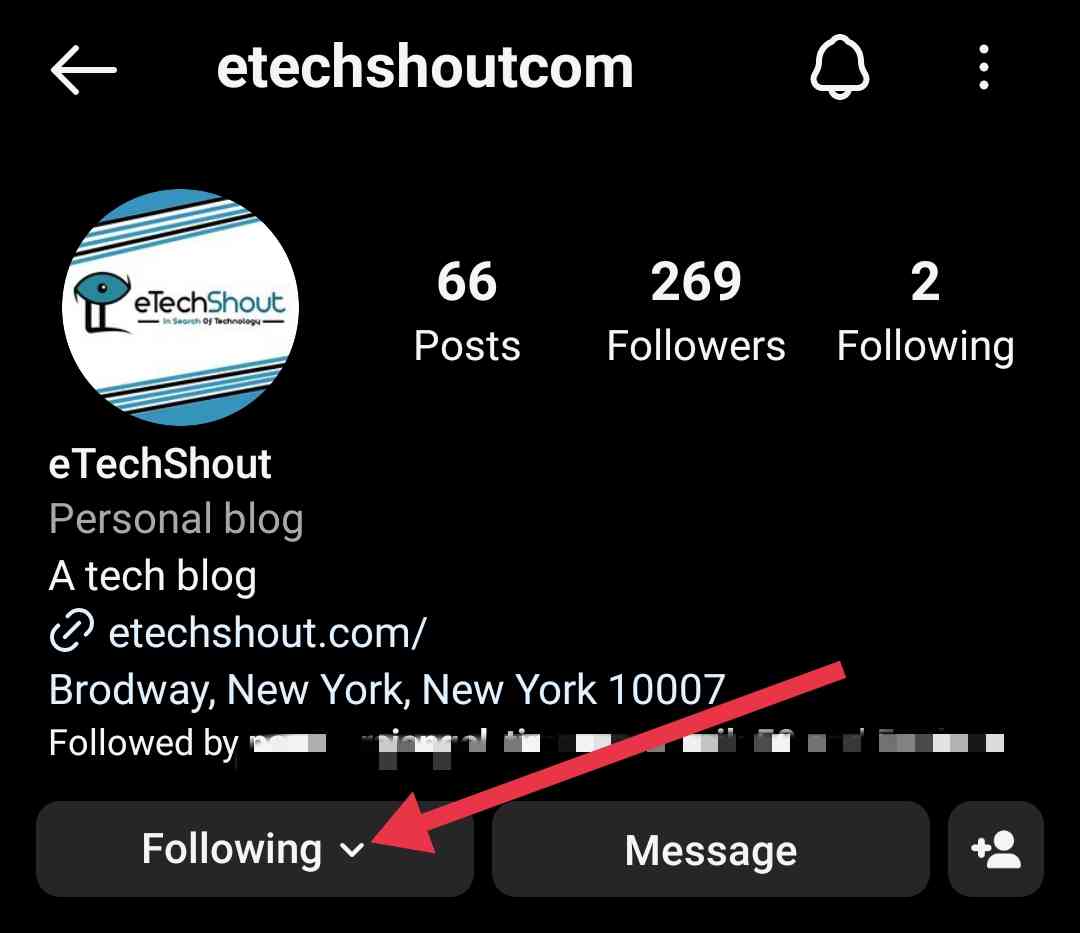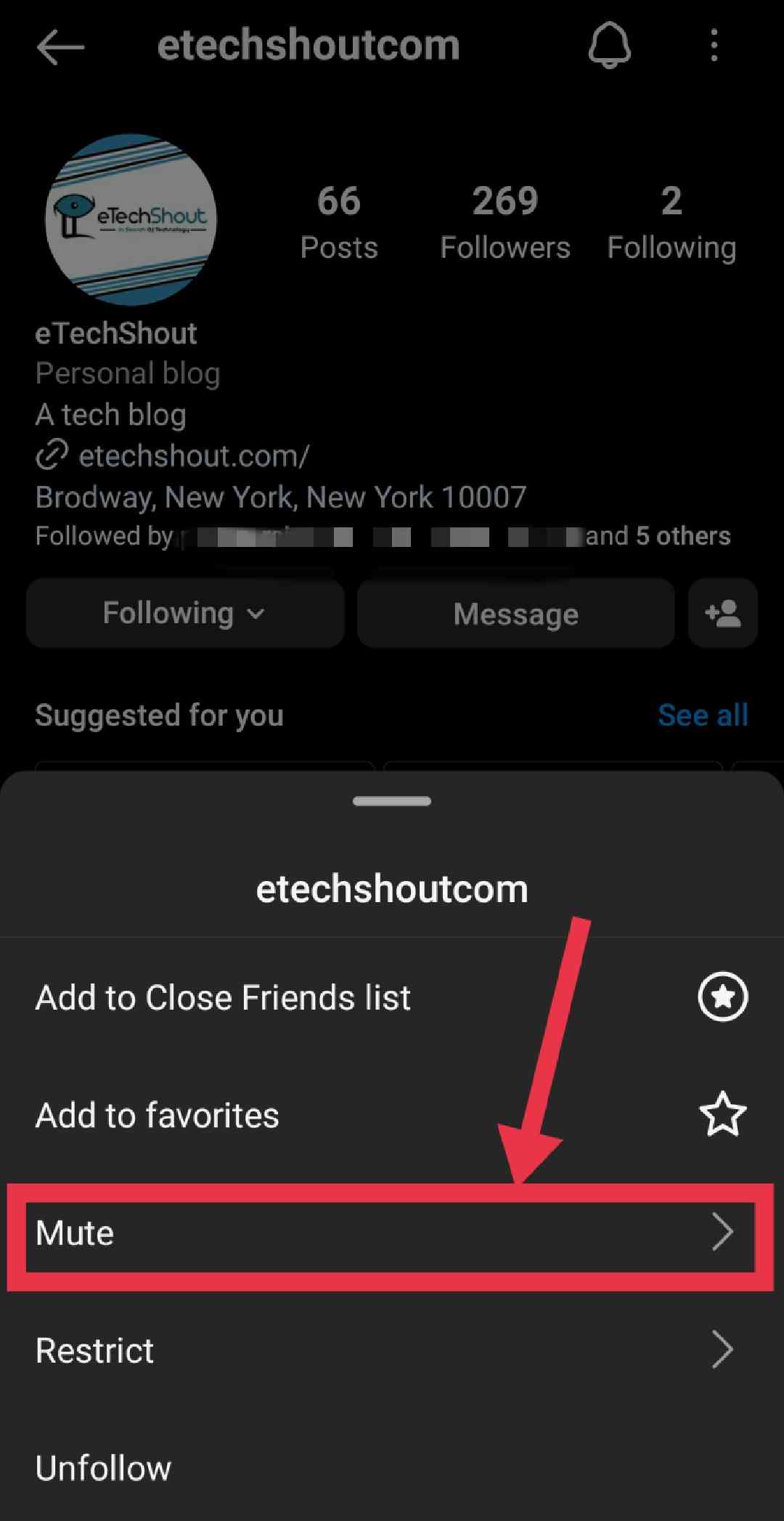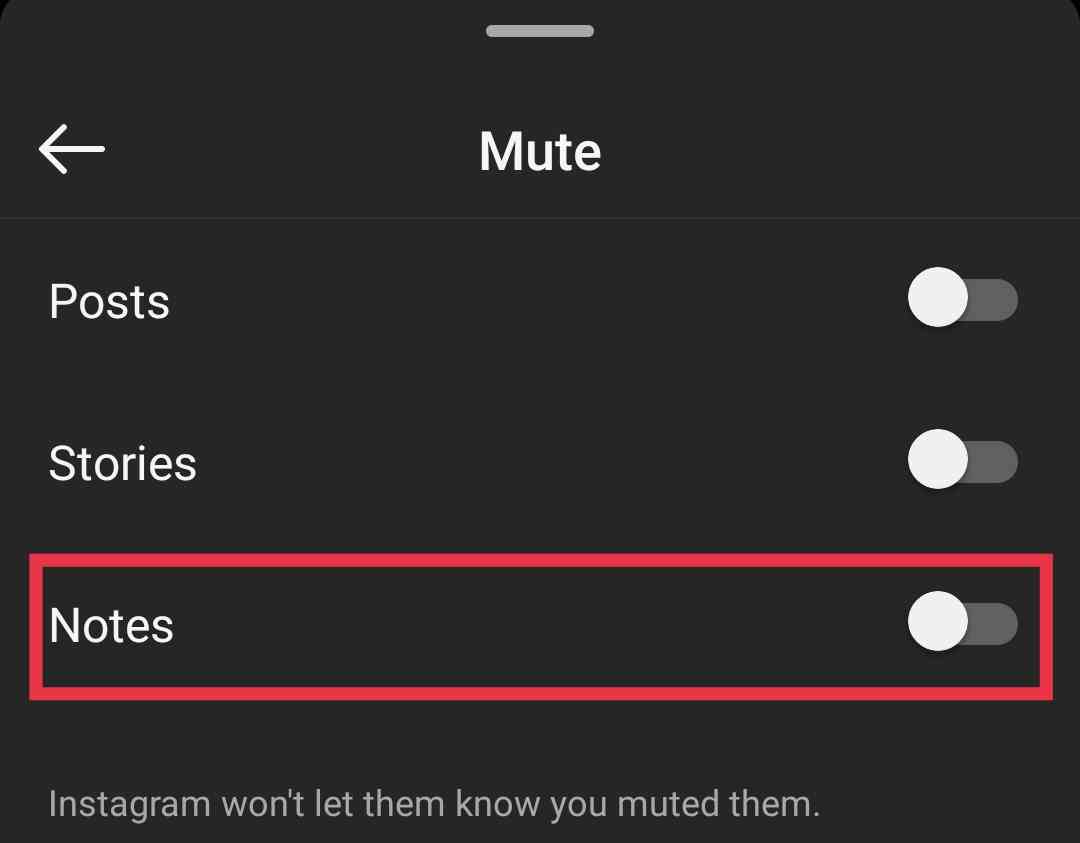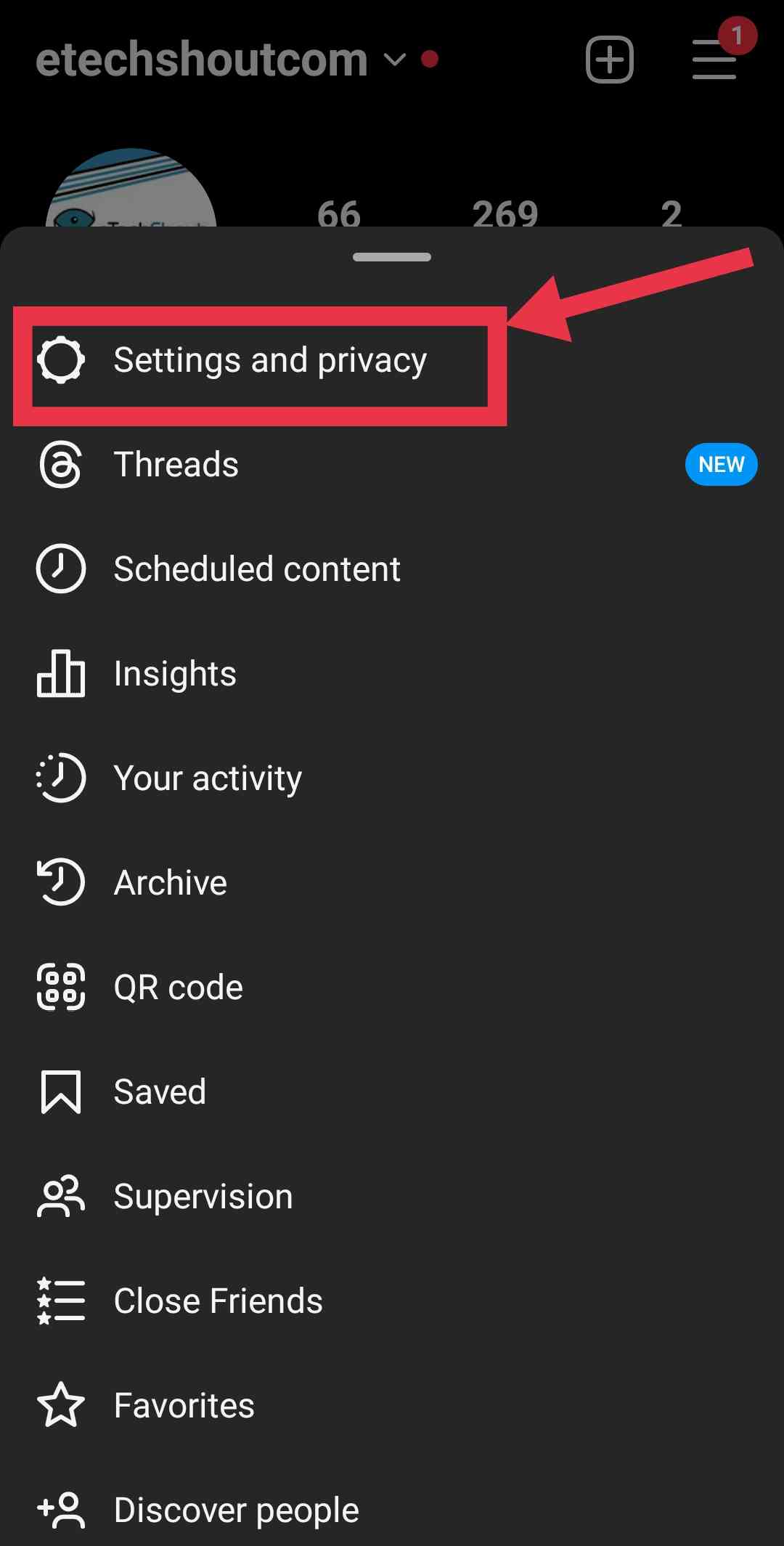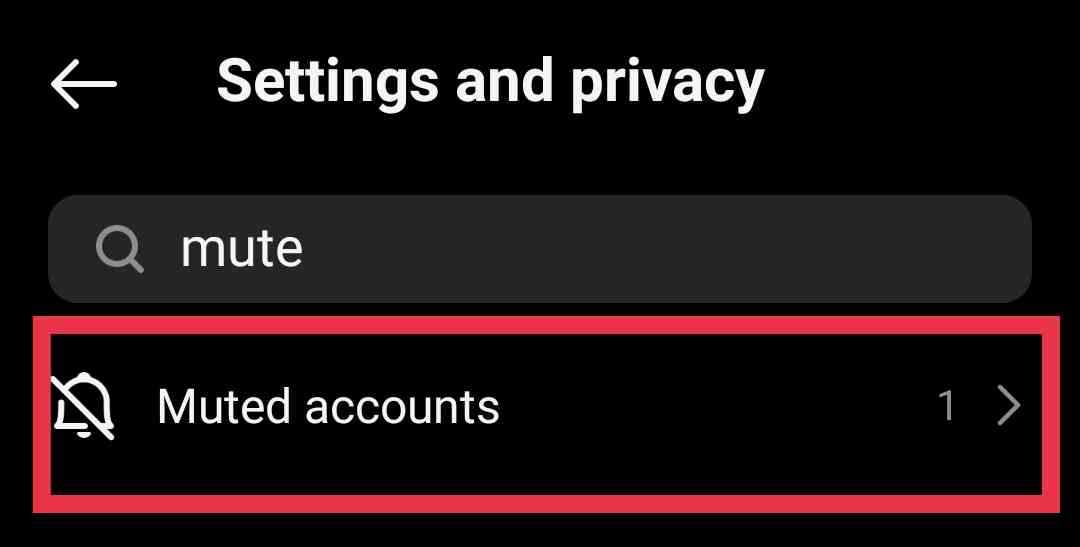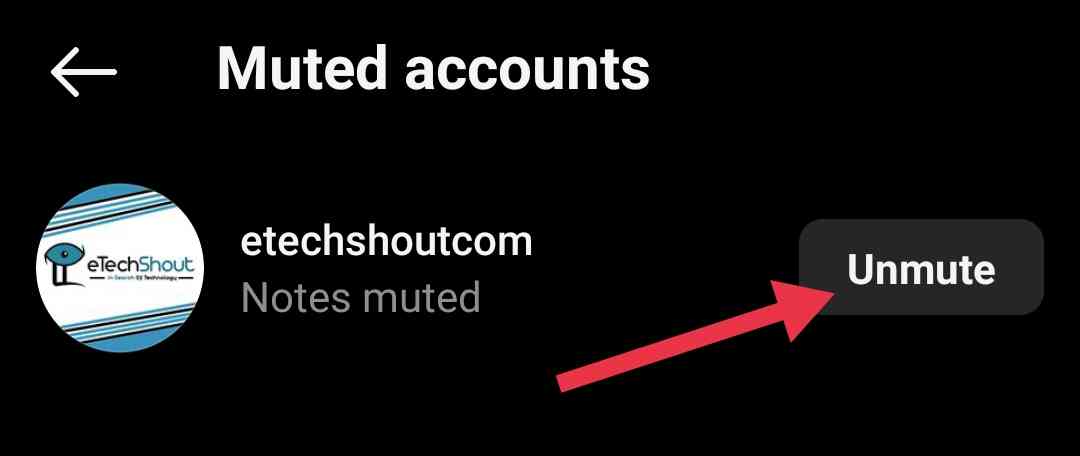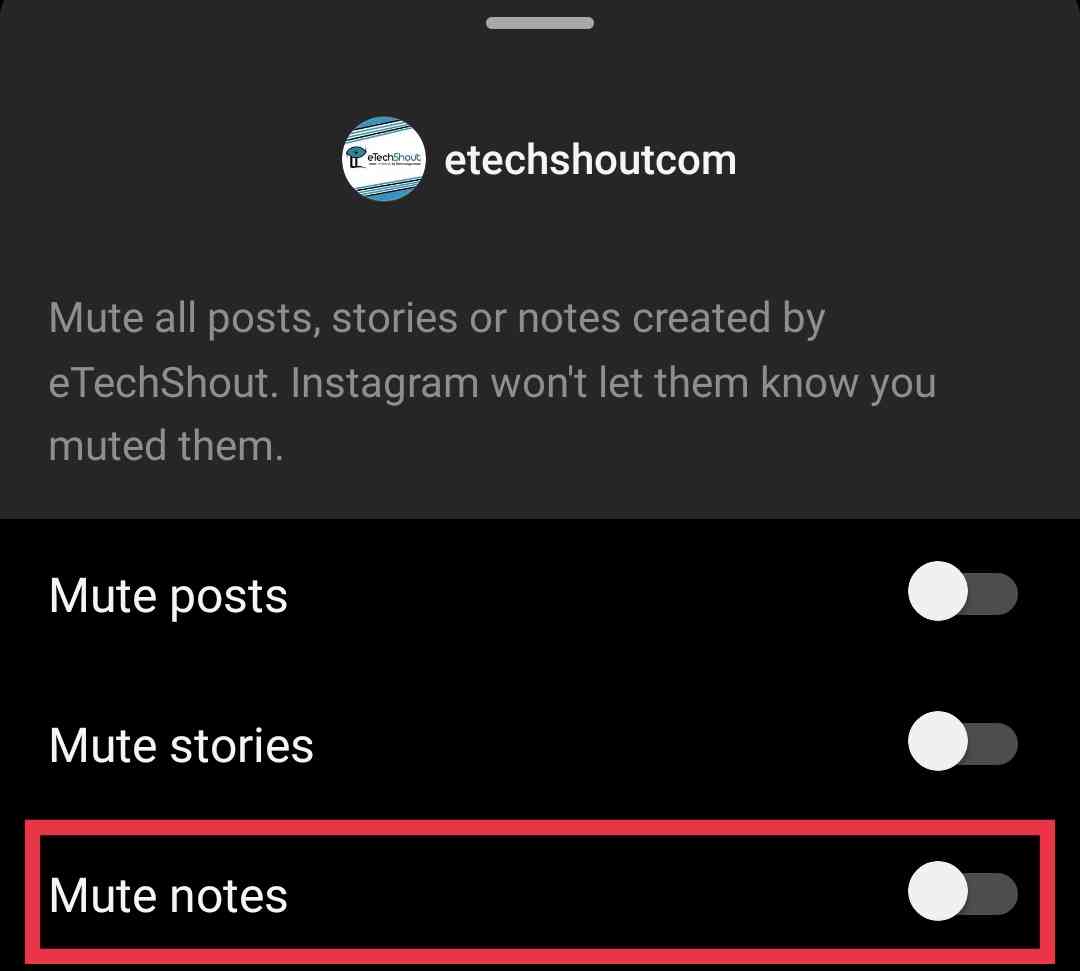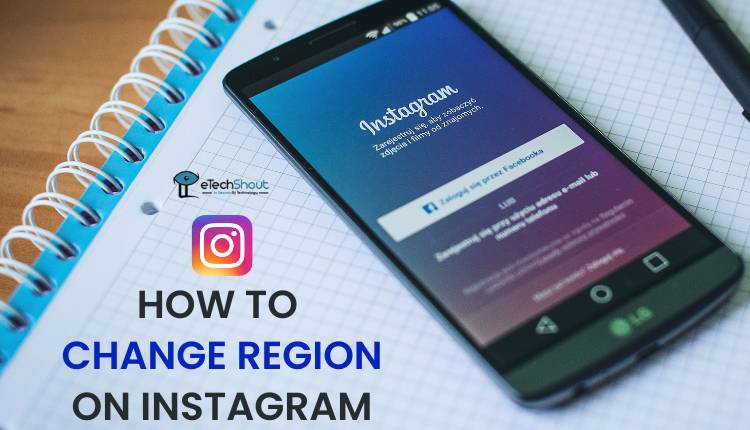Have you accidentally muted someone’s notes on Instagram and want to unmute them? I’ll guide you through the quick and simple steps to do just that in this article.
Instagram Notes are a way for users to share thoughts and favorite music uniquely. These notes vanish after 24 hours, but they can be bothersome. If you want to avoid seeing someone’s notes or avoid seeing certain followers’ notes, Instagram lets you mute them. You can easily unmute these notes later, allowing you to see them at the top of your chat list.
There are instances when people accidentally mute the notes of their favorite friends or followers on Instagram. Sometimes, users may struggle to figure out how to unmute them later.
This can lead to confusion and frustration, especially when they want to re-enable the feature to view and engage with their friends’ notes.
No need to worry! In this brief guide, we’ll walk you through the easy steps to unmute Instagram Notes, so you never miss any important messages.
How to Unmute Notes on Instagram?
From Profile
You can unmute the notes of anyone by visiting their profile. You can do it easily and quickly by following these steps.
- Open the Instagram app and ensure you’re logged into your account.
- Now, use the search bar to find your friend or follower’s name you want to unmute.
- Tap on their name to go to their profile.
- Now, tap on the “Following” button.

- You will see a pop-up menu appear. Select the “Mute” option.

- Now, swipe the toggle bar to the left of the “Notes” option to unmute their notes. The blue-colored toggle bar will turn gray.

- That’s all! After unmuting, their notes will show in Messages.
From Settings
In addition to unmuting Instagram notes directly from a user’s profile, you have the option to do so through Instagram Settings. Here is how to do it.
- Launch Instagram
- Now, tap your profile icon at the bottom.
- Tap the ‘3-line’ menu at the top and select ‘Settings and privacy.’

- In the search bar, type “Mute.”
- Select the ‘Muted accounts‘ option that appears.

- You’ll see a list of Instagram profiles you’ve muted for stories, posts, or notes.
- Simply tap the ‘unmute‘ button next to their name.

- Now, toggle off the ‘Mute notes’ option. That’s it!

- You can follow the same steps to unmute an account’s stories or posts.
You can also find the ‘Muted accounts’ option under the ‘What you see’ section of ‘Settings and privacy.’
If you’re looking to learn more about managing Instagram notes, consider understanding not only how to mute but also how to hide them from someone you don’t like.
Once you’ve successfully unmuted a user using either of the mentioned methods, their notes will start appearing in the Messages section for you to view.
Want to get rid of Instagram Notes quickly? Check out this easy guide to disable Instagram notes.
I hope this blog about how to unmute notes on Instagram was helpful to you. By reading and understanding the different methods we mentioned, you can easily switch to another if one doesn’t work for you.
Frequently Asked Questions (FAQs)
How do I unmute someone’s notes on Instagram?
To unmute someone’s notes on Instagram, you have two options. First, from their profile, tap “Following,” select “Mute,” and swipe the toggle bar next to “Notes” to the left.
Alternatively, go to your profile, access Settings, search “Mute,” tap “Muted accounts,” choose the profile, and toggle off “Mute notes.” This allows their notes to appear in Messages once again.
Can you see if someone has muted you on Instagram?
No, Instagram doesn’t notify you if someone has muted you, and there’s no feature to see a list of who has muted you.
Can I mute all notes in Instagram?
No, there isn’t an option to mute all notes at once on Instagram. Each note must be muted individually.
Can I hide my notes on Instagram from someone?
Yes. You can hide your notes from someone on Instagram easily. We recently shared a guide on it.
Why can’t I unmute notes on Instagram?
If you’re unable to unmute notes on Instagram by following the above simple steps, it could be due to a technical issue with the app, the specific user’s settings, or an error in the app’s functionality. To troubleshoot, try restarting the app, checking your internet connection, updating the app, or uninstalling and reinstalling the Instagram app. If the issue persists, you may want to contact Instagram support for further assistance.