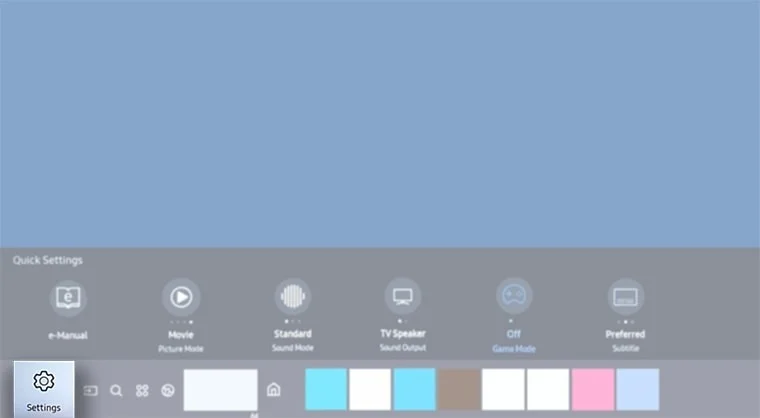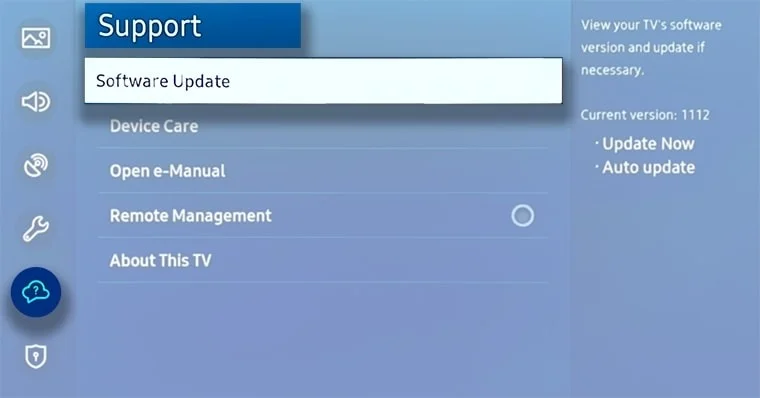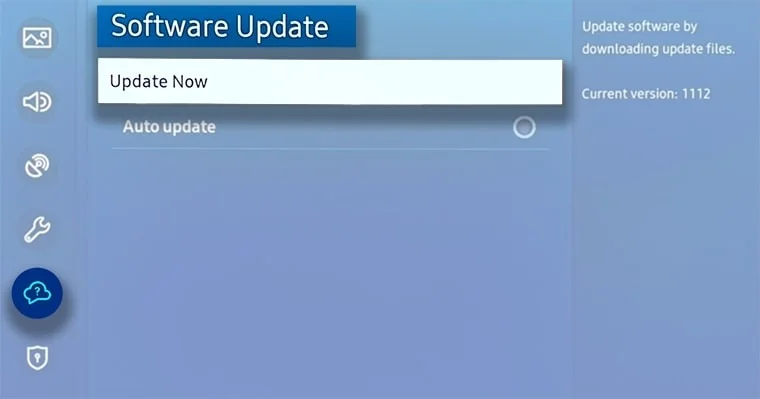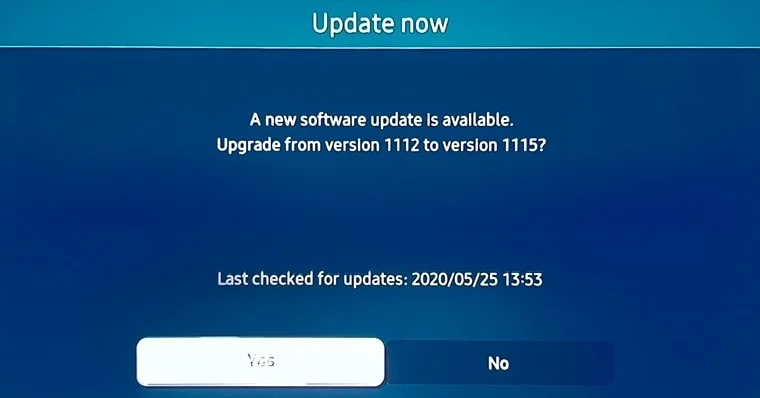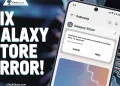After a long day, there’s nothing quite like relaxing with your favorite Netflix shows and movies on your Samsung smart TV’s stunning display. However, despite Samsung TVs having a dedicated Netflix app, the two don’t always work seamlessly together. If you’re experiencing problems with Netflix not functioning properly on your Samsung smart TV, don’t worry – we’ve got you covered.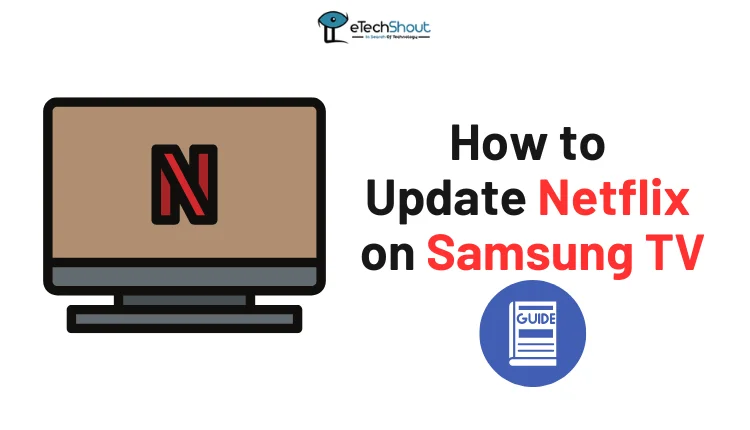
In this guide, we’ll walk you through the steps to update the Netflix app on your Samsung TV, so you can get back to the best possible streaming experience.
How to Update Netflix on Samsung TV
Check for Samsung Smart TV Software Updates
Before attempting to update Samsung Smart TV Netflix, make sure that you have the latest software installed on your TV. Follow these steps to check for and install any available updates:
- Press the Home button on your Samsung TV remote to open the Smart Hub menu.
- Navigate to the Settings option within the Smart Hub menu and select it.

- In the Settings menu, locate and select the Support option from the left sidebar.
- Click on Software Update

- Then choose Update Now.

- If an update is available for your Samsung TV, Click on Yes to start downloading and installing update. (This may take a few minutes, depending on the update size and internet speed.)

- Once the update is complete, your TV will restart to apply the changes.
Update the Netflix App on Samsung Smart TV
Now, here’s how to update netflix on a samsung smart TV:
- Using your remote control, press the Home button to access the main menu.
- Navigate to the Apps tab, located next to the Home option.
- In the top right corner of the screen, find and select the Settings icon (it looks like a gear or cog).
- Within the App settings menu, make sure that Auto update is turned on. This will automatically update to the latest version when one becomes available.
- Return to the Apps screen and find the Netflix app.
- Hover over the Netflix app and choose View Details from the submenu that appears.
- On the Netflix app details screen, you’ll see information about the current version installed on your TV.
- If an update is available, an Update button will be visible at the top of the screen. Select this button to begin the installation process.
- Once the update is complete, restart your Samsung TV.
Updating Netflix on Older Samsung TV Models
If you have an older Samsung TV with the Netflix app installed, you may find that the app doesn’t update to the latest version. This issue can be due to hardware limitations or incompatibilities between the older TV models and newer app versions. Some affected Samsung TV models include:
- UE40ES6300
- UE46ES7000
Samsung has officially stated on its support page that Netflix updates are not possible for TV models ranging from the 2010 Samsung D series to the 2011 Samsung E series.
However, there is still a way to stream the latest version of Netflix on your older Samsung TV. You can connect a streaming device like a Roku or Amazon Fire Stick to your TV and use the Netflix app through that device. This method allows you to watch the most recent version of Netflix on your older Samsung TV, bypassing the limitations of the built-in app.
- RELATED ARTICLES: – (Fix) Samsung Monitor Blinking Blue Light No Display? (6 Easy Ways)
Frequently Asked Questions (FAQs)
How do I reset the Netflix app on my Samsung Smart TV?
To reset the Netflix app on your Samsung Smart TV: Press Home > Settings > Support > Device Care > Manage Storage > Netflix > Clear Data.
How to clear Netflix cache on Samsung TV?
To clear the Netflix cache on your Samsung TV, press the Home button, go to Settings, then Support and Device Care. Select Manage Storage, find Netflix, and choose Clear Cache.
How to check Samsung TV for updates?
To check for updates on your Samsung TV, press the Home button on your remote to open the Smart Hub menu. Go to Settings, select Support, and then click on Software Update. Choose Update Now, and if an update is available, it will download and install automatically.
Why does my Samsung TV no longer support Netflix?
Your Samsung TV may no longer support Netflix if it was manufactured between 2010 (D-Series) and 2011 (E-Series). The Netflix app is no longer compatible with these TV models.