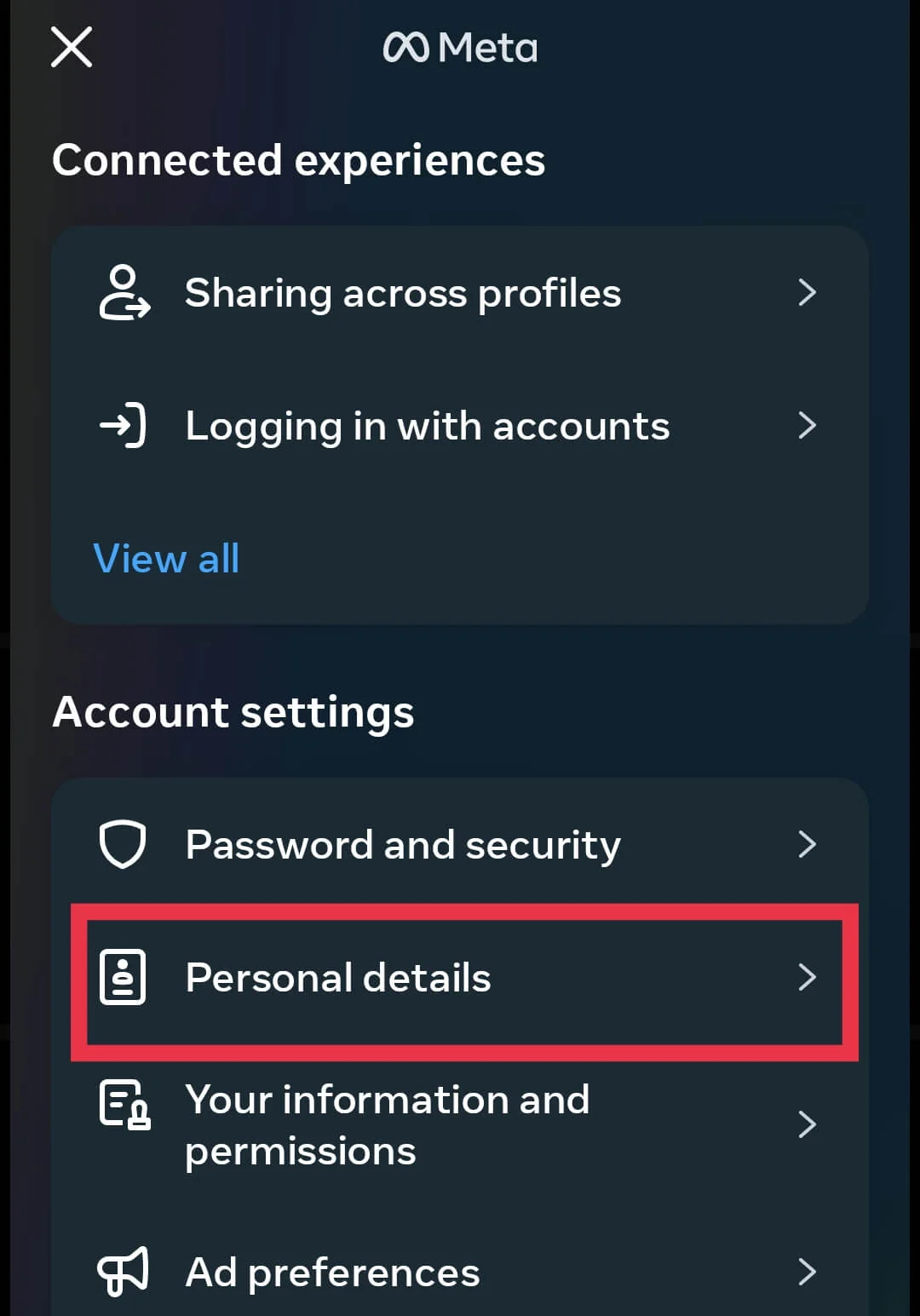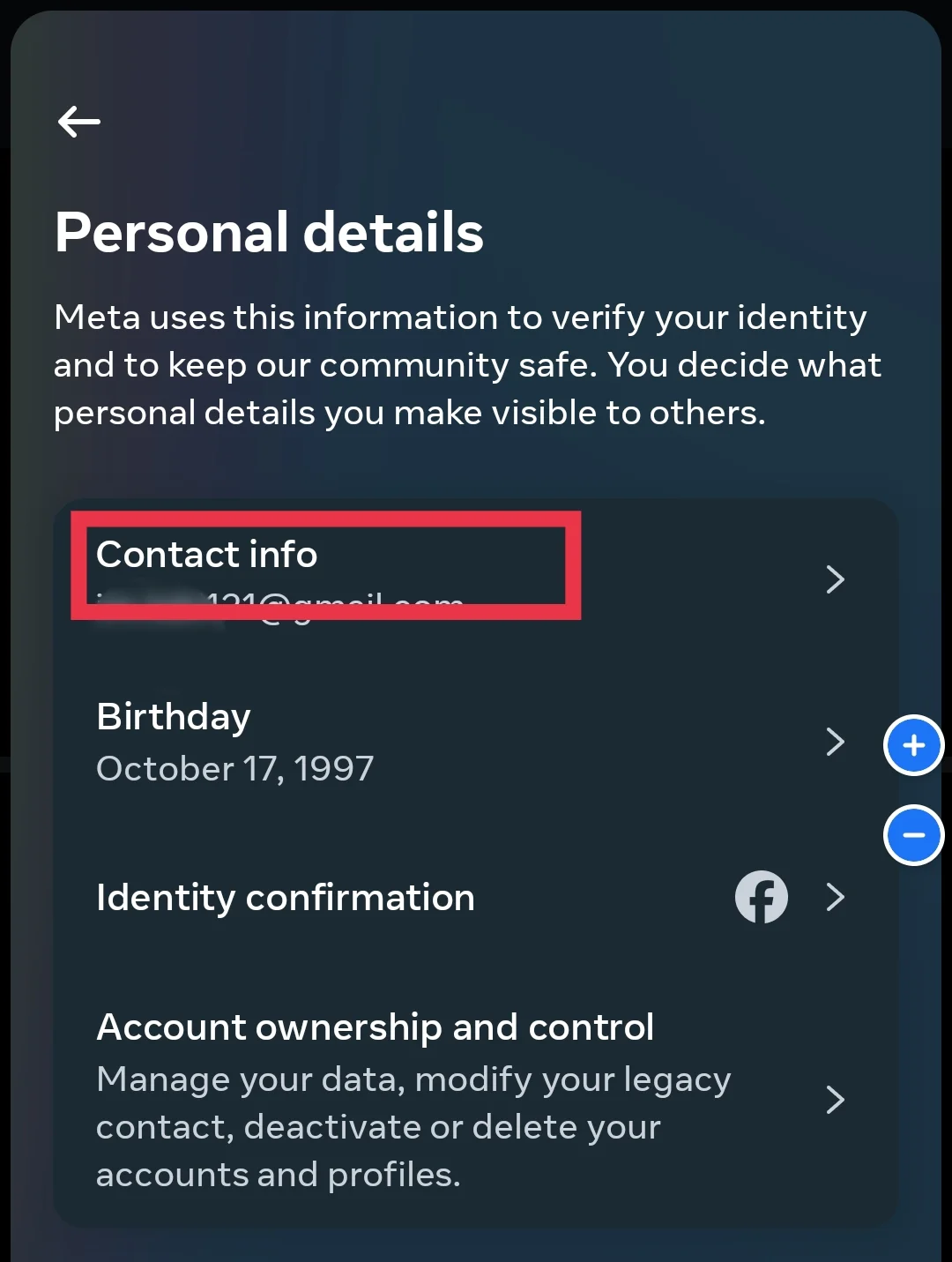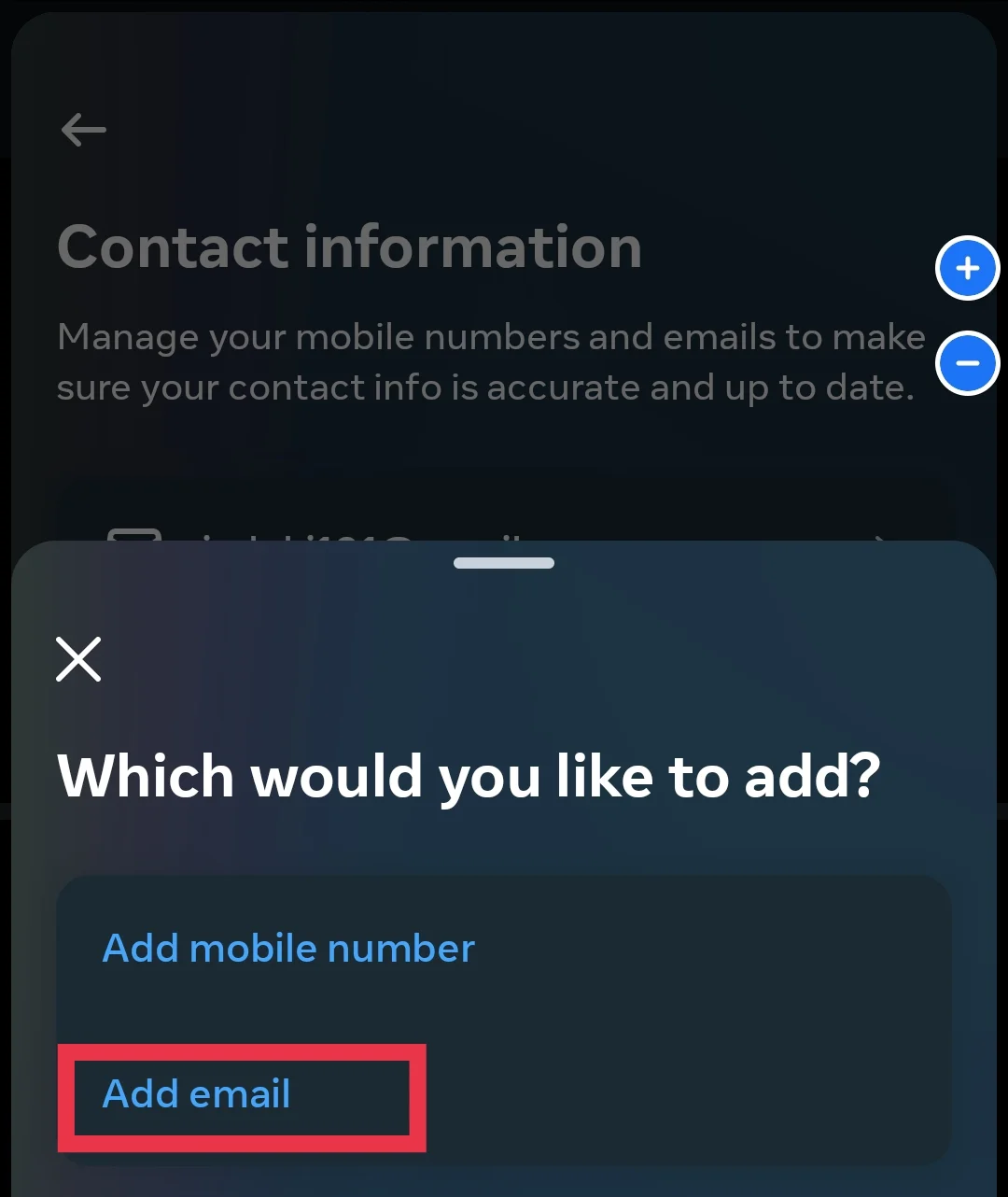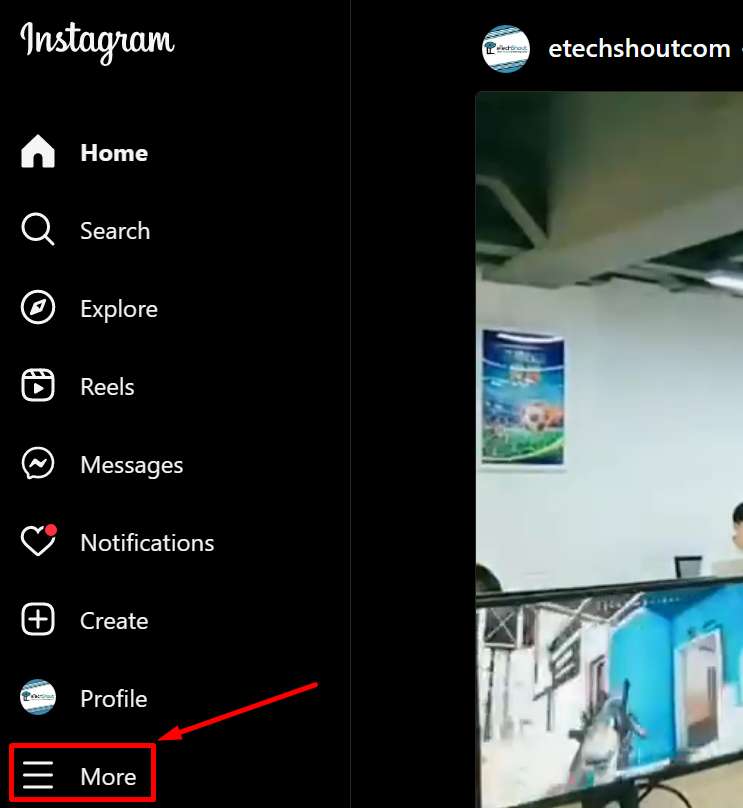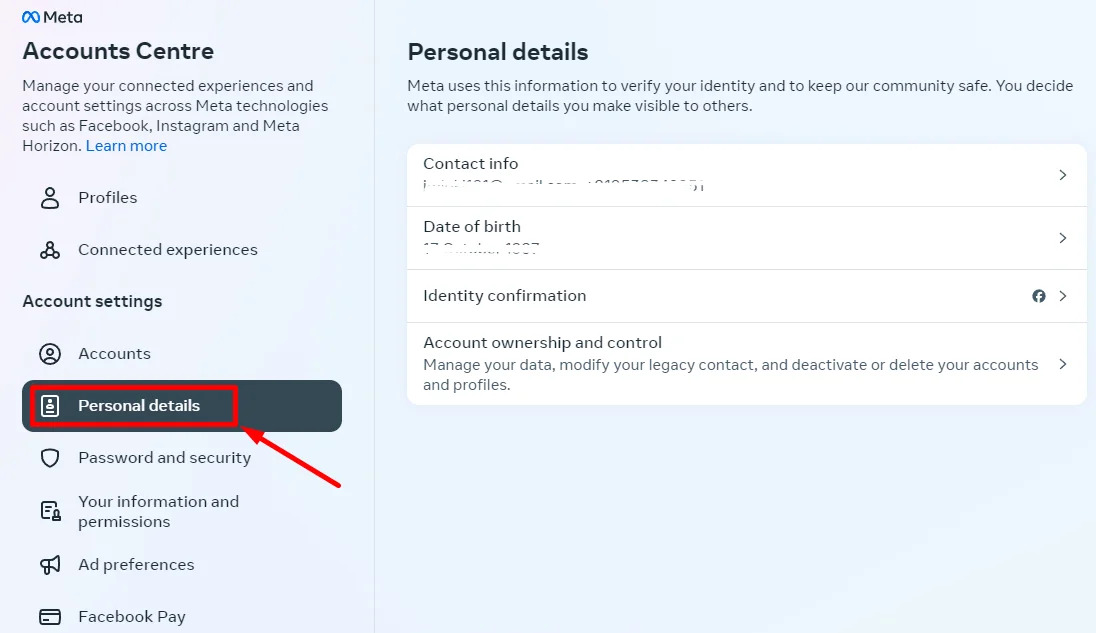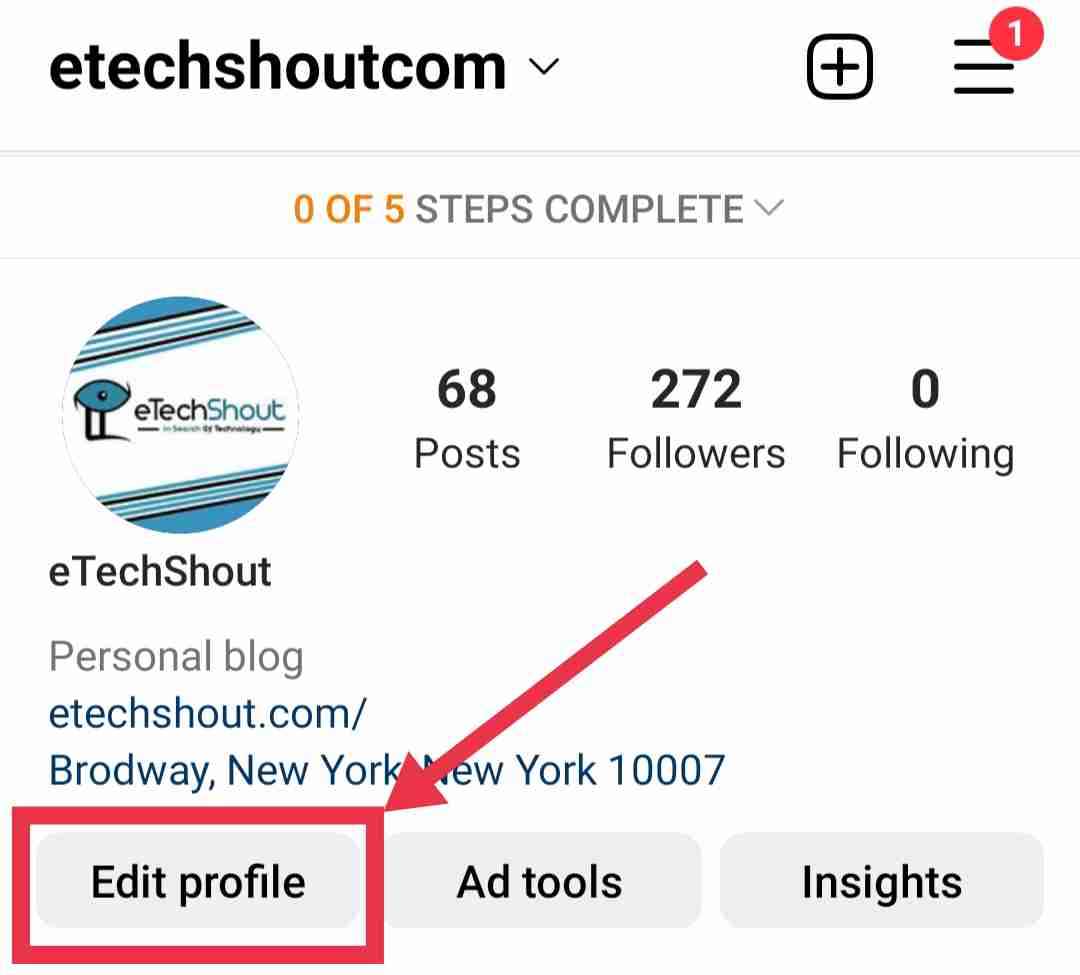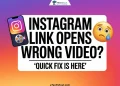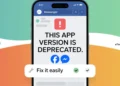Changing your email address on Instagram is important if you’ve switched to a new one or need to update it for better security. When you register on Instagram, you provide an email address, but if that changes, it’s crucial to update it on your Instagram account as well. This ensures that you won’t miss important notifications and that your account remains secure.
Updating your email address is a simple process and helps keep your account safe, especially if you have two-factor authentication enabled. Without a valid email, you might miss security codes or notifications, which could cause problems with accessing your account or receiving updates.
In this article, we’ll guide you step-by-step on how to change your email address on Instagram. No matter if you’re using an Android or iOS device, or accessing Instagram on the web, we’ve got all the steps for you.
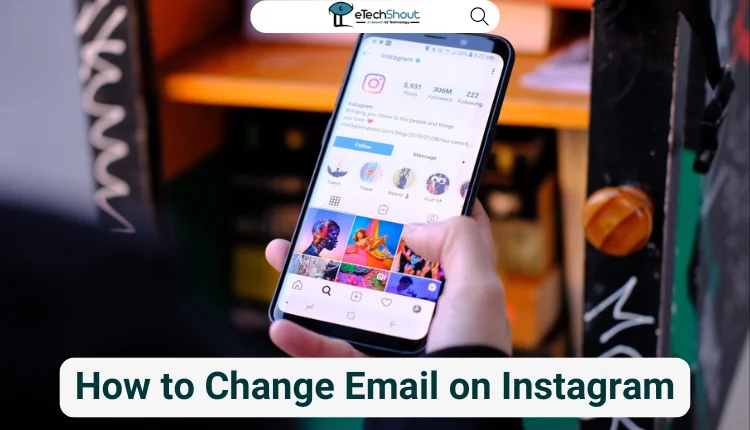
Why is Adding Your Email to Instagram Necessary?
Your Instagram email address is crucial, and it’s something you definitely want to keep updated. If you forget your password or someone else gains access to your account, you can recover it through your email. Instagram will send you a code to your email, and you can use that code to log in and regain access to your account.
If you don’t have a verified email on Instagram, it will be hard to recover your account. To keep your account secure, make sure you connect and verify an active email address. If you’re looking to change your email on Instagram, follow the steps below to update your old email address.
How to Change Email on Instagram
Change Your Email on Instagram Mobile App
To update your email linked to Instagram, follow these steps in the Instagram on both Android and iOS devices:
- Open the Instagram app and tap your profile picture in the bottom right corner.
- Tap the menu icon (three horizontal lines) in the top right corner.

- Go to the Accounts Center.

- Under Accounts Center, select Personal details

- Then tap Contact info.

- Tap on Add new contact at the bottom.
- Choose Add email.

- Enter the new email address you want to use in place of the old one.
- Select the Instagram account you want to update, then tap Next.
- Check your new email inbox for a confirmation code. Copy this code and paste it into the text box in Instagram, then tap Next.
Change Your Email on Instagram Website
To change your email address on Instagram using the website, follow these steps:
- Go to the Instagram website on your desktop browser.
- Login to your account
- Click More in the bottom left corner of the screen.

- Select Settings from the menu.
- In Settings, choose Accounts Center.
- Go to Personal details.

- Click on Contact info
- Click Add new contact and choose Add email.

- Type in the new email address you want to link to your Instagram account.
- Check the box next to the Instagram account you’re updating, then click Next.
- Look for a confirmation code sent to your new email. Enter this code on the website to confirm.
How to Update Your Instagram Bio Contact Email
To update the email address linked to the contact button in your Instagram bio, follow these steps:
- Open the Instagram app and tap your profile picture at the bottom right to reach your profile page.
- On your profile page, click the Edit Profile button located under your username.

- Scroll down to the Bio section and select Contact Options to manage the details shown in your bio.

- Tap the email field, delete the old email address, and type in your new one.

- If you want an email button to appear on your profile, turn on the Display Contact Option toggle.
- Tap the blue checkmark at the top right corner to save your updates.
- Your email is now updated. It will be visible to others through the Email button on your profile or listed directly in your bio, depending on your settings.
This concludes our article on how to change the existing email on an Instagram account. Feel free to share your comments or questions in the comments section.
RELATED: – (Fix) Why Can’t I Switch Back to Personal Account on Instagram
Frequently Asked Questions (FAQs)
Do I have to delete my current email address to add a new one on Instagram?
No, you don’t have to do this. Instagram will replace your old email with the new one automatically. However, if you prefer, you can first delete your current email and then add a new one.
What to do if I don’t receive Instagram’s confirmation email?
You might have typed your email address incorrectly. If you haven’t received the email, double-check that you entered your address correctly. Also, check your junk or spam folders in your email account. Additionally, if you’ve unsubscribed from Instagram emails, you won’t receive it.
How do I change the email linked to my Instagram?
To change your Instagram email, go to your profile, open the menu, and select Accounts Center. Under Contact info, tap Add new contact, enter your new email, and confirm with the code sent to your inbox.
What if I don’t confirm my new email on Instagram?
If you don’t confirm your new email, Instagram will keep using your old email for messages and account recovery.
How do I transfer my Instagram account to another email?
To transfer your Instagram account to a new email, open Instagram, go to your profile and tap Edit Profile. In the email field, replace your old email with the new one, then confirm the change by following the instructions sent to your new email.