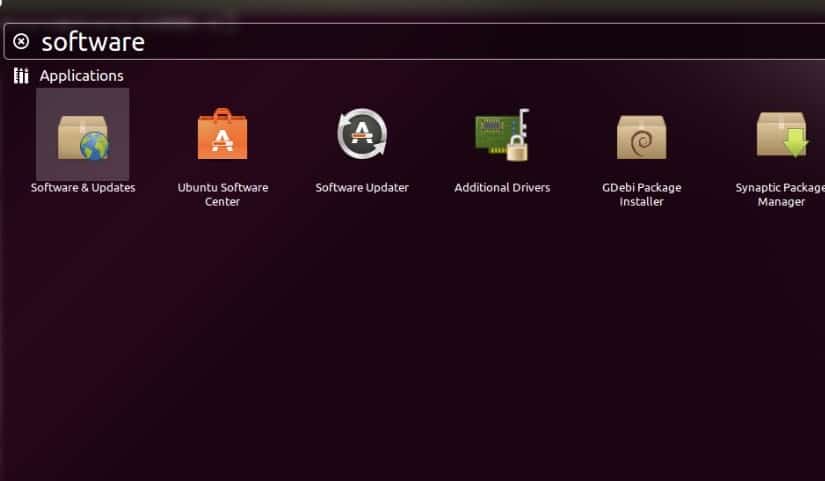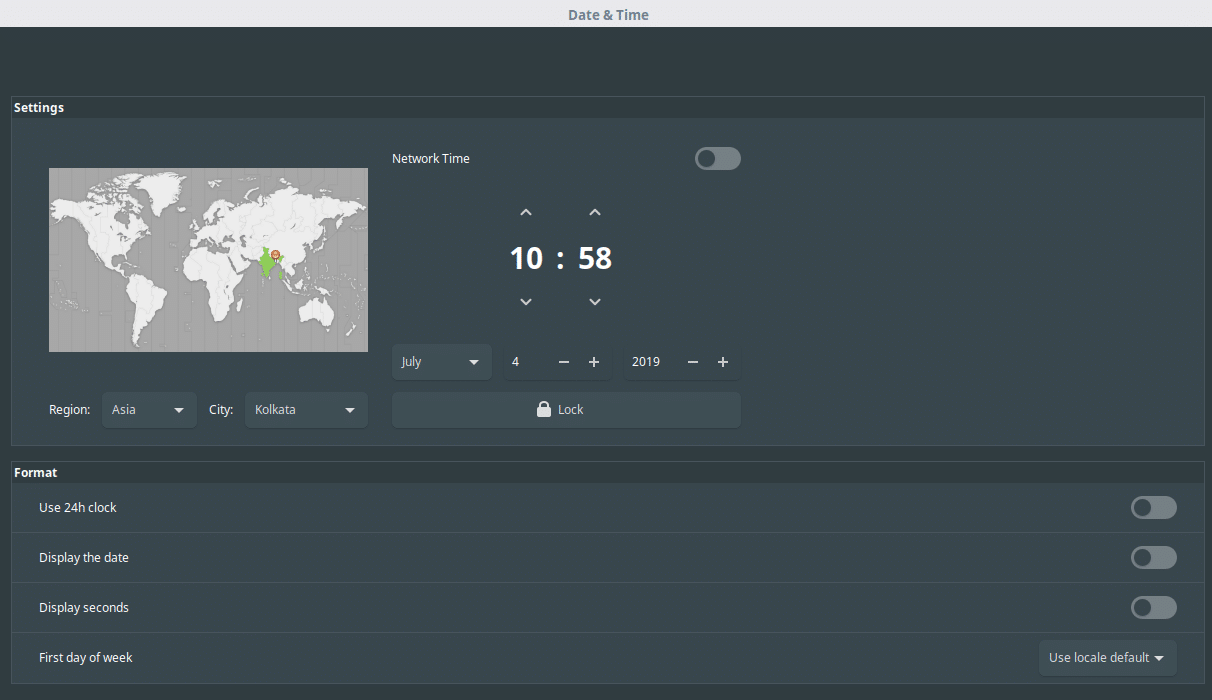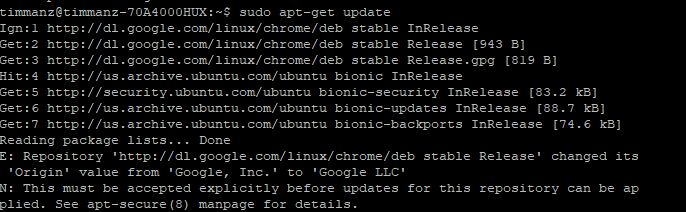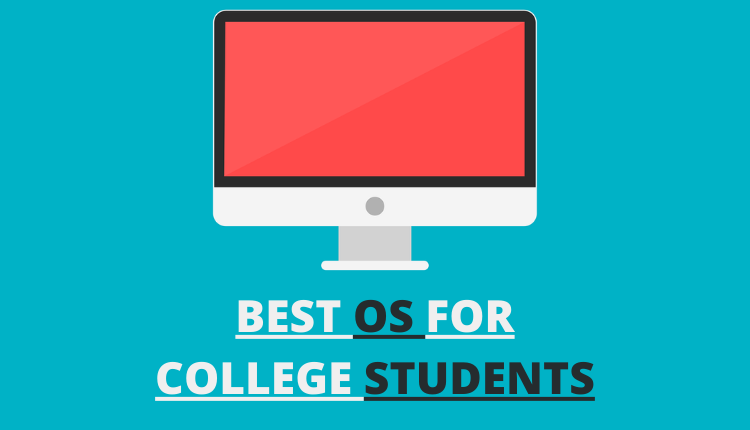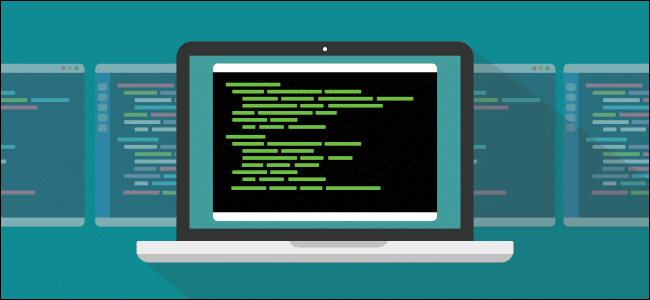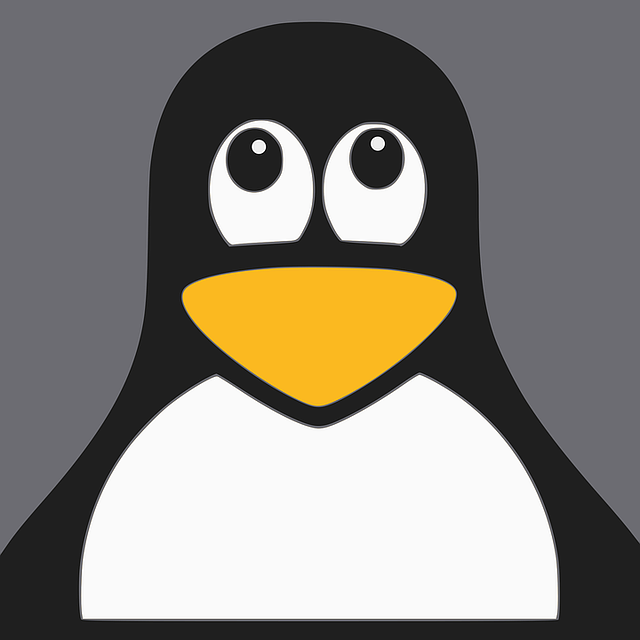Failed to download repository information. Check your internet connection is a situation that most of the Ubuntu as well as in other Ubuntu-based Linux distribution users would have come across or heard off.
Most of you tried searching How to resolve “Failed to download repository information”? on Google to check for a solution. Even I faced this issue and I had to look out for a proper solution and did a lot of research about this. So, in this article, I’m going to help you to fix failed to download repository information. Check your internet connection error in Ubuntu/Linux Mint/Elementary OS or any other Ubuntu-based distributions.
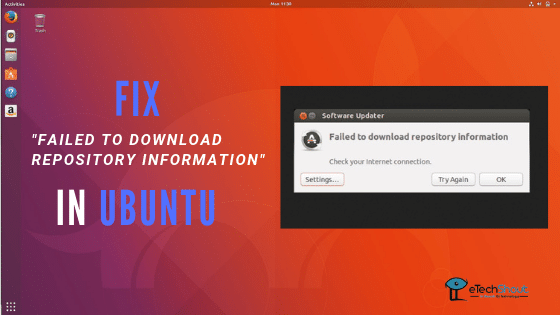
- Method 1
How To Fix “Failed to download repository information” in Ubuntu?
- Open the terminal (You can open it by pressing Ctrl+Alt+T)
- Now type or paste the command: sudo apt-get update and hit enter
- Once the command runs successfully, it will show you errors like this :
- Failed to fetch http://ppa.launchpad.net/venerix/pkg/ubuntu/dists/raring/main/binary-i386/Packages 404 Not Found
- E: Some index files failed to download. They have been ignored, or old ones used instead.
- To fix it, open Software & Updates from Unity Dash.

- Now, in the Software & Updates, go to Other Software and look for the software source that was causing this problem. Uncheck the box before it to exclude it from future updates.

- That’s it! Now, close all the windows and open software manager again. I hope this method fixed the Failed to download repository information error in your Linux machine.
- Also Read: – 8 Best Linux Distros You Should Try in 2019
- Method 2
How to Resolve “Failed to download repository information”?
Interestingly, this method worked for me. The wrong date and time might be the issue for this error. So, set date and time correctly from the below steps to solve software updater error in Ubuntu.
- Click on the start menu (lower-left corner button)
- Now, go to System > Time and Date
- Unlock, enter your password, change the time and date properly and Close the window

- That’s it!! Next time you run Software Updater, the error message should no longer appear.
- Also Read: – How to Disable Bluetooth At Startup on Linux?
- Method 3
Fix Failed to download repository information. Check your internet connection Error in Ubuntu
- Open the Terminal (Shortcut: Ctrl + Alt + T)
- Type the command: sudo apt-get update
- Hit enter key and enter your password
- If you see the message, “Repository ‘http://dl.google.com/linux/chrome/deb stable Release’ changed its ‘Origin’ value from ‘Google, Inc.’ to ‘Google LLC’,” perform the next few steps.

- Type the following command: sudo apt update
- Press the Enter or Return key
- If you get a message “Do you want to accept these changes and continue updating from this repository?“, then Press the y key and hit Enter or Return key
- After it updates your PPAs, type exit and then press the Enter or Return key to exit the Terminal
- The next time you run Software Updater, the error message should no longer appear.
https://www.youtube.com/watch?v=sHRI__d-B3s
Suggested Read: –
- Why You Should Learn Linux?
- Tools to Run Windows Programs On Linux
- Things You Should Consider Before Switching to Linux
- Linux Mint 19 Cinnamon – New Features | How to Install Linux Mint 19 Cinnamon
Wrapping Up
So, guys, that’s all you ever need to fix the Failed to download repository information. Check your internet connection Error in Ubuntu. The first and second methods must generally fix software update in Ubuntu as well as in other Ubuntu-based distributions. If one of the above mentioned methods worked for you, please comment below specifying the method that saved your day. Please, don’t forget to share this article with your friends.