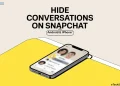A new Snapchat user may find it confusing to use many of the features. Users need to be aware of the app’s different indicators to make the most of it. This includes the most confusing grey arrow check.
Many users are not familiar with the grey arrow check on Snapchat. Here is everything you need to know about the grey Snapchat arrow if you are thinking about what it is and how it should be used.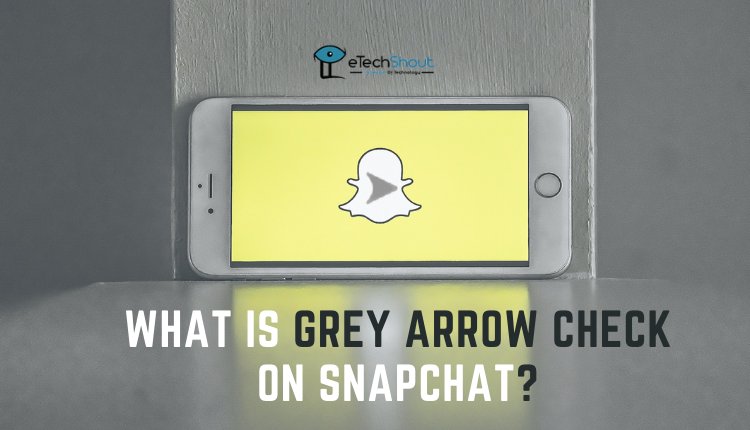
What is the Grey Arrow Check on Snapchat?
Those dark grey arrows indicate that you sent a private Snap to someone who hasn’t added you as a friend and won’t receive private Snaps from anyone else who is not in their friend list. If you want them to see or read your Snap, you’ll have to wait until they add you as a friend.
Snapchat indicators include grey arrows. There are other color indicators on the Snapchat app that are more noticeable. It only appears when the content has not been delivered yet.
There are several privacy concerns behind the grey arrows on Snapchat, so those issues or complications may not be clear. In Snapchat, a grey arrow check means the sender wants to see whether you’re still friends.
Different Snapchat Indicators
Various types of content have their own Snapchat indicators.
- The red arrows indicate Snaps without audio
- A purple arrow indicates a Snaps with audio, typically a video
- Blue arrows indicate chat messages.
- Grey arrows indicate unread chat messages or undelivered Snaps.
What Does Grey Arrow Mean In Snapchat?
Snapchat’s gray arrow indicates that the other person has not responded to your request, so the snaps you sent to them are on the pending list.
There are two possibilities: either they don’t want to accept your request or you have been blocked.
It is also an indication that the receiver cannot accept the message (videos or images) that you have sent to them.
The grey arrow is sent to confirm if the person you wish to send messages, video, or images is still your friend.
Whenever you unfriend someone, or if they haven’t been added to your Snapchat friends list, you see this gray arrow.
Also Read: –
- How To View Someone’s Snapchat Story Without Adding Them
- How to Center Instagram Bio EASILY (3 Quick Working Methods)
- How to View Private Instagram Profiles? (4 Ways)
- How to Permanently Delete Instagram Account? (2022 Guide)
How To Respond To Grey Arrow Check?
Whenever you receive a grey chat on Snapchat, you can immediately respond by sending a snap back and adding the person. The main reason for this is privacy and security issues. In other words, you cannot send Snaps to someone who is not interested in receiving your messages.
In order to solve this error, you should make contact with that person by calling, sending an SMS, or using other apps. When a friend has unfriended you by mistake or is ready to accept your message again, your personal approach can help them accept your friend request.
It should now be clear that the gray check indicator will remain grey when your account is blocked or unfriended, and snaps will not be delivered. Once the person adds you back as a friend when you contact them through calls/SMS or by messaging through any other apps then two things will happen.
What Happen If The Person Re-friend You on Snapchat?
When you are added as a friend, you will receive a notification immediately from the app. Your communication with that person is now easier. You will see a colored arrow (based on the format of the media) once you are on the friend list. Hence, he or she is blocked if you believe.
How To Respond To Grey Arrow Check?
Grey Arrow is sent to verify if you have unfriended someone or if you two are still friends. The grey arrow indicates that you have unfriended that person. In other words, when you get a grey arrow check, you can use another app to respond to the person whom you have unfriended due to a blunder and want to add back. Alternatively, you can re-add them as friends on Snapchat.
Sadly, there is neither an official nor unofficial way and trick to deal with gray check Snapchat. In these cases, you can use any other social media app, such as Facebook, WhatsApp, etc. Try to contact and let him know you have unfriended them as a result of an error, and you want to add them back.
Basically, using the Snapchat gray arrow check message is a lazy and cynical way to find out if someone is still your friend. Simply send a regular message or snap instead of being so blunt. In the event it fails, you are no longer friends. If it does, you are still on their friend list.
Also Read: –
- How to Increase WhatsApp Status Video Limit of 30 Seconds?
- How to Download WhatsApp Stories On Android
Frequently Asked Questions (FAQs)
What Does It Mean When Someone Says Grey Arrow Check On Snapchat?
You will receive a snap saying “grey arrow check on Snapchat” from someone wishing to check whether you are still friends. Almost all pending messages are identified by grey arrows.
What Does Grey Box Mean On Snapchat?
If a friend request is not accepted, you may see a grey pending icon appearing depending on privacy settings.
What Is The Best Way To Know Whether You’re Blocked On Snapchat Or Not?
Users who have blocked you will not appear in your Snapchat search results if they have blocked you. You may be able to find them if they’ve removed you from their Friends list.
What Does The Grey Arrow Snapchat Pending Symbol Mean?
Whenever you see a gray arrow next to someone’s name, they have unfriended you or haven’t accepted your friend request yet.
How to Unsend A Snap on Snapchat?
It’s not possible to unsend photos or videos. However, other content types can be unsended. The word “unsend” does not quite fit the scenario. The more appropriate term is “delete”. The Clear Chats feature in Snapchat enables users to delete messages they have sent to an individual or a group.
Final Words
I hope this article cleared your every doubt regarding the grey Snapchat arrow. If you have any thoughts on this please share in the comments section below.