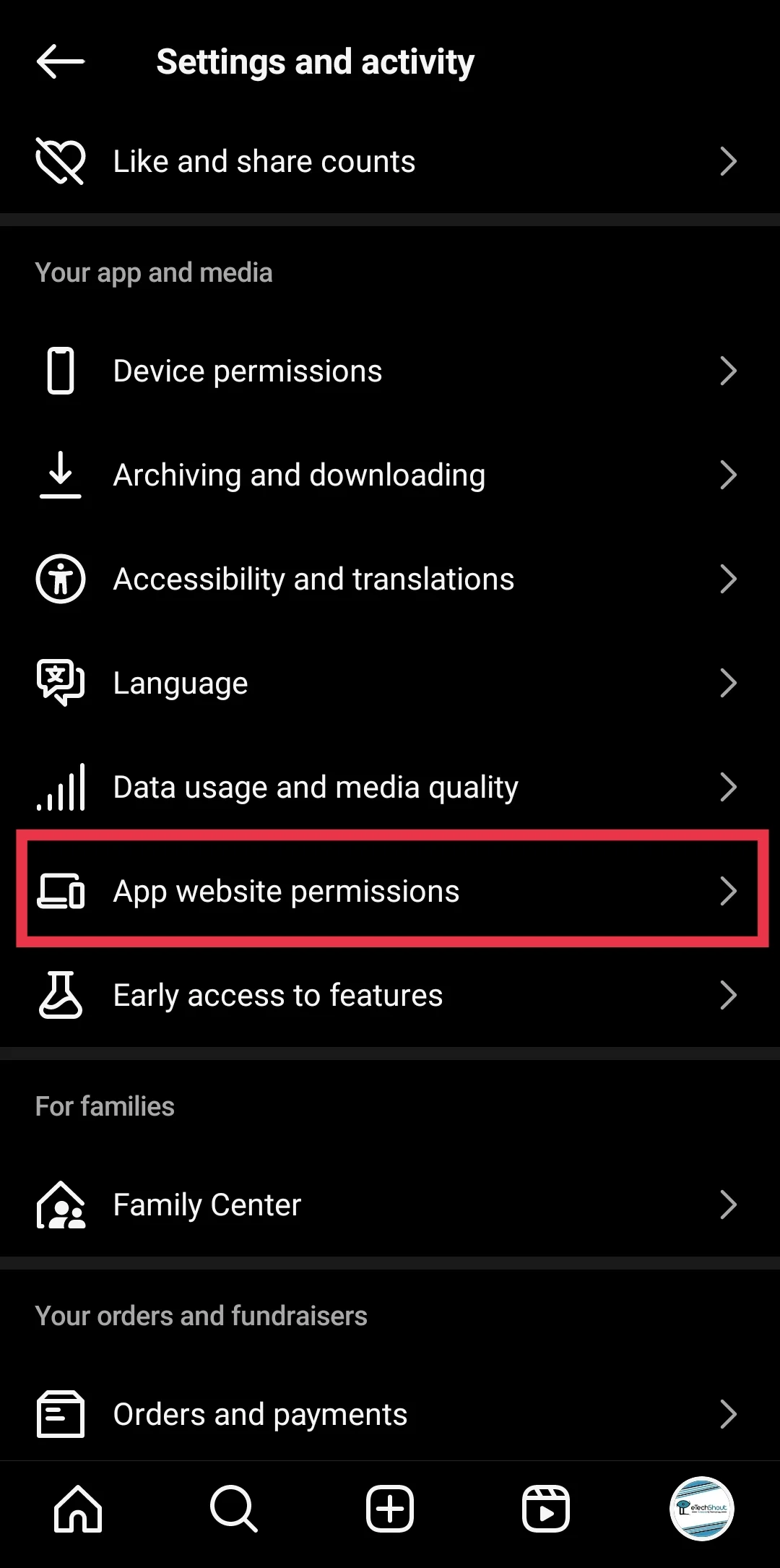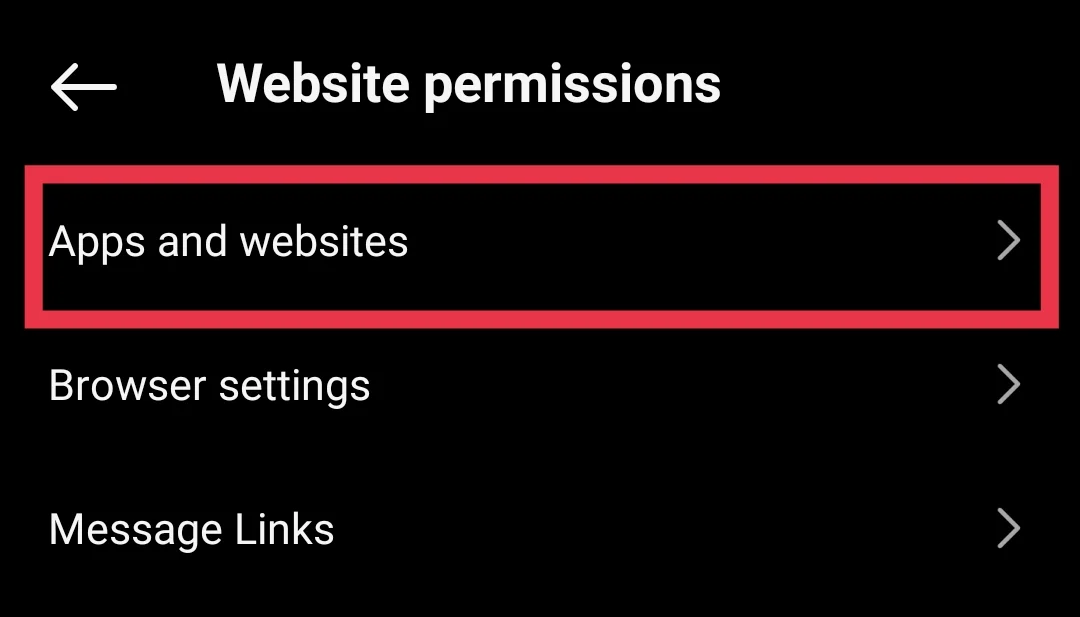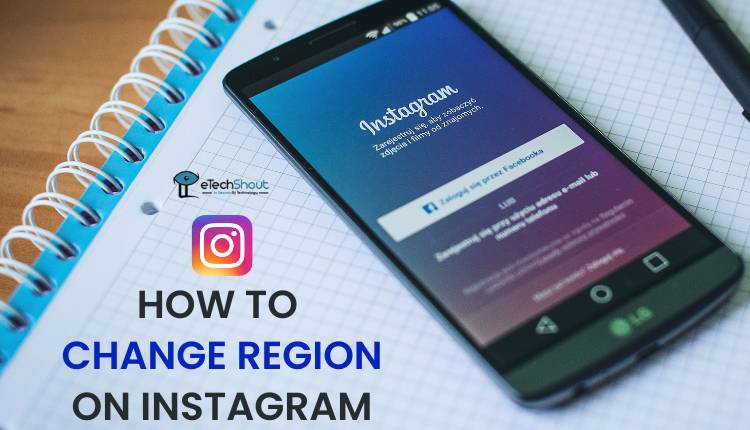Instagram has added a fun new feature that lets users share music from Spotify directly to their Notes. Notes are those short text updates that appear at the top of your direct messages. With this new update, you can now show your friends what song you are listening to, right in that space. It is a simple and easy way to express your mood or current vibe through music.
This music sharing feature was introduced in June 2025 and has already become popular among Spotify users. It updates in real time and shows the song you are currently playing. If you stop listening, the song stays visible for up to 30 minutes or until you switch to something new. It works quietly in the background without the need to post Stories or Reels, making it perfect for low-key sharing. To use this feature, all you need to do is link Spotify to Instagram Notes, which actually takes just a few steps.
Many people enjoy this feature because it helps them connect with friends through music. It is a great way to discover new songs, share old favorites, or just let others know what is on your playlist. If you love music and use Spotify, this feature adds something extra to your Instagram experience.
How to Link Spotify to Instagram Notes on Android/iPhone
Method 1
To use this new music-sharing feature in Instagram Notes, you need to make sure that both the Instagram and Spotify apps on your iPhone or Android device are updated to the latest version. Without the latest update, the option to link Spotify to Instagram Notes may not appear.
The Instagram version I tested was 387.1.0.34.85 on my Android phone, Realme 6, and 387.0.0.24.91 on iPhone 13 for iOS. However, many users can access this feature in earlier or even the latest versions of the app. If it’s not showing up on your phone, check for updates in the Google Play Store or iOS App Store.
Once your apps are updated, Instagram may show you a pop-up the next time you create a Note. The message will mention the new Spotify sharing option and include a button to link your Spotify account. If you don’t see this message, you can still manually link both apps by following these steps:
- Open the Instagram app
- Tap your profile picture at the bottom right.

- Tap the three horizontal lines at the top right corner.

- Scroll down and select App website permissions.

- Then select the first option, Apps and websites

- Tap on Spotify, then tap Link.
- Wait a few moments. Once done, your Instagram and Spotify accounts will be connected.
Now you’re ready to share your Spotify music directly to your Instagram Notes.
Method 2
You can also link Spotify to Instagram directly while trying to share a song in your Notes. This method is perfect if you’re already listening to music and want to share it right away without going into settings.
- Open Instagram and tap the “+” icon or tap on “What’s on your mind?” on the Notes section above your direct messages.

- Tap the music icon () to add a song.

- Select “Share from Spotify.”

- If this is your first time, Instagram will ask you to connect your Spotify account. Just follow the sign-in steps after clicking the Link Spotify option and give the required permissions.

- Once done, your current Spotify song will appear in your Note and update in real time as you play music.

How to Unlink Spotify from Instagram
If you no longer want to share your music on Instagram Notes, you can unlink your Spotify account anytime.
- Open the Instagram app and go to your Profile by tapping the icon at the bottom right.
- Tap the Menu (three lines) in the top right corner.
- Scroll down and tap App website permissions under the “Your app and media” section then App and Websites.
- Tap on Spotify.

- Select Unlink Account to disconnect Spotify from Instagram.

After this, your Spotify songs will no longer appear in your Instagram Notes.
Your Spotify song will stay visible in your Instagram Note for up to 24 hours. However, if you stop playing music, the Note will disappear automatically within 30 minutes. Also, if you post a new note, it will replace the current one, including the Now Playing song.
The Spotify Now Playing feature in Instagram Notes is still rolling out gradually, so it may not be available for everyone just yet. If you’ve updated the Instagram app and still don’t see this option, it likely hasn’t reached your account or country yet. Keep checking for updates or try switching to the beta version if you’re eager to try it out.
RELATED GUIDES:
- How to Hide Notes on Instagram From Someone (EASY)
- How to Turn Off Instagram Notes (Quick Guide)
- How to Mute Notes on Instagram (2 Easy Ways)
- How to Unmute Notes on Instagram (2025)
That’s how you can put Spotify in an Instagram Note. We also showed you how to unlink your Spotify account in case you no longer want to use the feature. Feel free to share your thoughts in the comments!