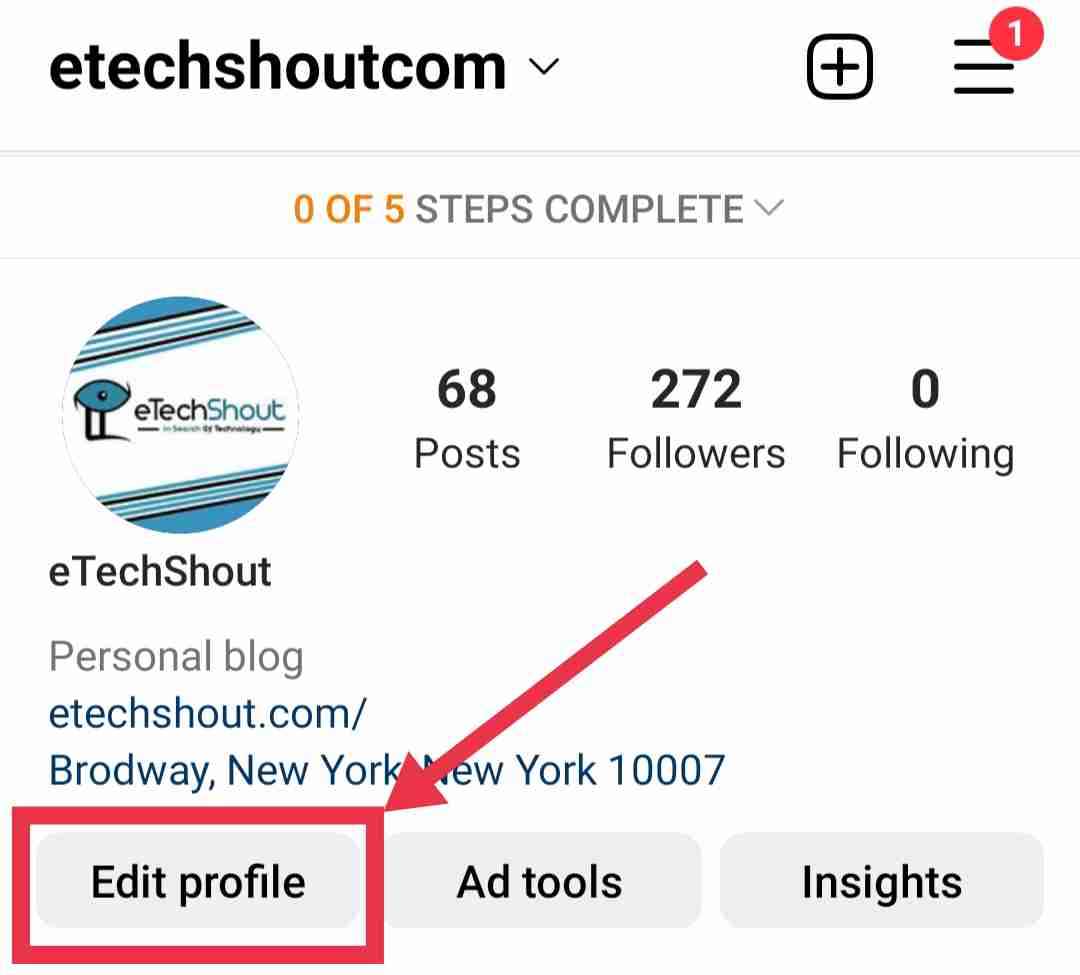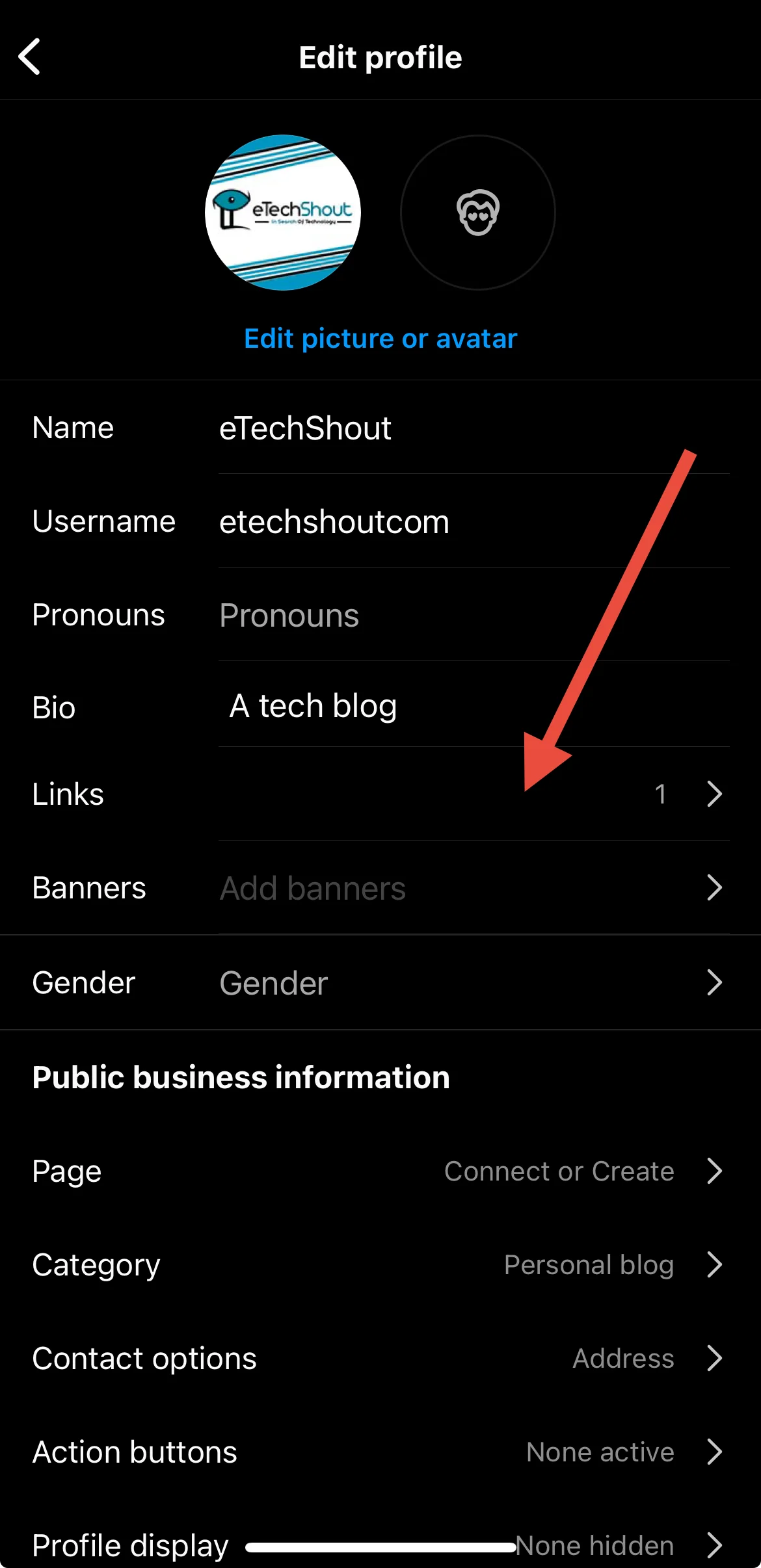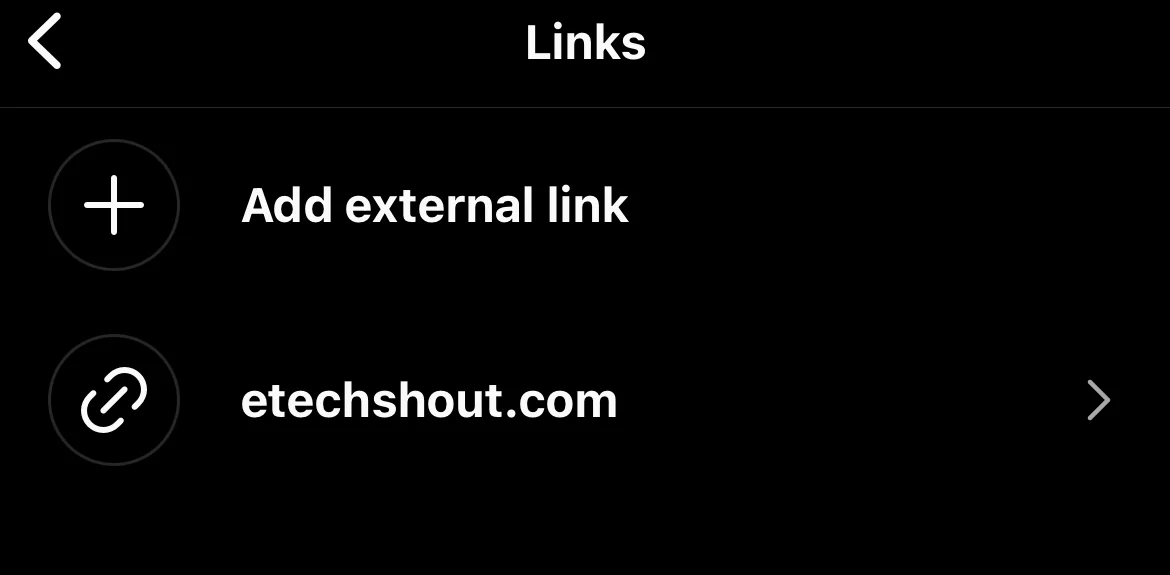Have you ever faced the annoying problem of your Instagram bio link not working? You’re all set to direct your audience to something important, a website, a product, or even your latest blog, but the link just sits there, plain and unclickable. This can seriously mess with how you connect with your followers.
Instagram’s bio section is a valuable space for businesses, creators, and influencers. It’s where you can provide key information about yourself or your brand and share a link to connect people to more details. But when that link isn’t clickable, it defeats the purpose and limits your ability to engage your audience effectively.
This article dives straight into why this happens and, more importantly, how you can fix the Instagram link in bio not clickable issue without any complicated ways.
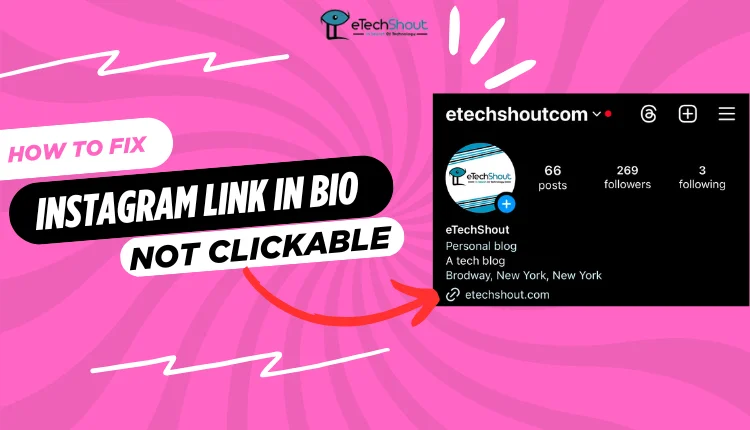
Why is My Link in Instagram Bio Not Clickable?
If your Instagram bio link isn’t clicking, it could be because of a few simple reasons. Maybe you’ve added the link in the wrong spot, or the link itself is broken. Sometimes, Instagram needs an update, or clearing the app’s cache can fix things. In rare cases, Instagram might block a link if it thinks it’s unsafe or spammy.
How to Fix Instagram Link in Bio Not Clickable Issue
Ensure Your Link Is in the Correct Bio Field
One of the most common reasons your Instagram bio link isn’t clickable is that it’s not in the right place. Instagram only makes links clickable when they’re added to the Website field in your profile settings. If you’ve pasted the link directly into your bio text, it will just show up as plain text.
- Open the Instagram app
- Navigate to your profile by tapping on your profile picture in the bottom right corner.
- Tap the ‘Edit Profile’ button located under your bio.

- Click the ‘Links‘ button

- Then ‘Add external link‘ option and paste your link into it.

- Save your changes by tapping ‘Done’ or the checkmark at the top right.
- Once you’ve done this, your link will work properly on both mobile and desktop.
Clear the Instagram App Cache
Sometimes, your Instagram bio link doesn’t work because the app’s cache is full. A cluttered cache can slow down your device and interfere with certain features, like clickable links.
On Android
- Open your device Settings.
- Tap on Apps and scroll down to find Instagram.
- Tap Instagram, then go to Storage
- Tap Clear Cache to delete the temporary files.

On iPhone
- Go to Settings > General > iPhone Storage and find Instagram.
- Tap Delete App and confirm.
- Head to the App Store, reinstall Instagram and log in again.
Update the Instagram App
If your Instagram bio link isn’t clickable, the problem might be because you are using the older version of the app. Instagram frequently rolls out updates that not only introduce new features but also fix bugs and improve the overall performance of the app.
- On Android: Open the Google Play Store, search for Instagram, and tap ‘Update’ if the option is available.
- On iPhone: Go to the App Store, search for Instagram, and tap ‘Update’ if an update is available.
Make Sure Your Link Isn’t Broken
If your Instagram bio link is not clickable, the issue could be as simple as a broken or incorrectly formatted link. Double-check that the link you’ve added is valid and properly typed out. A small error, like a missing character or extra space, can make the link unclickable.
If you’re linking to a YouTube video or channel, make sure that the content hasn’t been restricted or banned by YouTube. Sometimes, videos or channels can be taken down or blocked, which would prevent the link from working properly.
Note: Keep in mind that Instagram allows only up to five links in your bio. If you need more, consider using a platform like Linktree or a similar service to share multiple links in one. This can help you avoid any issues with Instagram’s link limit.
Ensure Your Link Doesn’t Point to Restricted Content
The issue with the Instagram bio link isn’t clickable, might be because Instagram blocked it. Instagram doesn’t allow links to explicit content, illegal goods, or sites like Snapchat or Telegram.
To avoid having your link blocked, make sure the website or content you’re linking to complies with Instagram’s rules. Avoid linking to anything that promotes prohibited content or activities. If your link is blocked, try using a different one that follows the guidelines.
How to Add a Clickable Link in Your Instagram Bio
If your Instagram link in the bio isn’t clickable, it could be because you’re not adding it in the correct way. Many users face this issue without realizing that the solution is simple.
Adding a clickable link to your Instagram bio is easy once you know the correct method. Sometimes, people miss small steps, which is why their links don’t work. If your link isn’t clickable, it’s probably because it wasn’t added in the correct field or format.
- Open the Instagram app on your phone
- Now, go to your profile by tapping your profile picture in the bottom-right corner.
- Tap the ‘Edit Profile’ button to make changes to your bio and other profile details.
- Scroll down to find the field labeled ‘Links’. After that ‘Add external link’. This is where you need to place your clickable link. Do not add the link directly in your bio text. Instagram only makes the link clickable if it’s added to this specific field.
- Paste or type the link you want to share in the Website field.
- After entering the link, tap ‘Done’ at the top-right of your screen to save the changes.
Once you’ve followed these steps, your link will appear in your bio as clickable, and anyone who visits your profile will be able to click on it easily.
Types of Links You Can Add to Your Bio
There are two main types of links you can add to your Instagram bio:
- Internal Link: A link that directs to another Instagram profile. This is useful if you want to link to your business profile or another personal account.
- External Link: A link that takes people to a website or platform outside Instagram, such as your blog, YouTube channel, or an online store.
How to Link to Another Instagram Profile (Internal Link)
If you want to link to another Instagram profile, it’s also quite simple.
- Open the Instagram app and go to your profile (make sure you are logged in).
- Tap on the ‘Edit Profile’ button
- In the bio section, type the username of the account you want to link to.
- Make sure to use the @ symbol before the username (e.g., @username).
- Tap ‘Done’ at the top-right to save your changes.
Once you do this, the username you entered will appear as a clickable link in your bio. When someone taps on it, they will be taken to the linked profile.
How to Add Multiple Links in Instagram Bio
Instagram lets you add five link to your bio, which can be tricky if you have more than one thing to share. Maybe you have a podcast, an online store, or several social media accounts. It can feel like one link isn’t enough to show everything you do.
Even though Instagram only allows five links in the bio, there’s a simple solution. You can use services like Linktree or any other platform that lets you add multiple links to your Instagram bio. These tools lets you create a page with all the links you want to share.
- RELATED ARTICLES: – How to Center Instagram Bio EASILY (3 Quick Working Methods)
FAQs (Frequently Asked Questions)
Does Instagram block links in bio?
Yes, Instagram can block bio links if they violate community standards.
Why are the links in my Instagram bio not working?
Instagram blocks links to prevent spam and protect users from explicit content. They may block websites often linked by spammers or those with inappropriate content.
How do I enable links on Instagram?
To enable links on Instagram, tap Edit Profile, then tap Links and Add External Link to add your URL. Tap Done when finished.