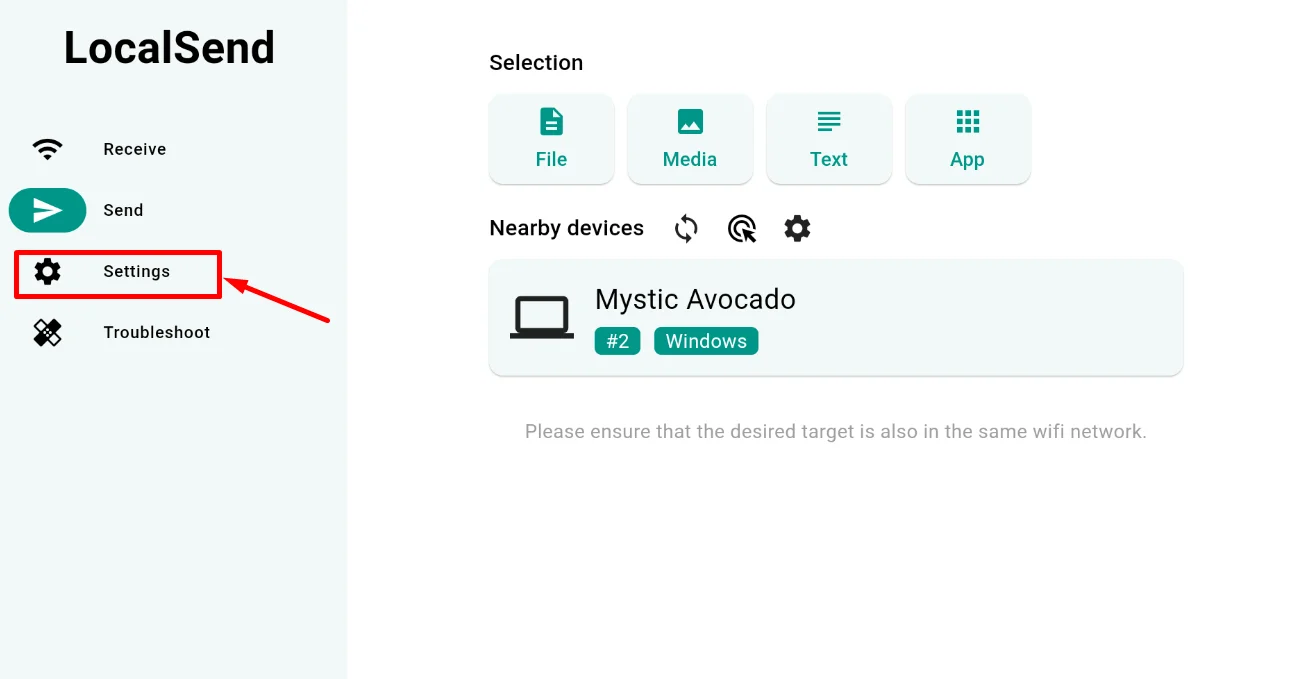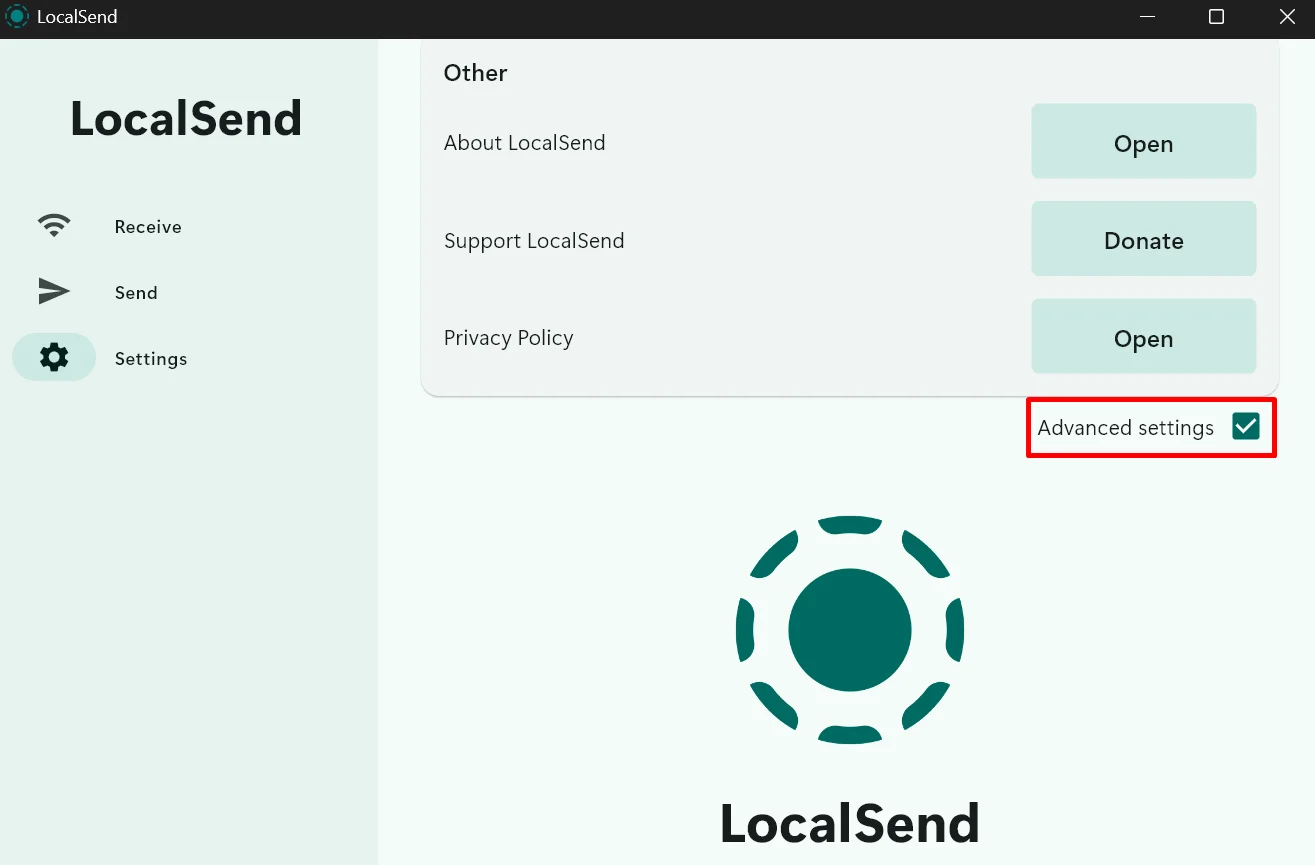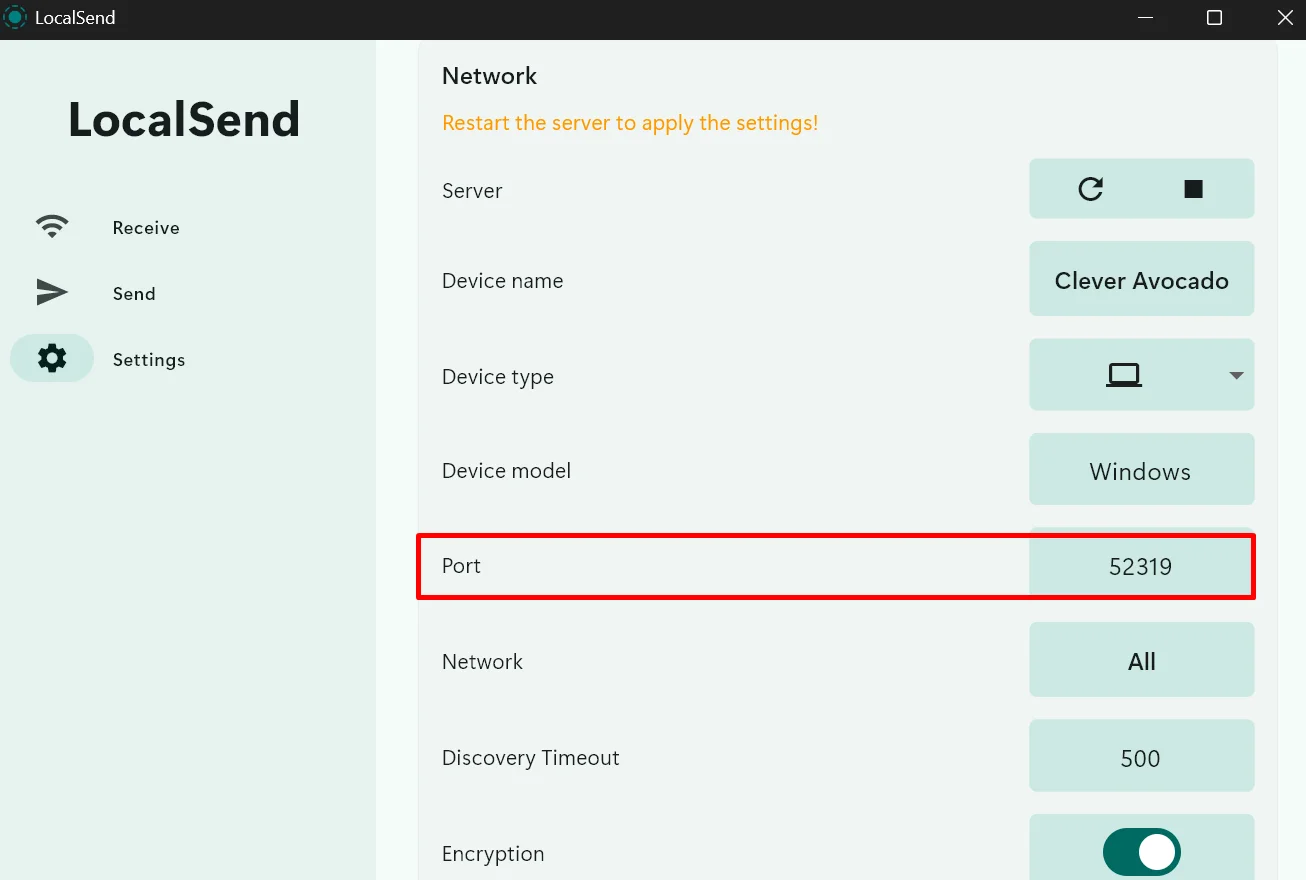Opening LocalSend on your phone or computer, you’re probably ready to send or receive files right away, not dealing with some annoying error message that suddenly shows up on your screen.
To help you figure out what’s going wrong, LocalSend usually gives you an error code or message when something doesn’t work right. If you understand what that message means, you’re one step closer to fixing the issue—and that’s where this list comes in.
Here are the most common LocalSend error codes people run into, based on how often they show up in LocalSend’s GitHub issues and community forums, along with simple solutions to fix each one. You might want to bookmark this for future reference.
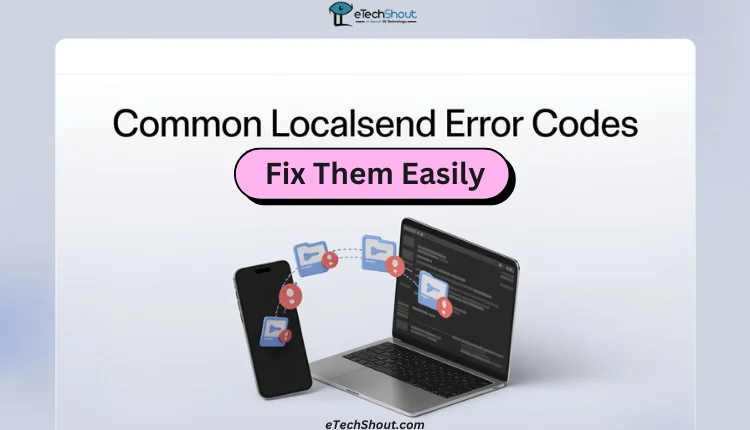
Fixing the Most Common LocalSend Error Codes Step by Step
LocalSend Error No Route to Host
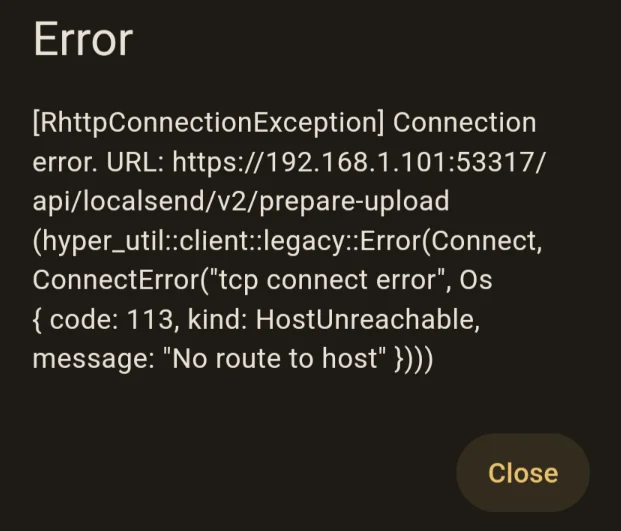
“SocketException: No route to host.” If this error shows up, this usually means the app is unable to connect to the other device over the network. So, you need to make sure that both devices are connected to the same Wi-Fi network and that the connection is stable.
If the issue persists, restart your Wi-Fi router and check. If that doesn’t help, open LocalSend settings. Use the option to restart the server or stop and start it manually. This typically resolves the connection problem.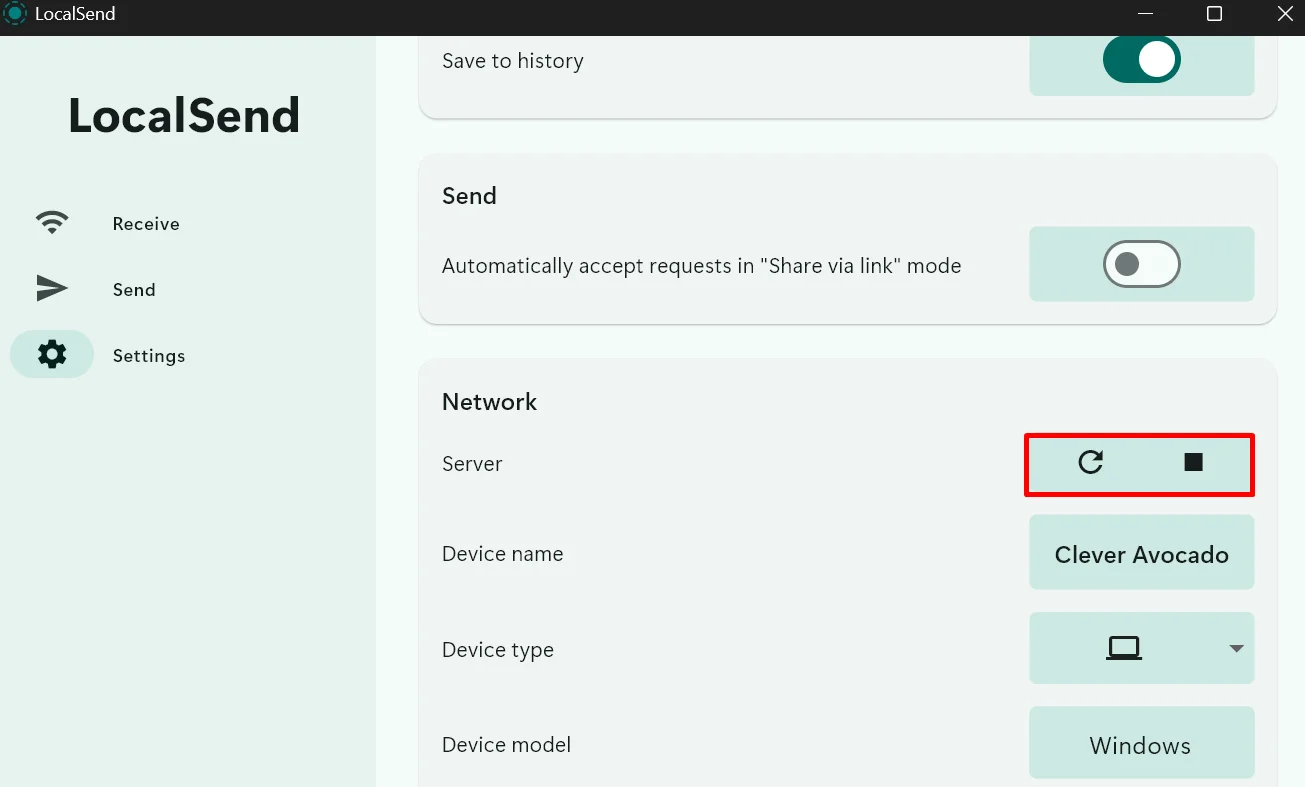
LocalSend Socket Error
One common error many LocalSend users run into is: SocketException: Failed to create server socket. This usually happens because the default port number—53317—can sometimes clash with what’s called an ephemeral port (a temporary port your system might already be using for other tasks). The solution for this is to change the port number on both devices.
- Open the LocalSend app.
- Go to Settings.

- Turn on the Advanced Settings toggle.

- Under the Network Settings, find the port number (it should be set to 53317 by default).
- Change it to 52319.

- Close and reopen the app.
If the steps above didn’t fix the issue, here’s another thing you can try on Windows. Just right-click the LocalSend app icon and choose “Run as administrator”, then try sending the file again.
If that doesn’t help either, open Task Manager and check if there’s already another LocalSend instance running in the background. If you find one (or more), right-click and end the task, then reopen the app.
Lastly, make sure you’re using the latest version of LocalSend, as this issue may already be fixed in a recent update. Check for updates on the LocalSend GitHub page or through the app store you downloaded it.
LocalSend Connection Error
Another common error is: SocketException: Connection refused. This often occurs due to firewall restrictions on the PC. A known fix is to temporarily disable the firewall while transferring files.Once the firewall is turned off, the transfer usually completes successfully.
This happens because LocalSend uses the configured port (default is 53317) to initiate the connection, but during file transfer, it may use a random port for actual data exchange. If the firewall blocks this random port, the connection fails, resulting in the error. Disabling the firewall allows full communication between devices.
If you’re seeing this error on your phone, try swiping LocalSend from the app switcher and reopening it. In many cases, this simple restart fixes the issue, and the file transfer works fine.
If you’re still having trouble with the same error code after that, go to Settings in the app and restart the server on the target device. This has resolved the issue for several users during testing.
LocalSend Finished With Error
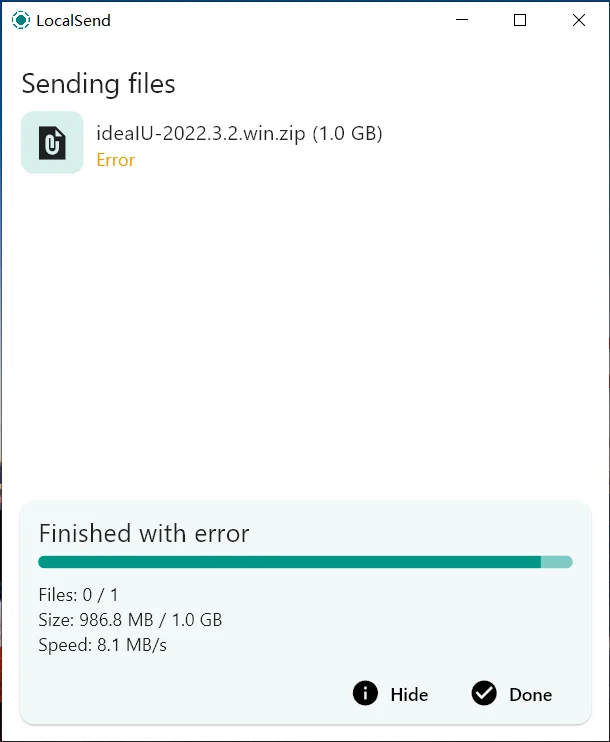
“Finished with error” on the LocalSend app is a trickier issue, especially with larger files, which tend to fail more often. Renaming the file or changing its extension may help in some cases, but not always.
If the problem continues, check for any available app updates or try reinstalling LocalSend. You can also restart the server from the app’s settings to see if that resolves the issue.
LocalSend Error 500
![Screenshot showing [500] Internal Server Error message on LocalSend app](https://etechshout.com/wp-content/uploads/2025/07/localsend-500-internal-server-error-screenshot.webp)
This is one of the more frustrating errors in LocalSend, often linked to misconfigured download folders or permission issues on the receiving device. We’ve explained the full cause and solution in a detailed guide.
LocalSend Unsupported File Format
![Screenshot showing the [GalException/NOT_SUPPORTED_FORMAT]: Unsupported file formats error on Local Send app](https://etechshout.com/wp-content/uploads/2025/07/local-send-unsupported-file-format-error-screenshot.webp)
Sometimes, LocalSend might reject a file because the format isn’t supported or recognized by the receiving device. This can happen with uncommon file types or system-restricted formats.
You can check out the complete troubleshooting steps here.
If you still can’t figure out the exact LocalSend error message you’re getting, chances are you’ve already noticed a few possible solutions while poking around.
Some fixes work for a variety of LocalSend issues. Here are a few basic things you can try when LocalSend isn’t working right:
- Restart the app or device you’re using.
- Make sure both devices are on the same Wi-Fi network.
- Change the download location
- Turning off the “Save media to gallery” option
- Renaming the file extension name
- Double-check that both devices have LocalSend open and running in the foreground.
- If you’re using a firewall or antivirus on your PC, make sure it isn’t blocking LocalSend.
Try each of these if you can. If nothing works, the problem might sort itself out after a short wait, especially if it’s due to a network or permission issue. Otherwise, head over to the LocalSend GitHub page or community forums for direct help.