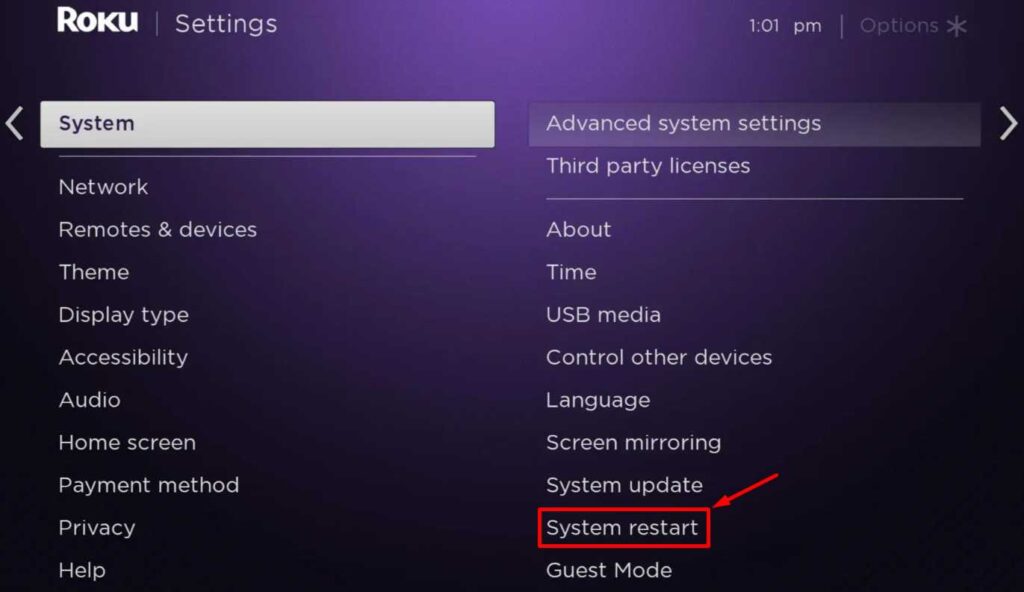When you’re fully involved in your favorite shows, you don’t want to be interrupted by a blinking white light or error message on your Roku. This can be especially frustrating when your Roku player was functioning perfectly not long ago.
There can be several factors that lead to Roku blinking white light. We’ve compiled a comprehensive list of potential causes, and you can follow our step-by-step guide to troubleshoot each one until you identify the specific issue affecting your device.
Why is My Roku Blinking White?
The Roku streaming devices, including the streaming stick and larger players such as Ultra, Express, and Streambar, emit blinking white lights to signal various issues. This problem may arise due to loose cable connections, resolution mismatch, faulty HDMI cable, power source issues, outdated software, or modem/router problems.
Moreover, a blinking white light on the Roku remote may indicate a low battery or a pairing issue with the Roku player. By identifying the underlying cause, you can effectively troubleshoot and fix the problem.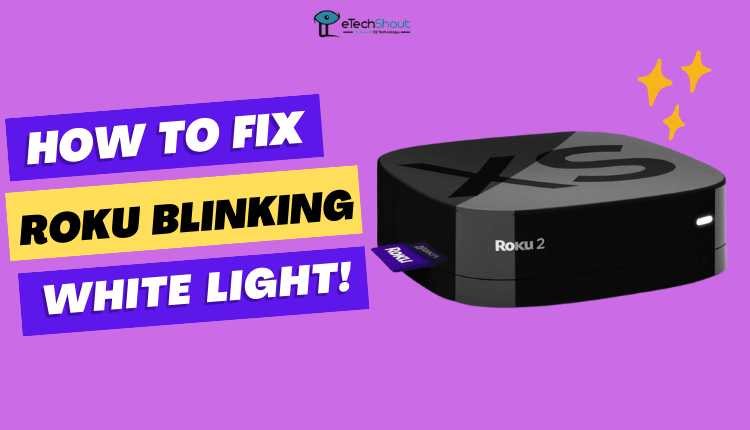
White Light Blinking on Roku Remote
Both the front ( below the app buttons) and back (battery compartment by the pairing button) of the Roku remote have lights. The front light indicates a low battery, while the back light indicates a pairing problem between the remote and the Roku player.
- If the white light is blinking on your Roku stick, you might need to replace the batteries in the remote.
- If the white light is blinking in the battery area of your Roku remote, it could be due to a connection issue called the “Pairing light”. The Roku remote does not pair with the player in such a situation.
8 Methods to Fix Roku Blinking White Light
Restart the Roku Device
To address any glitches or malfunctions on your Roku device, a simple yet effective solution is to restart it. This can help clear any temporary errors and restore the device to its optimal functionality.
You can restart your Roku device by following these steps:
- Press the Home button on your Roku remote.
- Go to Settings and click “System“.
- Select “System restart“.
- Ensure that you want to restart your device by selecting “Restart“.

- Be patient while your Roku device reboots and re-establishes a connection with your TV.
Alternatively, you can unplug your Roku device from the power outlet, wait for 10-20 seconds, and then plug it back in to perform a hard reset.
Restart the Router
By restarting the Wi-Fi router, you can resolve Roku blinking white light issues as the Roku device depends on a stable and strong Wi-Fi connection in order to work. In the case that the Wi-Fi router is not working properly, or when there are too many devices connected to it, the Roku device may have trouble connecting to the internet, which results in a blinking white light issue.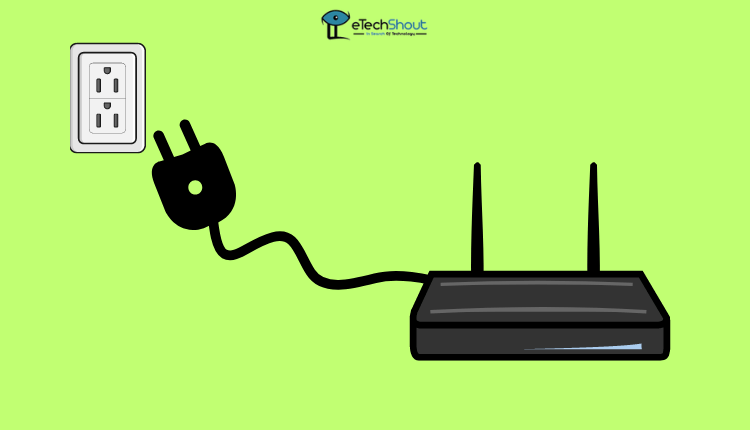
A restart can help the Wi-Fi router to refresh its connection with the internet service provider and resolve temporary connectivity issues. Thus, the Wi-Fi connection can be improved and Roku light blinking white issue can be solved.
The following steps will guide you through restarting your Wi-Fi router:
- Unplug the power cord of your Wi-Fi router.
- To completely shut down the router, wait about 30 seconds to one minute.
- Turn on the router by plugging the power cord back into the outlet.
- You will have to wait for the Wi-Fi router to fully restart and for an internet connection to be established.
- After the Wi-Fi router has restarted, switch on the Roku device to check if the problem has been resolved.
ALSO READ: –
- Did You Restart Your Router: 5 Common Network Solutions for Poor Connections
- What Is The Fastest Wi-Fi 6 Router for 2023
- How to Reboot Starlink Router (Quick & Easy Guide)
- How to Reset Starlink Router (Guide 2023)
- Router : An insight into the working of a router
Reset the Roku Device
If your Roku flashing white light, resetting the device can help fix the issue. When you reset the device, you will get rid of any temporary errors or bugs.
You can reset the Roku device to the factory settings by going to “Settings,” selecting the “Systems” tab, then “Advanced System Settings,” and selecting “Factory reset.” This will remove all account and network settings, requiring you to set them up again.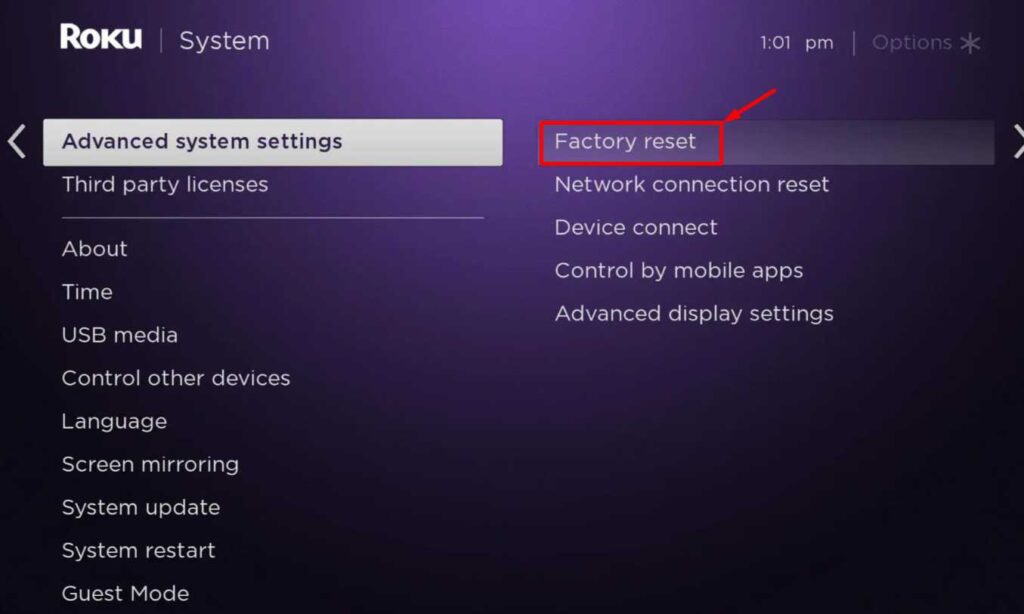
Check Cable Connections
Checking cable connections is crucial as loose cables can cause connectivity loss leading to Roku blinking white light. Start by inspecting the cables that connect the Roku device to the TV, as the HDMI or TV port may be the root cause.
If the connections seem fine, check for physical damage to the cable. If the cable is internally damaged, replace it with a new one. If the issue persists, try using the cables in a different port to see if the connectivity ports are the problem.
Try Changing the Display Resolution
Changing the display resolution is crucial as some Roku resolutions may not be compatible with most TV screens, resulting in a blank screen or a white light flicker. This could be the main reason for the Roku tv blinking white light.
To address this, try connecting your Roku device to another TV screen with a 4K resolution or change the recommended resolution of your Roku device to match your TV screen.
If you are continuously facing issues, check the warranty of your device and contact the customer support team if it’s still under warranty.
Check HDMI Cable
To resolve the Roku blinking white light, it’s essential to check the HDMI cable as it can be the root cause of the issue. One option is to plug the Roku stick directly into the HDMI port on the TV or use the extension cable that comes with it.
To check if the HDMI port is working, insert a USB and see if it appears as plugged in on the screen. If it does, then the issue may be with the cable, and trying another port might help. Another option is to insert the stick directly into the HDMI port instead of using the extension cable.
Connect the Roku Device Directly to the Modem
If you’re experiencing the Roku blinking white light, it’s possible that your router may be at fault. To fix this, consider bypassing the router and directly connecting your modem to the Roku device using an ethernet cable.
Most of the latest Roku devices come with an ethernet port, but if you’re using an older device, you may need an ethernet adapter to connect it to the modem. After connecting the device to the modem, change the Roku device settings to a wired connection by going to the network settings and selecting the wired connection option.
Contact Roku Support
Contacting Roku support is the final method to fix the Roku blinking white light issue on Roku. Using the support team’s assistance, you can identify the problem and get guidance on what to do to resolve it.
In some cases, they may recommend resetting the device, updating the software, or replacing faulty hardware components. In addition, if the device remains under warranty, support staff can assist with repairs or replace a device if needed.
We hope this guide helped you to fix Roku white light blinking issue on your Roku TV, stick, remote or Roku express. In case the Roku flashing white light issue persists even after trying all the methods mentioned above, it is recommended to contact Roku support for further assistance with repairing or replacing the device.