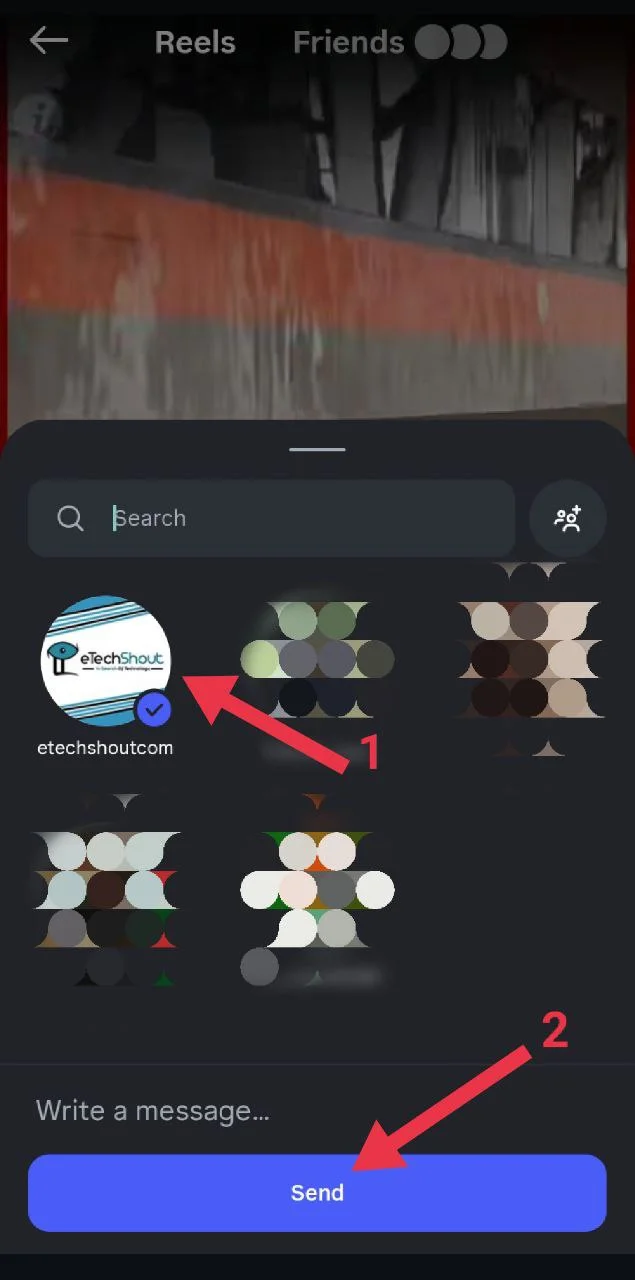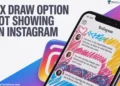Instagram Reels have taken over the app these days. People love watching short clips filled with funny moments, daily hacks, travel shots, and creative edits. It’s that quick escape where you open Instagram for a few minutes and end up watching one video after another.
There are times when you find a Reel that you really like or one that’s actually useful, maybe a new workout move, a recipe idea, or a simple trick that makes life easier. You might not want to share it with anyone, but you still want to keep it safe so you can check it out later. That’s where sending Reels to yourself comes in handy.
It’s a cool and easy way to keep all your favorite Reels in one place. Everything you send to yourself stays in your chat, ready to watch again whenever you feel like it. You no longer have to search through your saved posts or wonder where you saw that one helpful video. It saves time and makes scrolling through your favorite content much easier on both Android and iPhone.
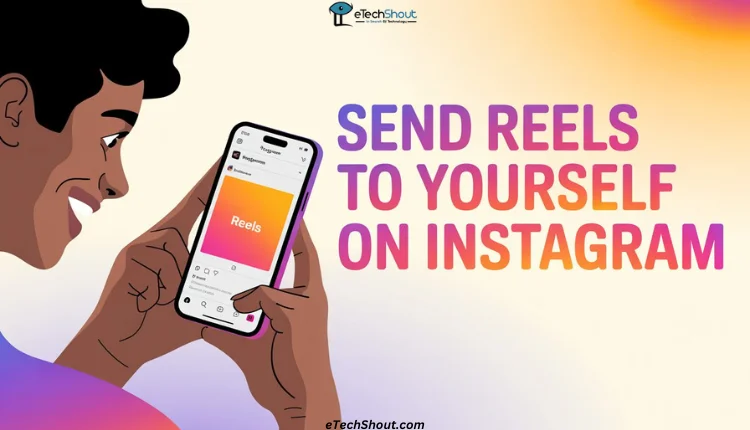
How to Send Reels to Yourself on Instagram on Android and iPhone
If you use Instagram on Android or iPhone, you can easily send your favorite Reels to yourself. Just make sure your app is updated to the latest version before you try this. You can check for updates on the Google Play Store or the Apple App Store.
- Open the Instagram app on your phone
- Now, find a Reel you want to keep for yourself.
- Tap the paper airplane (share) icon next to the Reel.

- In the search bar, type your own name or username and tap on your profile when it appears.
- Now tap the “Send” button.

That’s all you need to do. The Reel will appear in your Instagram messages under a chat with your own name. Open that chat anytime to see all the Reels you’ve sent to yourself. It’s a neat way to save your favorite ones in one place without having to save or bookmark them.
We hope this guide helped you understand how to send Reels to yourself on Instagram. If you know any other way to share Reels with yourself, feel free to mention it in the comments. And if you found this helpful, don’t forget to share it with others.
RELATED GUIDES: –
- Instagram Showing the Same Reels? Here’s the FIX!
- How to Share Full Reels on Instagram Story (4 Easy &Working Methods)
- How to See Liked Reels on Instagram (Android/iOS/Web)
- How to See Recently Watched Reels on Facebook (Guide)
Frequently Asked Questions (FAQs)
Can I send a message to myself on Instagram?
Yes, you can. Instagram lets you send Reels or messages to yourself.
How do I share an Instagram reel to my own Instagram?
To share a Reel to your own Instagram chat, open the Reel you like and tap the paper airplane icon. In the search bar, type your own username, select your profile, and tap send.