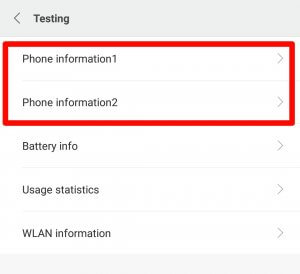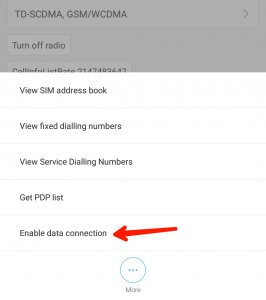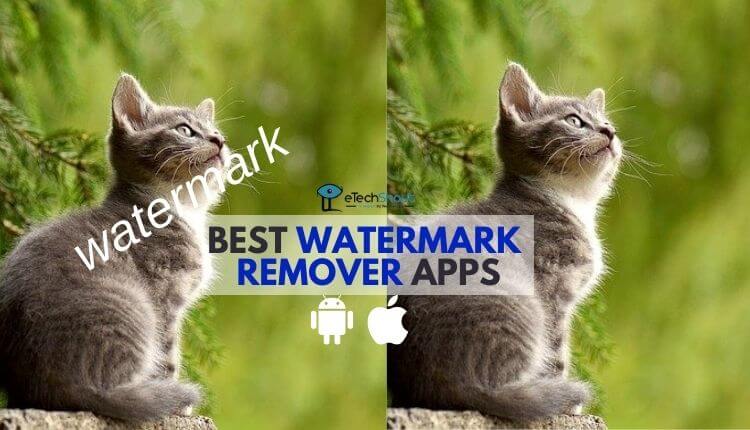Everyone knows Aeroplane Mode, which is beneficial while traveling on a plane. In Aeroplane mode, you can play music, you can play songs, you can watch movies and more. Actually, Aeroplane mode lets you do everything with your smartphone except calling and using the internet. Enabling the Aeroplane mode even helps you to save battery as it disables the Wi-Fi, Bluetooth, data connections.
Must Try: – How to Increase WhatsApp Status Video Limit of 30 Seconds?
What if I tell you can use mobile data in Aeroplane mode? Yes. You heard it right. There is a possible way to use the internet and access your favorite apps and sites in Aeroplane mode too! This will help you to access the internet when you are not interested to receive calls and SMS from someone. Also Read: – How to Keep Phone From Overheating?
Requirements: –
- Nothing except Android phone with internet connection 😛
How to Use Mobile Data in Aeroplane Mode?
- First of all, make sure that you have enabled data connection on your phone
- In the next step, Turn on the Aeroplane mode/Flight mode on your phone
- Now go to dial pad and enter *#*#4636#*#*
- It will redirect you to Testing in engineering mode
- Now if you have an internet plan in the first SIM then select Phone information1 and if you have an internet connection in the second SIM then select Phone information2

- There you’ll find more information related to your phone like IMEI, Current network, Signal strength, Network type, etc.
- Just scroll down and click on the Turn off radio button to on the radio

- Now at end the click on More option and click on Enable data connection

- That’s it! You are done.
- Now you can access any apps, sites through the internet in aeroplane mode.
Also Read: – How to Use Computer Keyboard Shortcuts on Android?
Video Guide to Use Mobile Data in Aeroplane Mode –
https://youtu.be/J7G17owFXWs
What do you think about this? Have you tried this above method to use mobile data in aeroplane mode? Do share your views in the comments section and share this post with your friends.