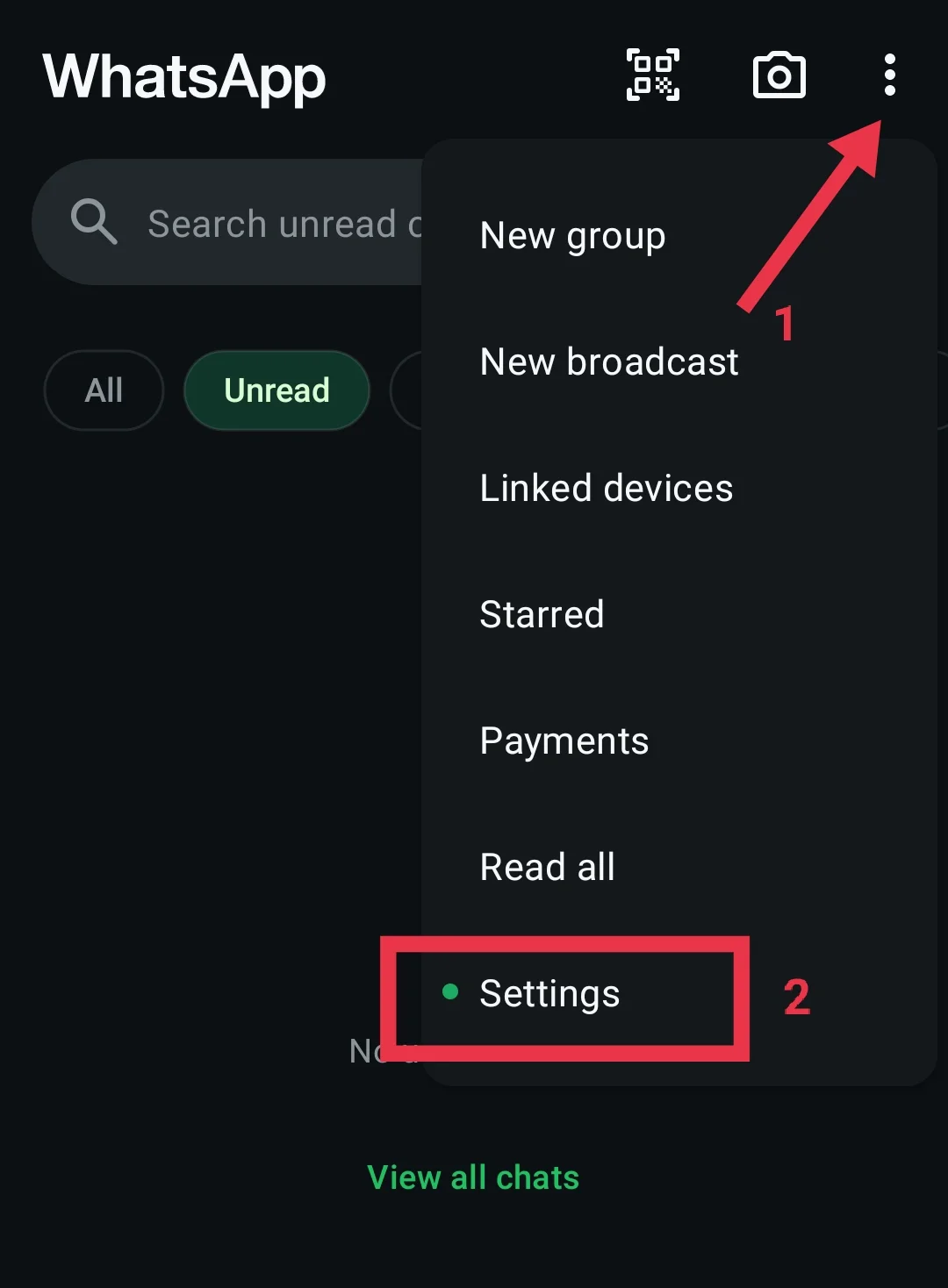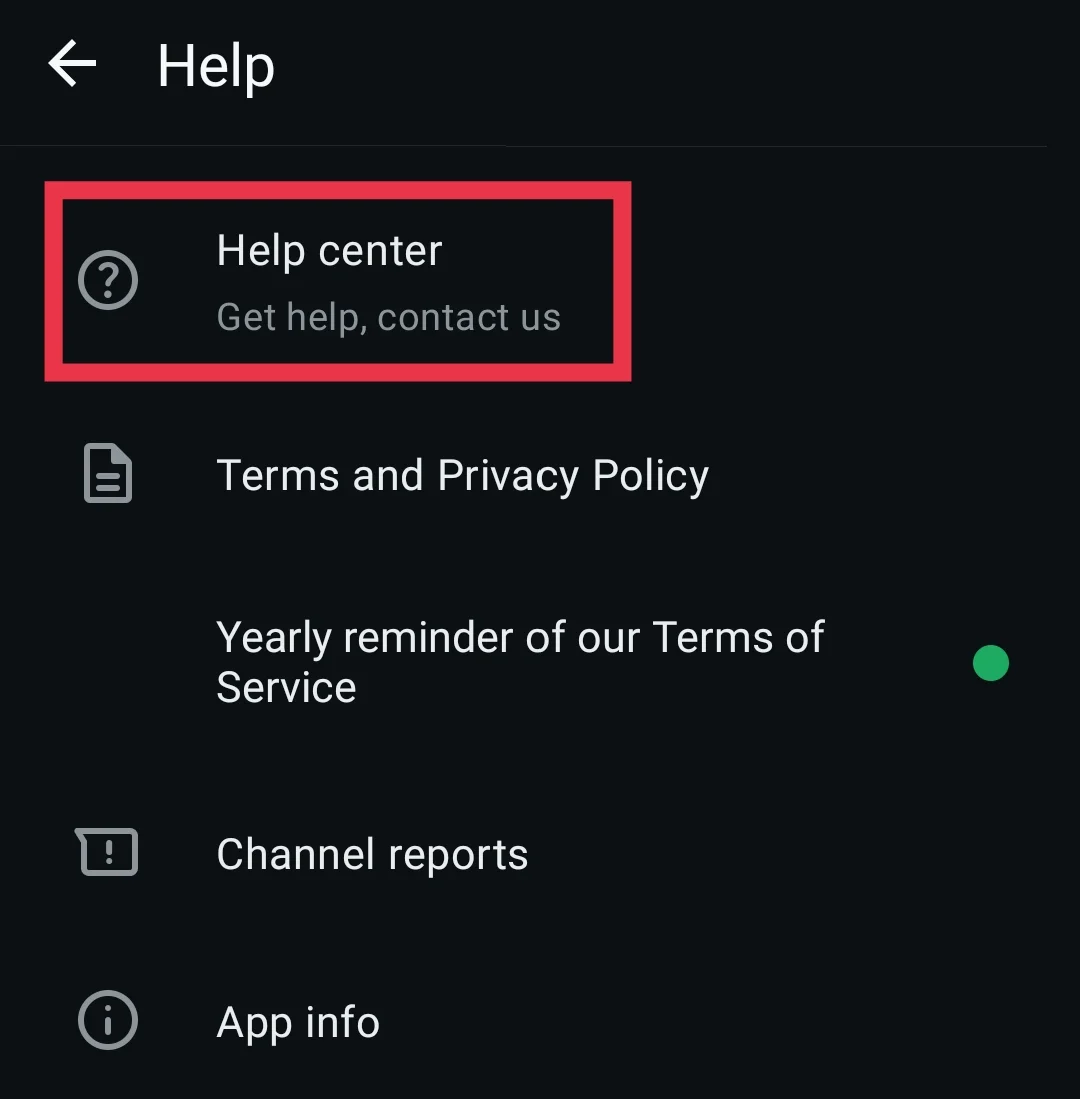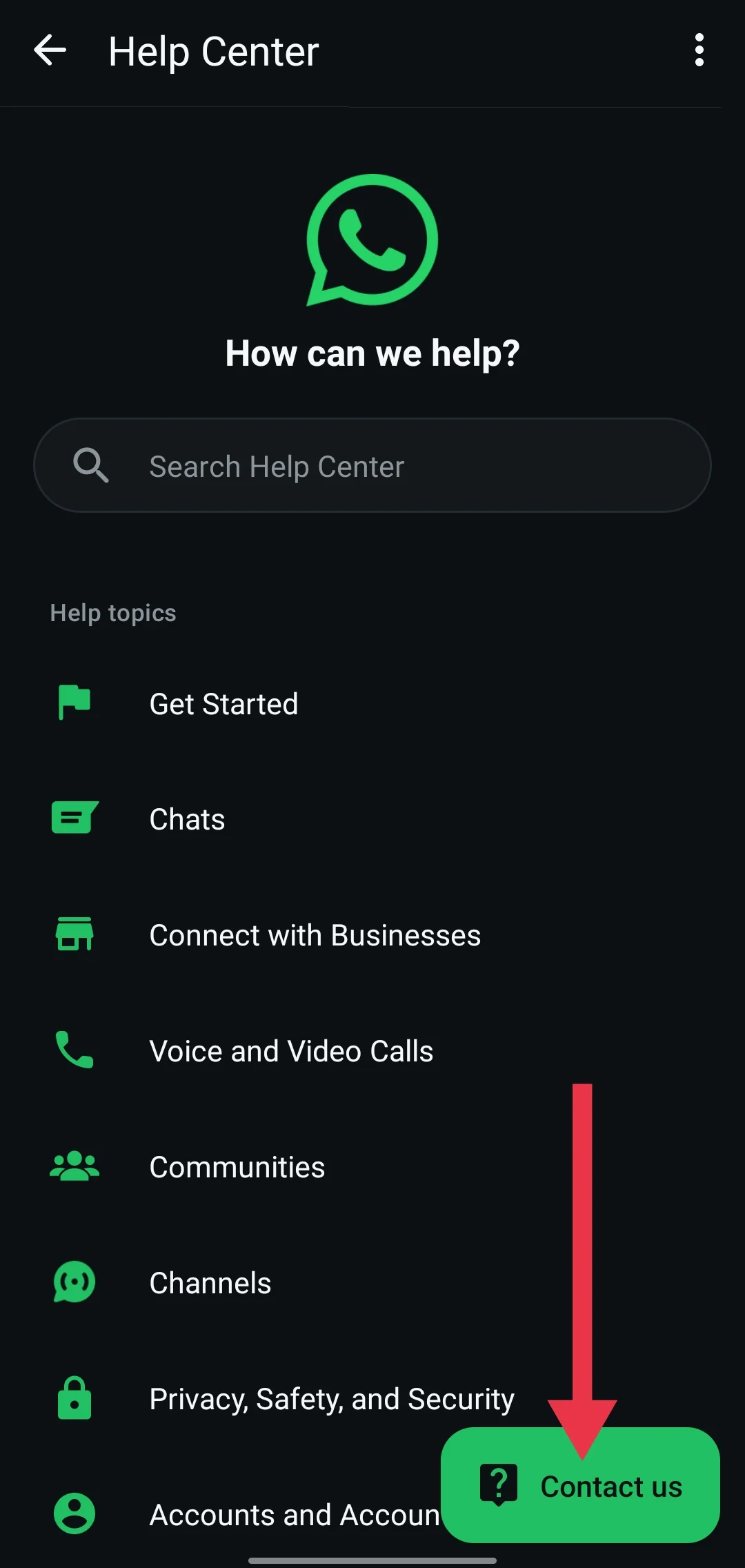These days, WhatsApp is pretty much a must-have app, especially for young people. From early morning chats to late-night memes, it’s part of our daily routine. People use it to send messages, share photos, make voice and video calls — it’s become the go-to app for staying in touch with friends and family.
One fun thing about WhatsApp is sending GIFs. Those little moving pictures really help bring chats to life. Instead of typing a long message, you can just send a GIF that says it all — funny, angry, happy, anything. It adds that extra bit of fun to conversations.
But sometimes, WhatsApp GIFs not working or loading well is annoying. You might notice that you can still send photos without any problem, but when it comes to GIFs, they just won’t load or send. Even switching keyboards doesn’t seem to fix it. If you’re stuck with this issue, keep reading — we’ve got some easy ways to help you sort it out.
How to Fix WhatsApp GIFs Not Working/Loading on Android/iPhone
Make Sure Your Internet is Working
Before trying anything else, just check if your internet works. GIFs on WhatsApp don’t need super-fast internet, but if your connection is too slow or keeps cutting out, they might not load at all.
You can simply search for “Internet speed test” on Google and click “RUN SPEED TEST” from the first result to check your internet speed. You can also use an app like OOKLA if you prefer. Or, just open your browser and refresh any website. If it loads quickly, your internet is probably fine. But if it takes a long time or does not open, then the internet might be the problem. Try switching from WiFi to mobile data or vice versa to see if that helps.
Use the GIF Preview Reset Trick
If GIFs are not loading properly in WhatsApp, there’s a quick method that has worked for several users. Open a chat and tap on the emoji icon, then go to the GIF section. Instead of searching right away, just tap on any random GIF from the preview area. You do not need to send it. Simply select it, then press the back or cancel button. After that, go back to the GIF section and try using the search bar again.
Close and Reopen WhatsApp
If WhatsApp GIFs are not working, it could be a minor issue in the app. A simple way to fix this is to fully close WhatsApp and then open it again.
Just go to your home screen and swipe up from the bottom to see all your open apps. Swipe WhatsApp away from the list of all running apps to close it completely. Once it closes, tap on the WhatsApp icon again to reopen it. Or, you can go to your phone’s settings, find WhatsApp in the app list, and tap Force Stop. After that, just open WhatsApp again and check if the GIFs are working now.
Check for a WhatsApp Update
If GIFs sent from iPhone to Android are not showing up, it might be because you’re using an old version of WhatsApp. Just go to the Play Store/App Store, search for WhatsApp, and see if there’s an update button. If there is, tap it and wait for the update to finish. Once done, open WhatsApp and check if the GIFs are working again.
Clear WhatsApp Cache
Here’s another easy fix that has worked for a lot of people. If WhatsApp GIFs stop working all of a sudden, clearing the app cache can often help.
- Close WhatsApp completely.
- Navigate to your phone’s settings and open the “Apps” section.
- Choose WhatsApp.
- Tap on “Storage” and then select “Clear Cache.”

After that, open WhatsApp again and see if the GIFs are working. This trick works only on Android phones, so if you have an iPhone, this option won’t be available.
Restart Your Phone
Sometimes, with a bunch of apps running in the background, things go wrong, like GIFs not working in WhatsApp. Usually, restarting the device fixes those glitches.
To do this, press and hold the power button until you see the restart option. Tap on it, and your phone will reboot in a few seconds.
The steps might look a little different depending on the phone you’re using, so if you’re unsure, just do a quick search with your phone model to find the exact way to restart it. Once your phone is switched on, re-open WhatsApp and check the GIFs again.
Uninstall and Reinstall WhatsApp
If GIFs still aren’t working on WhatsApp, you can try uninstalling and reinstalling WhatsApp. Before you uninstall, make sure to back up your chats. To do this, open WhatsApp, go to Settings, then Chats, and tap on Chat backup. Hit the Back Up button to save your latest messages.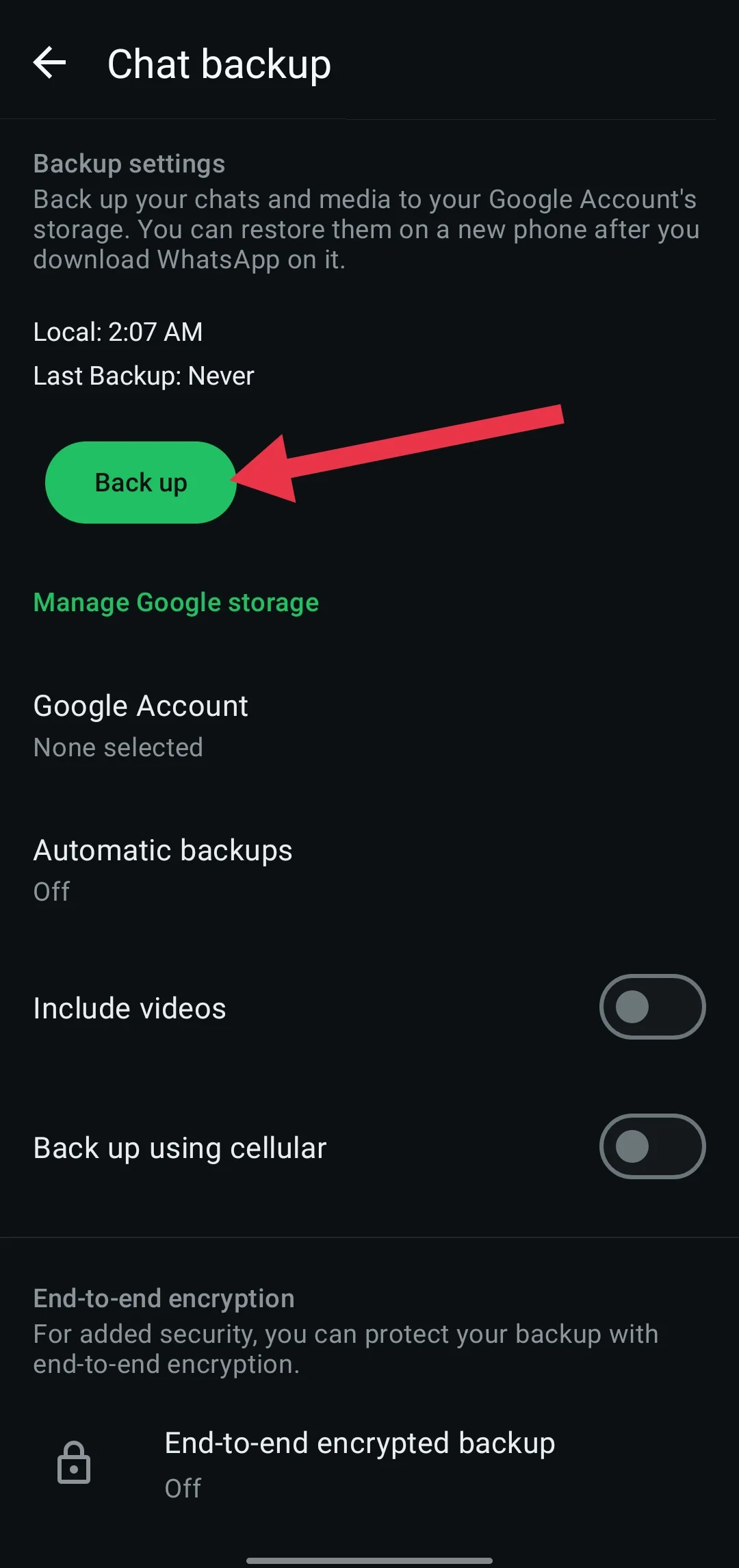
After the backup is done, uninstall WhatsApp by holding its icon and choosing delete or uninstall. Then go to the Play Store/App Store, download WhatsApp again, and install it. During setup, choose the option to restore your backup.
This usually helps get WhatsApp working properly again, as long as there are no issues with your phone itself.
Contact WhatsApp Support
If you’ve tried everything and the GIFs still won’t work, contact WhatsApp Support for a solution.
- To do this, open WhatsApp and tap the three dots in the top right corner, and go to Settings

- Now, tap Help, and select Help center.

- After that, choose Contact Us. Write a clear description of what’s going wrong and send it off.

Keep in mind, the WhatsApp team might not reply right away. Sometimes you’ll get an automatic response first, and the real reply could take a few days. So be patient while waiting for their help.
Try Other GIF Apps
If you feel like WhatsApp’s GIFs are a bit limited or just want to mix things up, there are some cool apps you can try. One of the most popular is GIPHY. It has tons of GIFs, stickers, and emojis. You can even create your own GIFs or add sounds to make them more fun.
Another great app is GIF Keyboard by Tenor. It has a huge collection of GIFs and stickers too, and it’s perfect if you want to get creative and send something different to your WhatsApp friends.
- RELATED ARTICLE: Instagram GIFs Not Working (FIXED)