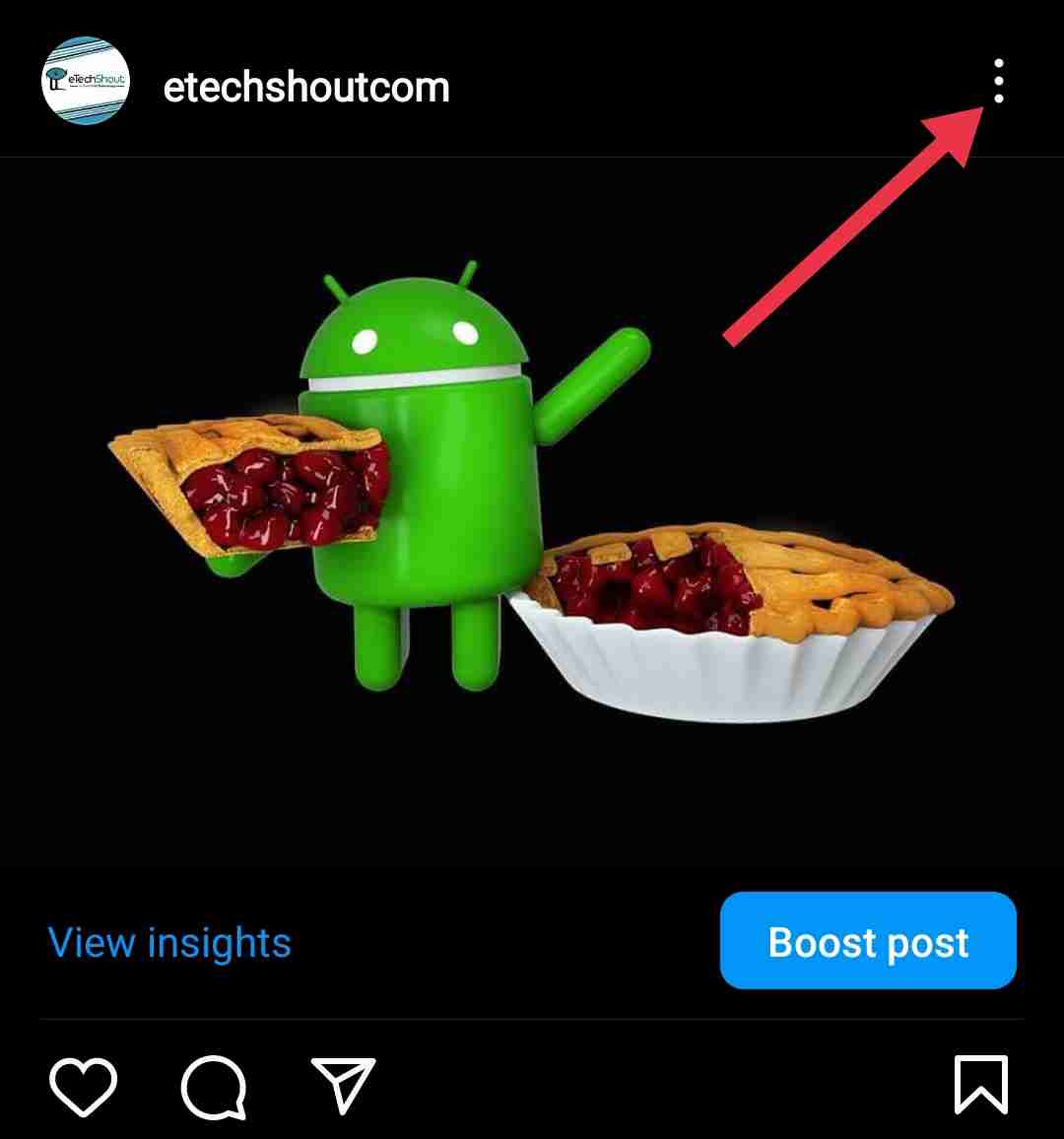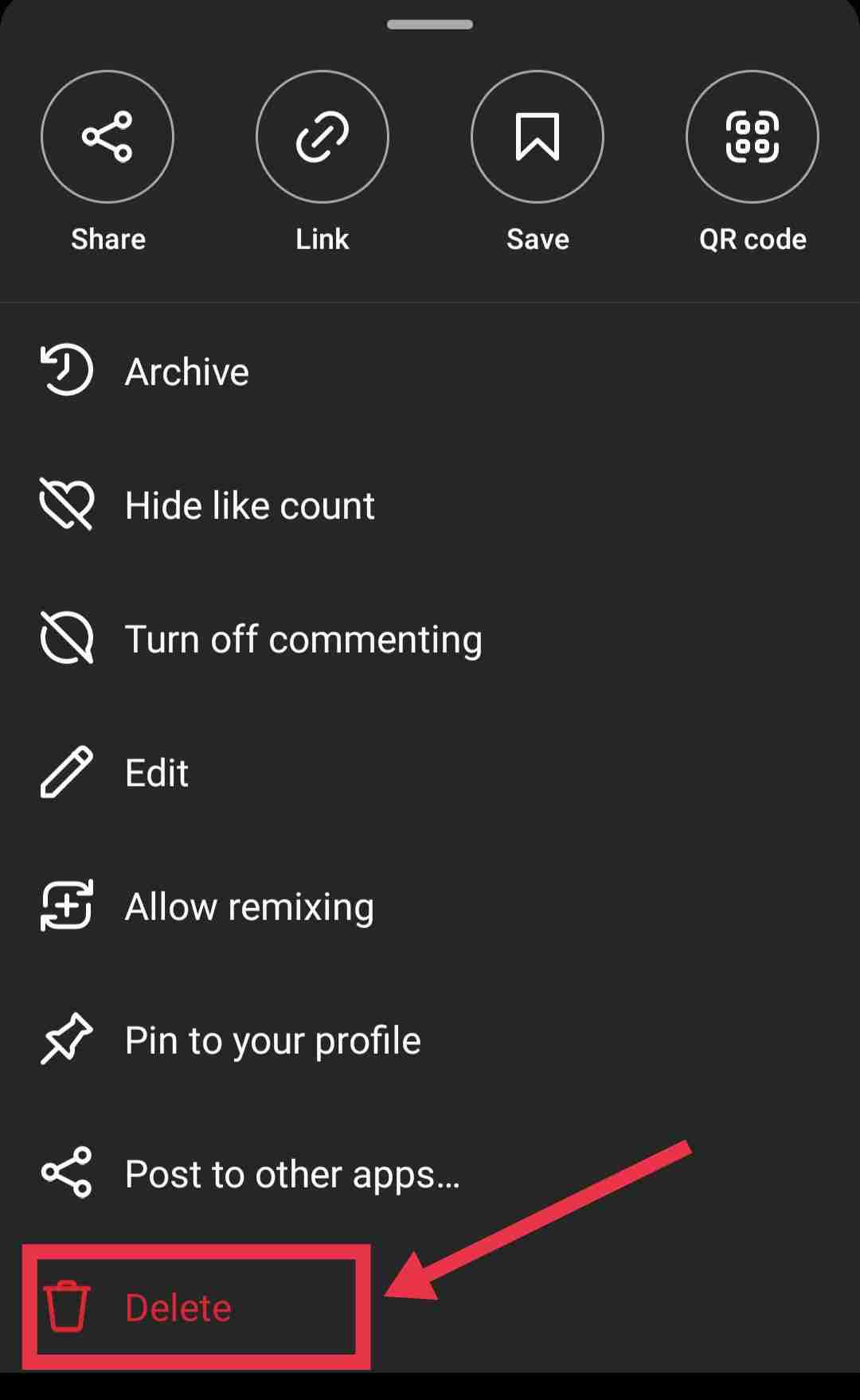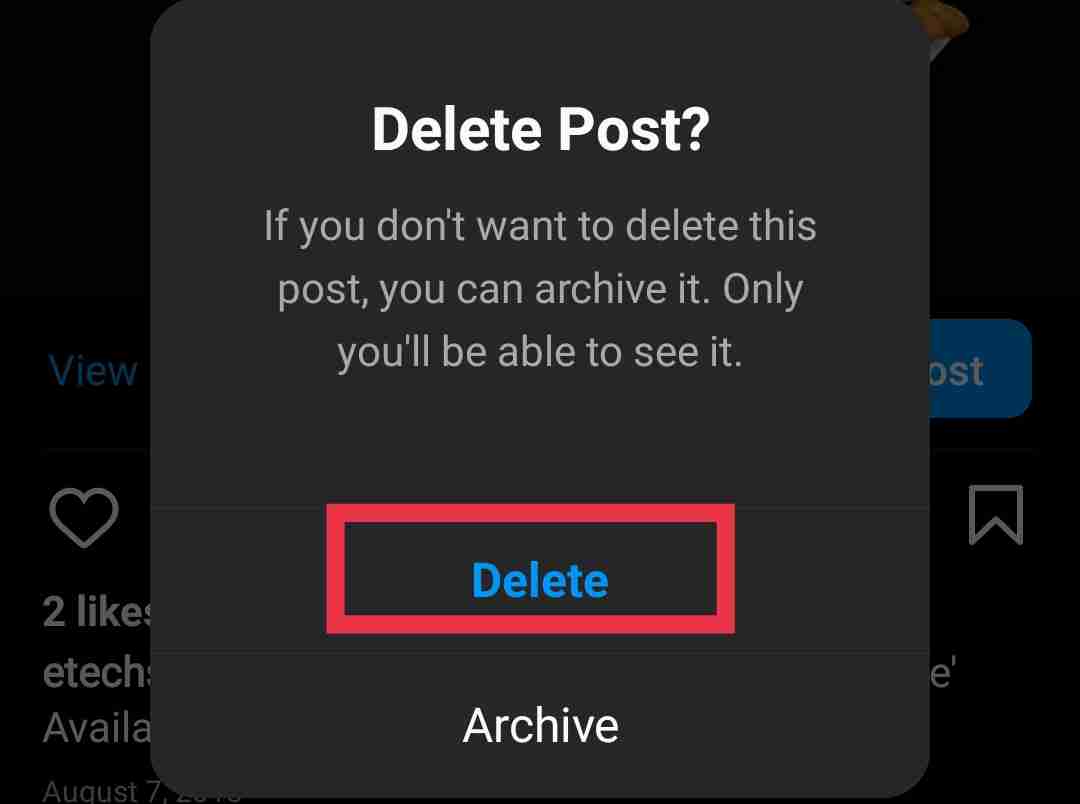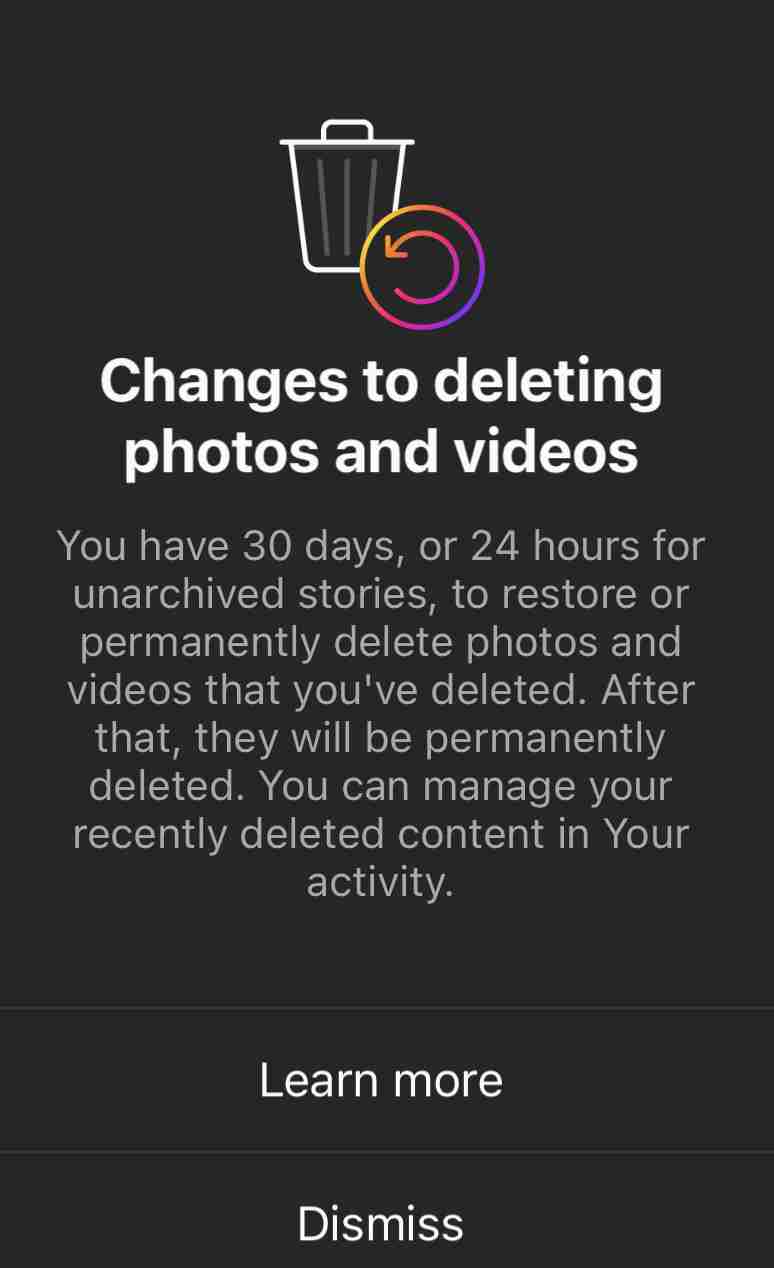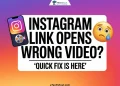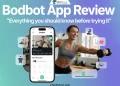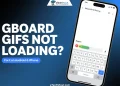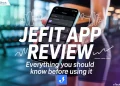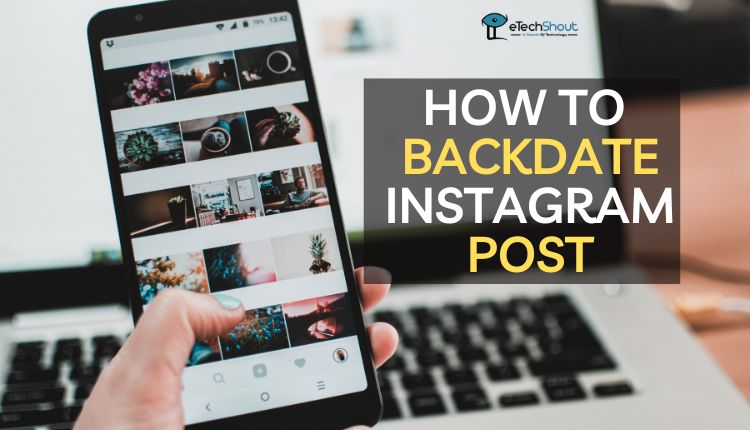
Are you tired of not being able to change the date on your Instagram posts? Perhaps you accidentally posted a photo from months ago and want to backdate it to its original time, or maybe you want to create an organized feed by arranging your posts in a particular order.
Whatever the reason may be, backdating an Instagram post can seem like a daunting task. But fear not, because we’re here to guide you through the process step-by-step.
In this article, we’ll be discussing how to backdate Instagram posts and change the date on your content, so it appears as if it was posted on a different day.
There is no doubt that Instagram’s algorithm can be frustrating at times, and it is one of its limitations that you can’t manipulate the date of your posts. However, by following our simple guide, you can easily backdate your posts and design a timeline that fits your preferences.
If you are a social media enthusiast like me, then you probably know that Instagram is the go-to platform for posting photos and videos. With features like filters, automatic photo editing tools, and reels, it’s no surprise that Instagram has gained a massive following over the past few years.
In terms of marketing potential, Instagram is one of the best social media platforms. It can be a great platform for building your brand and attracting new customers. In addition to collaborating with creators and businesses, you can also make money through paid partnerships and promotional campaigns. But here’s the catch – timing is everything. Getting maximum engagement and reach requires posting at the right time and place.
Let’s talk about a common Instagram question – can you backdate or change the date and time on an Instagram post? The answer is NOO, unfortunately. Once you post something on Instagram, the date and time are set and cannot be changed automatically.
You don’t have to worry though, there are workarounds available for this problem. So, if you’re ready to learn how to backdate your Instagram posts and gain social media expertise, keep on reading!
How to Backdate Instagram Post on Android & iPhone (2023)
Delete the post and upload it again
You may find yourself in a situation where you need to change the date of an Instagram post. One option would be to delete the post and upload it again.
Firstly, delete the post that is causing the problem. If you do this, your followers will not be able to see it on your profile. It’s time to upload the post again once you’ve deleted it.
In case you’re considering deleting an Instagram post, the process is simple. It’s as easy as following these steps:
- Open the Instagram app (Android/iOS)on your smartphone and sign in to your account.
- When you’re on the app’s home screen, tap the Profile icon at the bottom right corner of your screen to access the Profile tab. Instagram will show you a grid with all of your posts.
- Open the post you want to delete. In the top-right corner of the post, you’ll find a three-dot icon. Tap on it
- In the top line, you’ll see a Delete button.
- As soon as you tap it, you’ll receive a confirmation message. When you’re sure that you want to delete the post, tap Delete once again.
In Instagram, deleting a post is no longer a permanent action. The post will remain in the Recently Deleted folder for 30 days. Consequently, if you accidentally delete a post or change your mind, you can recover it.
Consider the case where you deleted a post and want to re-upload it. If you’ve posted to Instagram before, you’ll know how it works. However, re-uploading it will result in today’s date being displayed, which may not be what you want.
Once you decide to re-upload the post, simply follow the same steps you did the first time. Make sure you add a caption explaining that you re-uploaded the post, especially if there were comments and engagement on the original post. It will prevent confusion and help your followers understand what is happening.
Using this method will not only change the Instagram post’s date, but it will also reset its engagement metrics. As a result, any likes, comments, and shares received on the original post will be lost, and engagement will have to start from scratch.
Archive the post
Archiving Instagram posts is a great way to keep them out of sight without deleting them. This feature is useful if you want to clean up your profile or hide a post that you don’t want your followers to see. This is how you can do it:
- To begin, open the Instagram app and sign into your account.
- Then, tap the thumbnail of your profile picture on the bottom right corner to navigate to your Profile tab.
- Find the post you want to archive by scrolling through your posts. When you find it, tap on it
- Right at the top of your screen, you should see three dots. Tap on “Archive” on the menu to move the post to the archive folder.
You will no longer see archived posts on your profile page, but you can access them at any time by tapping the clock icon in the top right corner of your profile. All of your archived posts can be viewed there, and you can opt to unarchive them.
Remember that when you archive a post, you won’t lose any comments, likes, or views. Your followers will not be able to see that post as it will simply be hidden from your profile.
How to Change Date on Instagram Story?
Are you looking to backdate an Instagram story so that it appears that it was posted on a different day? Although you can’t directly backdate an Instagram story, you can try this workaround. Here are the steps to change the date of an archived Instagram story:
- Go to the Profile tab in the Instagram app on your device.
- From there, tap on the hamburger icon and select Archive.
- Then, select Stories Archive from the dropdown menu.
- Tap on the archived story you want to backdate next.
- On the bottom of the screen, tap the Share button.
- Afterward, you’ll see an option for Aa. Tap on it to enter the desired date. Enter the date you want the story to appear as and tap on Done.
- Finally, tap on the arrow icon and select Share to share the story with the past date mentioned in it.
In conclusion, backdating your Instagram post is a useful feature to have. However, since Instagram does not offer a backdate option or to change the published date of the posts, we’ve provided some workarounds you can use. We hope this guide has been helpful in showing you how to backdate your Instagram posts effectively.
RELATED ARTICLES:
- How to See Liked Reels on Instagram (Android/iOS/Web)
- Best Instagram Spy App (2023)
- How to Permanently Delete Instagram Account? (2023 Guide)
- How to Change Region on Instagram? (Guide 2023)
- How to Recover Deleted Text Messages on Instagram in 5 Simple Steps
- How to Wave at Someone on Instagram Live?
- Instagram Username Availability Checker (Instantly with 5 Tools)
- How to View Private Instagram Profiles? (4 Ways)
- 11 Best Instagram Caption Generator Tools (Android/iOS)
- How to Center Instagram Bio EASILY (3 Quick Working Methods)
Frequently Asked Questions (FAQs)
Can I change the date and time on an Instagram post I’ve already published?
No, you can’t change the date and time of an Instagram post once it’s been published. However, you can delete the post and re-upload it with the desired date and time.
Is it possible to change the date and time on Instagram automatically?
Unfortunately, it is not possible to change the date and time on an Instagram post automatically. Upon uploading a post, Instagram records the date and time when it was published. This information cannot be changed without deleting and reposting the content.
You can, however, edit the caption or tag other users. The original date and time of the post will still appear at the bottom of the post.
How to hide date on Instagram post?
Unfortunately, there’s no way to directly hide the date on an existing post on Instagram. As soon as you publish a post, the platform automatically displays the date, and you cannot remove it.
How do I backdate Instagram posts?
Sadly, it is not possible to backdate post on Instagram. Alternatively, you can use the workarounds we mentioned above to backdate Instagram posts.