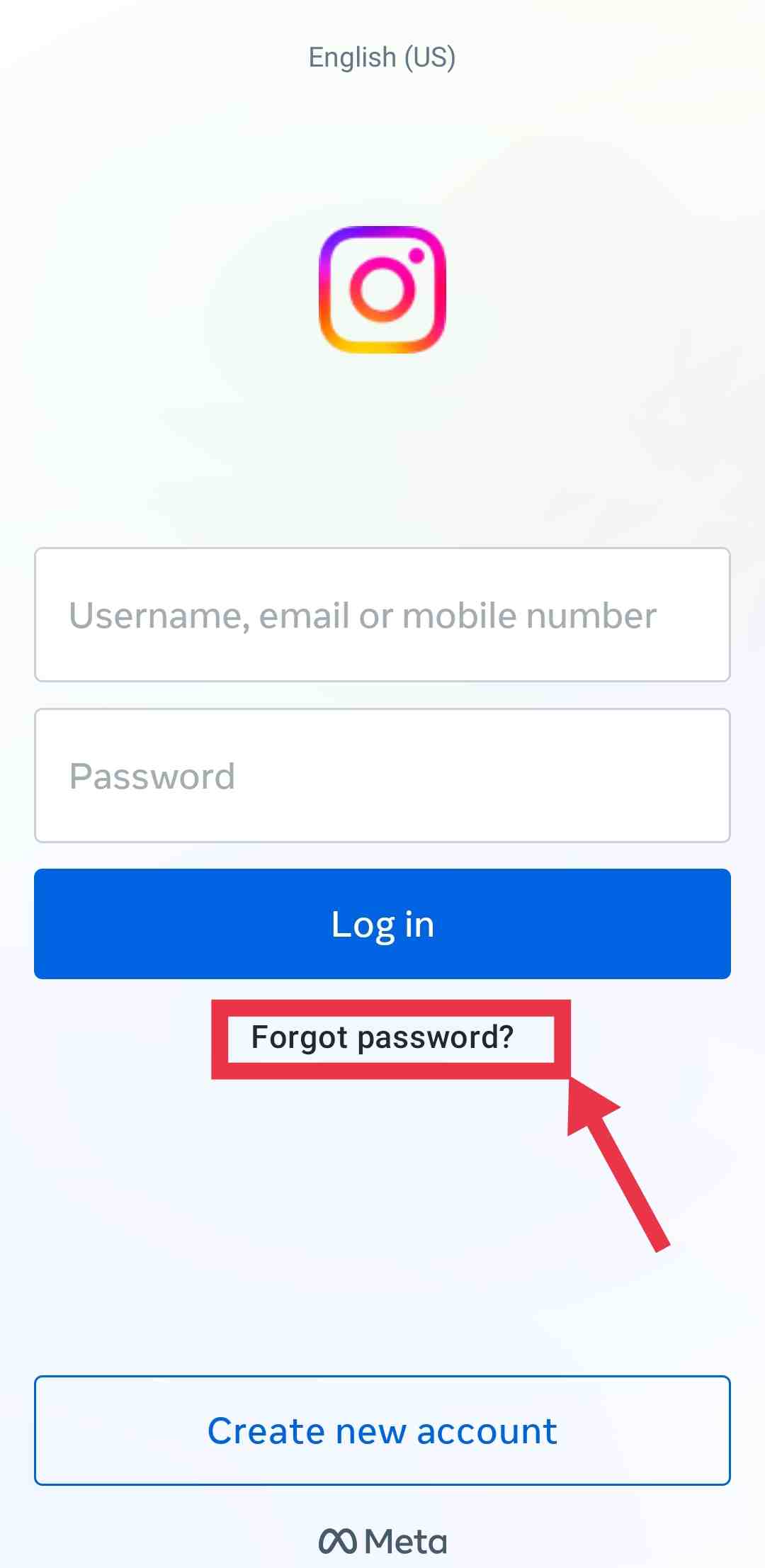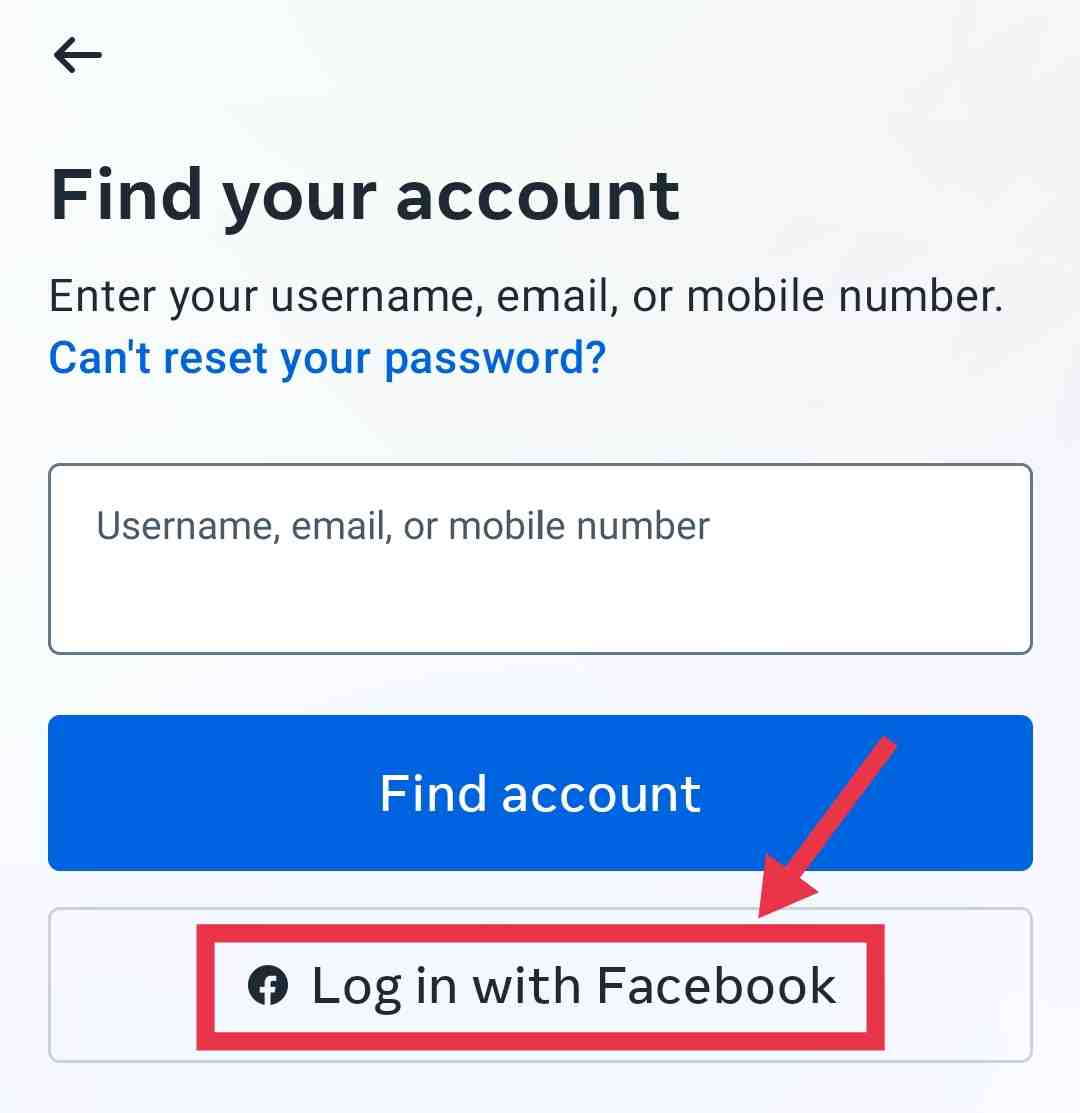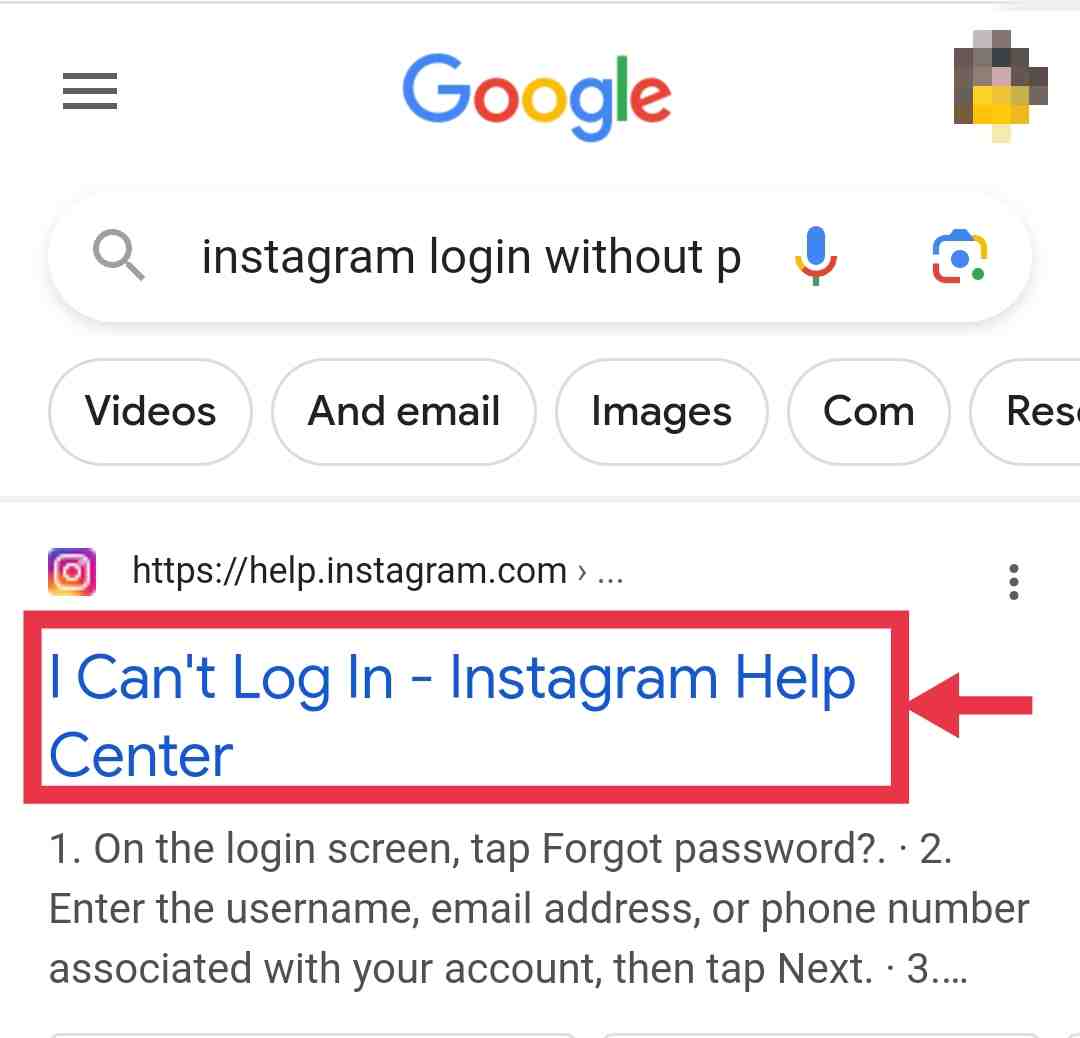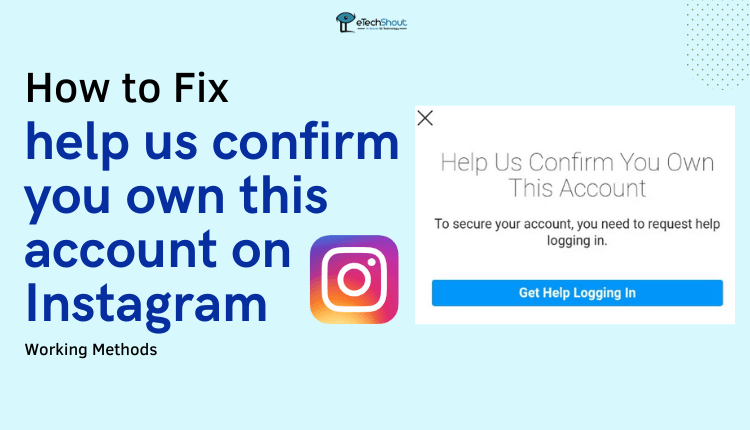
If you find yourself encountering the “Help us confirm you own this account” error, this guide is specifically designed to assist you. We will provide step-by-step instructions on various methods that can be used to resolve this issue.
Instagram, a prominent social media app, holds a significant position among the global digital platforms. While Instagram diligently works on developing innovative and user-friendly features to enhance the overall experience on the platform, it does face the challenge of fake accounts and spam comments, which can occasionally create discomfort for its users.
Due to this concern, Instagram is actively implementing multiple measures to safeguard both its users and the platform itself from the intrusive presence of spam and hackers. These efforts are intended to create a safe and enjoyable space for every user.
As Instagram strives to combat the challenges posed by fake accounts and spam, some genuine users have unfortunately encountered difficulties while using the app.
A vast number of users have reported an annoying occurrence of a prompt “Help us confirm you own this account” during the login process. This issue has caused frustration among those attempting to access their accounts.
We have created this guide specifically to assist you if you encounter this error message: “Help us confirm you own this account on Instagram”.
Why Instagram prompts “help us confirm you own this account message”?
The appearance of the “help us confirm you own this account” message on Instagram occurs for a reason.
Instagram asks users to confirm their identity by entering a backup code sent to their registered email or phone number.
This message might appear if you attempted to log into your Instagram account using a VPN or Proxy. Due to Instagram’s detection system, this is considered suspicious activity, resulting in the message displayed.
It is also possible to encounter the “help us confirm you own this account” message when logging into your account from a new device. Instagram triggers the verification process when it detects an unfamiliar device attempting to access your account.
Similarly, when you attempt to access the same account on multiple devices, you may also receive the same error message.
In addition, if you haven’t logged in to your Instagram account for a long time, you may be asked to verify your identity by Instagram as a precaution. This helps ensure the security of your account and prevent unauthorized access.
How to fix help us confirm you own this account on Instagram
Reset Password through Email
If you find yourself facing the inconvenience of being unable to log into your Instagram account and the “Get Help logging in” option fails to provide a satisfactory resolution, fret not. We have the solution to help you overcome this hurdle and regain access to your account. Follow the steps below:
- Open the Instagram app on your device.
- Instead of entering your username and password, select the “Forgot password” option.

- Fill in the required fields, such as your username, email address, or phone number, and click “Send Login Link” or “Continue”
- Open your mailbox and locate the email from Instagram regarding the password reset.
- Click on the “Reset Password” link provided in the email.
- Enter your new password twice to ensure accuracy.
- You will then see an email with a “Secure Your Account Here” button.
- Simply click the “Yes, It’s Correct” button to verify your information.
By following these steps, you can successfully change your password via email and verify your account information. This process will enable you to resolve login issues and regain access to your Instagram account.
Use the My Account Was Hacked Form
In situations where the previously mentioned methods fail to give results, Instagram has a “My Account Was Hacked” form users can use to report and investigate the incident. By using this form, you can communicate directly with Instagram’s support teams, and such issues will be addressed as soon as possible.
To access the My Account Was Hacked form, simply click here. You will be asked a series of questions regarding the incident and your account information on the form.
Once submitted, you will receive an email containing a specific URL to initiate the account recovery process. In order to regain control of your account, you must carefully follow the instructions in the email.
Login using your Facebook account
If you have a connected Instagram and Facebook account, you have the option to access your Instagram profile by logging in using your Facebook credentials. Since Instagram is owned by Facebook, users can seamlessly log in between the two platforms.
To log in to Instagram using your Facebook account, follow these steps:
- Open the Instagram app on your device.
- Simply click on the “Log In With Facebook” button.

- Using this option, you can log in to Instagram directly from Facebook. If you are not already logged into your Facebook account on the device, you will be prompted to do so.
Log in with a Previous Device
If you are repeatedly encountering the “help us confirm you own this account” error while trying to log into your Instagram account, you may be using a new device.
If you log in from a completely new device, Instagram may consider it an attempt at unauthorized access, prompting you to verify your ownership.
In order to resolve this issue and regain access to your Instagram account, consider logging in from a familiar device—one that you have previously used to access your Instagram account. If you do so, Instagram’s system will recognize your account as legitimate and verify your ownership.
If you log in from a device with which you have previously accessed your Instagram account, then you may be able to bypass the “help us confirm you own this account” error.
RELATED INSTAGRAM GUIDES:
- How to Watch Instagram Live Anonymously (4 Easy Methods)
- Instagram Age Checker: How to Check How Old An Instagram Account Is
- How to Share Full Reels on Instagram Story (4 Easy & Working Methods)
- How to Set A Timer on Instagram Camera (Guide)
- How to Delete Instagram Call History Permanently (3 Ways)
- How to See Who Reported You on Instagram
- How to Find Someone’s Birthday on Instagram (6 Methods)
- How to Backdate Instagram Post (Change Date on Instagram Post)
Turn Off your VPN and Try Again
While trying to log into your account and your Instagram stuck on help us confirm you own this account error, it could be due to the use of a VPN (Virtual Private Network).
A VPN is designed to hide your identity and mask your location, making it suspicious for Instagram’s bots and security systems.
If you continue to experience the same error, then your VPN might be to blame. You can resolve this problem by disabling your VPN and logging into your Instagram account again. This increases your chances of logging in successfully.
By disabling your VPN, Instagram’s security systems can recognize your authentic IP address and location, preventing the “help us confirm you own this account” error from appearing. Give it a try, and perhaps you can log in without further trouble.
Help Us Confirm You Own This Account Without Email and Phone Number
- Firstly, open a web browser like Chrome, Edge, or Firefox on your smartphone or PC
- Now, search “Instagram Login without Password”
- Then, click on the “I Can’t Log In” option

- Now, scroll down a bit and select the “Lost access to email or phone number linked to Instagram account” option
- Now, you will get troubleshooting steps to recover your Instagram account without a phone number or email address.
- If that doesn’t work, simply click on the No option below the “Was this helpful?” button.
- After that, click on the “The solution doesn’t work” option
- In the Can you say more feedback form, type “Dear Instagram team, I lost my email or phone number so I wasn’t able to confirm or verify my account with OTP, so please help me recover my Instagram account. User name and Full name” or something like this. Don’t forget to mention your username and full name
- Click Submit button.
- That’s it! You will get a reply email from the Instagram support team within 30 days to regain access to your account.
How to prevent the “help us confirm you own this account” message from appearing again?
To prevent the occurrence of the “help us confirm you own this account” error in the future, implement the following measures:
- Avoid logging into your account using a VPN
- Refrain from logging into your account from new devices unless necessary
- Limit logging into your account from multiple devices
- Enhance your account security by completing the profile security setup in the settings, including adding a recovery email address or phone number.
- Enable Two-Factor Authentication (2FA) on your Instagram account to provide an additional layer of security.
The frequent appearance of the “Help us confirm you own this account” prompt can be frustrating for Instagram users. To address this issue effectively, we have compiled working methods to bypass it. I hope this article helped you to get rid of the error.
ALSO READ: –
- How to See Liked Reels on Instagram (Android/iOS/Web)
- Best Instagram Spy App (2023)
- How to Permanently Delete Instagram Account? (2023 Guide)
- How to Change Region on Instagram? (Guide 2023)
- How to Wave at Someone on Instagram Live?
- Instagram Username Availability Checker (Instantly with 5 Tools)
- How to View Private Instagram Profiles? (4 Ways)
- 11 Best Instagram Caption Generator Tools (Android/iOS)
Frequently Asked Questions (FAQs)
Why is my Instagram showing help us confirm you own this account?
Instagram prioritizes the reliability of content displayed on its platform, aiming to display posts from real people rather than bots or fake accounts. Thus, Instagram takes measures to verify the identities behind accounts that exhibit potentially suspicious behaviors. By asking account owners to verify their accounts, Instagram is better able to identify instances where accounts are misrepresenting themselves.
How do I confirm my Instagram account?
If you find yourself in such a situation, consider resetting your password by following the password reset process provided by Instagram. In addition, if you think your account has been compromised, you should contact Instagram through their “My account was hacked” option. If these methods don’t work, then try other methods mentioned in this article to bypass help us confirm you own this account message.