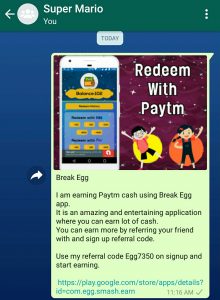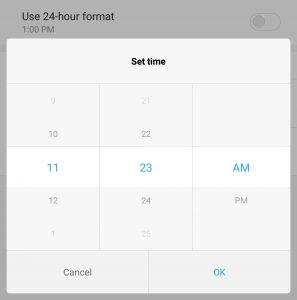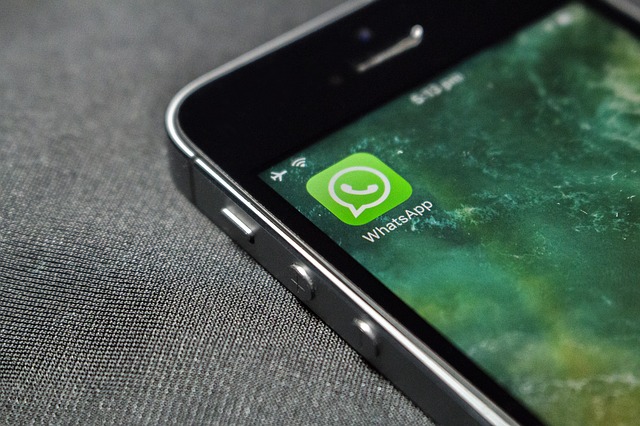
WhatsApp recently added its most anticipated “unsend” feature, which allows the users to unsend the messages that have been already sent within 7 minutes. This will make you disappear the sent message from the conversation both from the sender and the receiver. Still it will alert the receiver that the received message has been deleted. Although, it is a good feature when it comes to unexpected moments. This unsend feature works with all types of WhatsApp messages including WhatsApp images, WhatsApp videos, WhatsApp GIFs, and WhatsApp texts.
However, if you’ve sent a WhatsApp message mistakenly and regretting it after 7 minutes of time then don’t worry. A simple loophole in the WhatsApp app can help you to unsend the message that has been already sent to anyone. So here in this post, we are going to explain How to delete sent messages from WhatsApp after 7 minutes. This trick can work with both Android and iOS devices.
How to Delete Sent Messages From WhatsApp After 7 Minutes?
- After sending a message mistakenly or different person even after 7 minutes, firstly turn off data/Wi-Fi connection

- Enable Aeroplane mode in your device
- Now close WhatsApp from recent apps and force stop WhatsApp from installed apps
- Go to your phone’s settings > date and time settings
- And change both the time and date to within seven minutes of the message being sent.

- Now open WhatsApp again and find the message you wanted to delete.
- To unsend a message on WhatsApp all you need to do is long-press on the message and click the delete button then click delete for everyone.

- That’s all! Now go back to your time and date settings and reset your date to the current date.
- Now turn on your internet connection! BooM! Once you reconnect to the internet connection the message will be deleted from your recipient’s conversation.
- Also Read: – How to Read Recalled Messages On WhatsApp?
Note: – This trick works only within 7 days of the message being sent. If you try to delete a message older than 7 days WhatsApp will get a suspicious error and display a warning forcing you to update the date on your phone. Unfortunately, this delete sent WhatsApp messages after 7 minutes trick doesn’t work in WhatsApp web.
I hope this method might help you in crucial moments when you sent an inappropriate message to someone or in any group. Do share this post with your friends and let them know about how to delete WhatsApp’s message after sending it.