Instagram these days feels like part of everyone’s life. People keep posting reels, sharing stories, and adding songs to their posts. It has become a fun place to show what we are doing, how we feel, and what we love.
I faced this strange issue myself recently. I don’t post very often, but I really enjoy sharing the photos I like the most. For me, Instagram feels like a kind of cloud storage. The pictures I upload stay there forever, and whenever I want, I can look back at them and relive those moments. That’s the reason I always post my favorite pictures there.
But earlier this week, things went wrong. My posts stopped showing on my profile. It looked completely empty even though I knew I had shared many photos before. I spent quite a bit of time trying to figure out what happened, and finally, I managed to fix it.
So here I’ll share how I fixed my Instagram posts not showing issue, along with a few extra ways that might help you too. 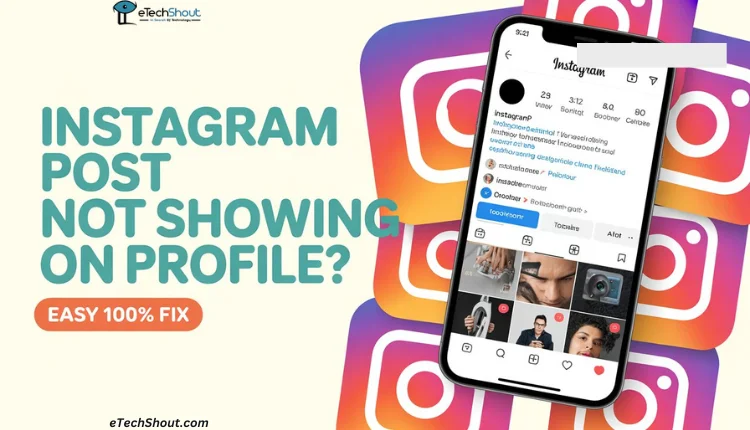
How to Fix Instagram Post Not Showing on Profile
Wait for Instagram to Fix It
The first thing that actually worked for me was waiting. I tried many different tricks and checked all kinds of settings, but nothing seemed to help. Then I just decided to leave it for a while. After about two days, the problem fixed itself, and all my posts came back on their own.
So in my case, it turned out to be an issue from Instagram’s side. Your situation might be different, but it’s worth waiting a day or two before trying anything else. Sometimes these problems are temporary and Instagram fixes them automatically.
Update Your Instagram App
For many users, this issue began after one of Instagram’s recent updates. It looks like that update caused a few bugs, which made some features behave erratically. Once Instagram notices such problems, they usually fixes them quickly and pushes out a fresh update for everyone.
So if you have already updated your app recently, try updating it again. Yes, another new update might already be available that solves this problem. Just open the Google Play Store if you are using Android or the App Store if you are on iPhone or iPad, and tap the update button.
Log Out and Log In Again
Sometimes the issue is connected to your account itself. I have noticed that when posts suddenly vanish, signing out and then signing back in generally helps.
It actually works most of the time. So just log out, wait for a short while, and then sign in again. There is a good chance your missing posts will show up right after you do this.
- Steps to Log Out: Open Instagram > Tap your profile icon > Tap Menu (three lines) > Log Out > Wait a few seconds > Log in again.

Clear Instagram App Cache
Occasionally, the Instagram app stores old or damaged data that can create issues like this. This stored data, known as cache, can also be one of the main reasons why your posts are missing from your profile.
- Open the “Settings” app on your phone.
- Tap on “Apps,” then choose “Installed Apps” or “Manage Apps.”
- Select “Instagram” from the list.
- Tap on “Storage and Cache”
- Finally, tap “Clear Cache”

For iPhone or iPad users, there is no direct option to clear the cache, but Apple has an “Offload App” feature that works similarly. It removes old app data and installs fresh files again.
Just go to Settings > iPhone Storage > Instagram > Offload App and confirm it. Then reinstall the app. This process deletes outdated data and reloads new files from Instagram when you reinstall it.
Check Your Internet Connection
Make sure your internet is fast enough to load the posts. This may be an underrated issue that many people ignore. Check your speed using any online speed test tool or try using other apps that consume more data, like YouTube, to see if they work fine.
If your internet feels slow, try switching between mobile data and Wi-Fi. You can also try connecting to a friend’s Wi-Fi or hotspot to see.
RELATED GUIDES:
- How to Fix Instagram Story Views Not Showing
- How to Fix Instagram Typing Indicator Not Working/Not Showing
- Add Music to Instagram Post Not Showing? Try These 8 Easy Fixes
Check Instagram on a Web Browser
It’s possible that the problem could be with the Instagram app itself. To see if this is the case, try checking your posts on the web version. The web version works like the app and can help you see if the problem is with the app or your account.
Open a browser like Chrome, visit the Instagram website, and log in with your account details.
If your posts appear on the web, it means the issue is inside the app. This can help you figure out whether the problem is with Instagram or just the app on your device.
Reinstall Your Instagram App
If your posts still do not show after trying the methods above, try reinstalling the app. Make sure you have your Instagram login credentials handy, as reinstalling will log you out, and you will need to sign in again.
Uninstall Instagram completely from your phone by holding the app icon on the home screen or app drawer and selecting the uninstall or delete option. Then go to the Play Store or App Store, reinstall the app, and log in again. After this, your posts should appear on your profile and on others’ profiles too.
Report the Issue to Instagram
If you have tried all the steps above and still cannot see your Instagram posts on your profile, it might be time to report the problem to Instagram. You can do this through the app’s Help section or by shaking the Instagram app to report a bug.
Just open Instagram, go to Settings > Help > Report a Problem, and follow the instructions. However, Instagram gets millions of reports daily, so it may take a while to get a response or fix.
Hope this guide helped you. If you know any other way to solve this issue of Instagram posts not showing on the profile, share it in the comments so other viewers can benefit. Also, feel free to share this guide if you found it useful.
RELATED GUIDES:
- Instagram Profile Music Not Showing? Try These Fixes
- Instagram Saved Audio Not Showing? Here’s How to Fix It
- 10 Easy Fixes for Instagram Music Not Showing All Songs
- Invite Collaborator Not Showing on Instagram? Fix It Easily











