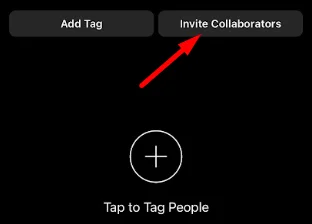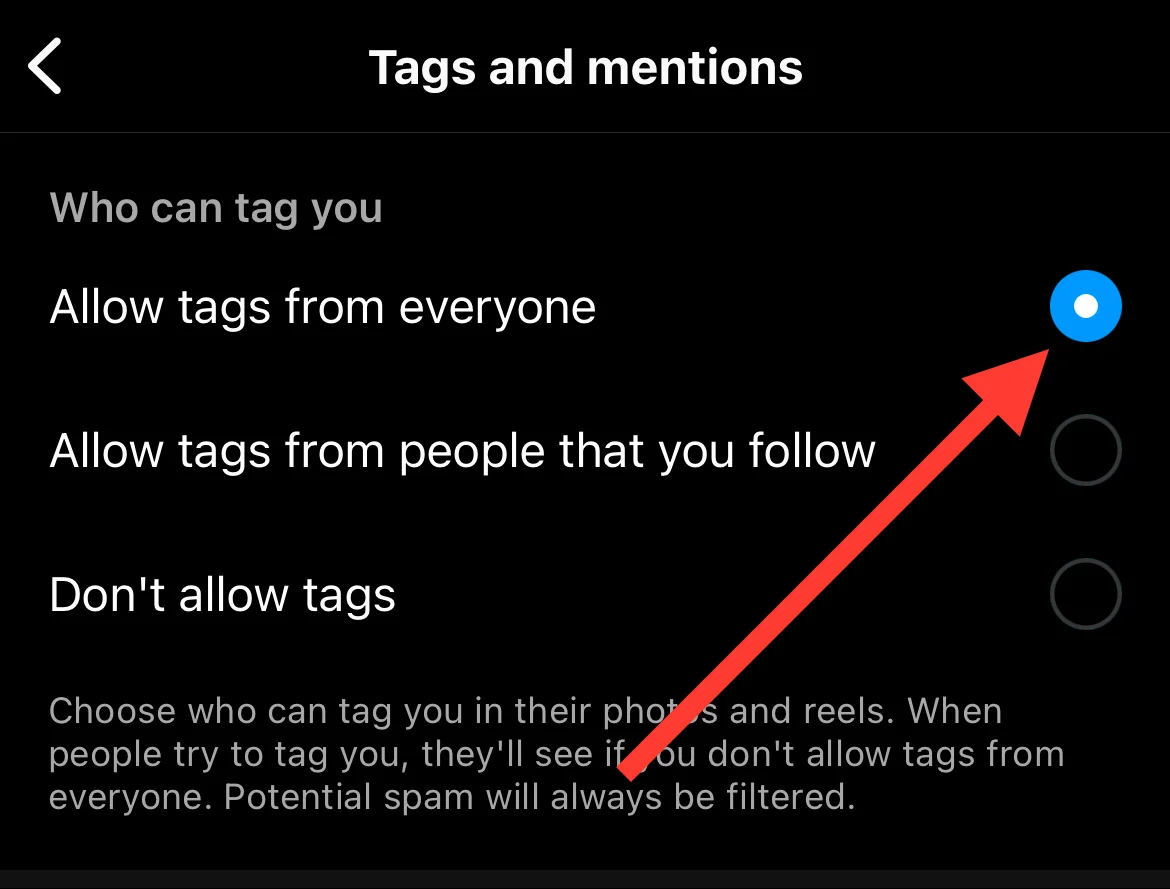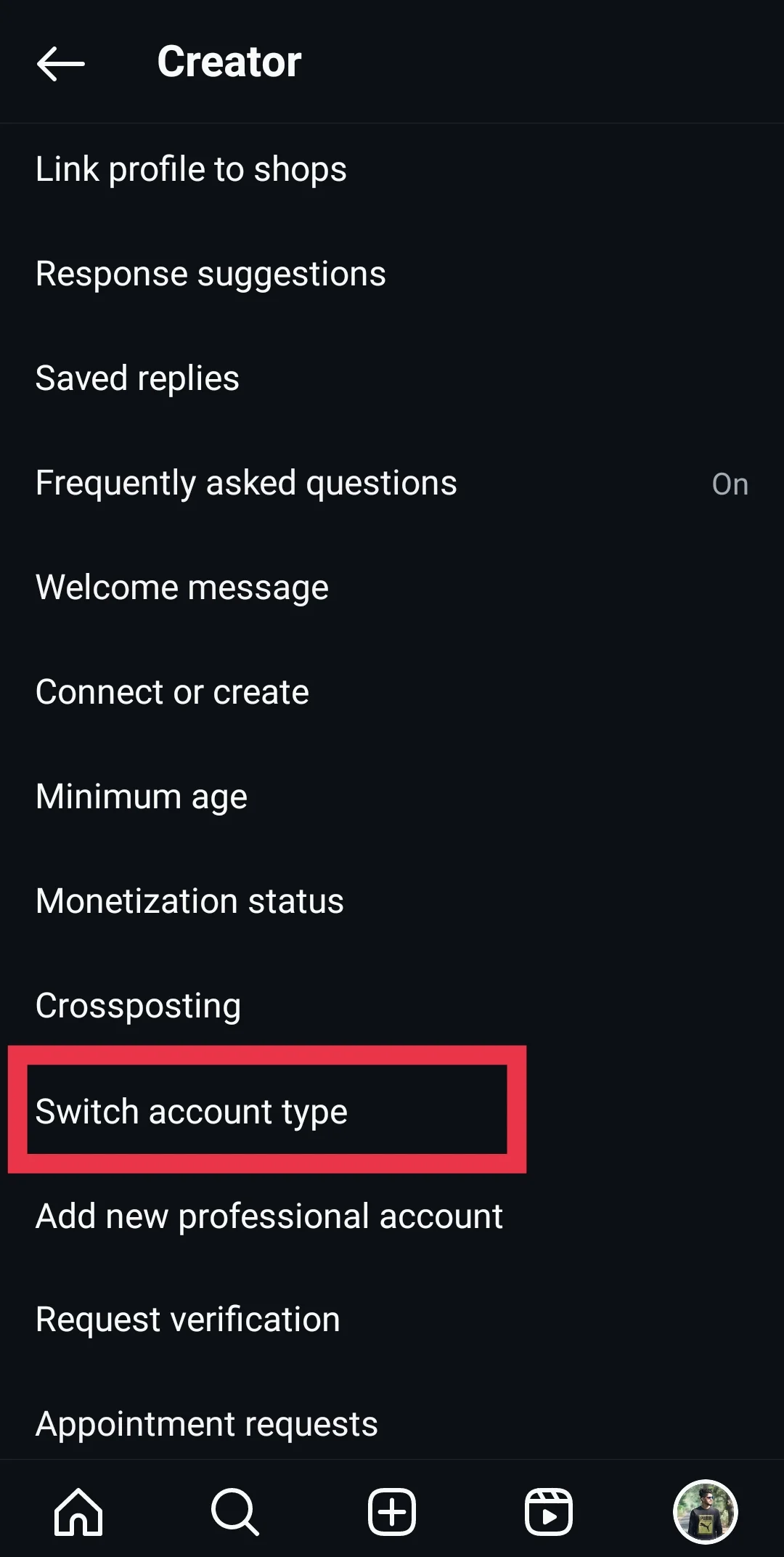Is the Invite Collaborator option not showing on your Instagram posts and reels? Check out our comprehensive guide with 8 simple ways to resolve the issue and start collaborating with ease.
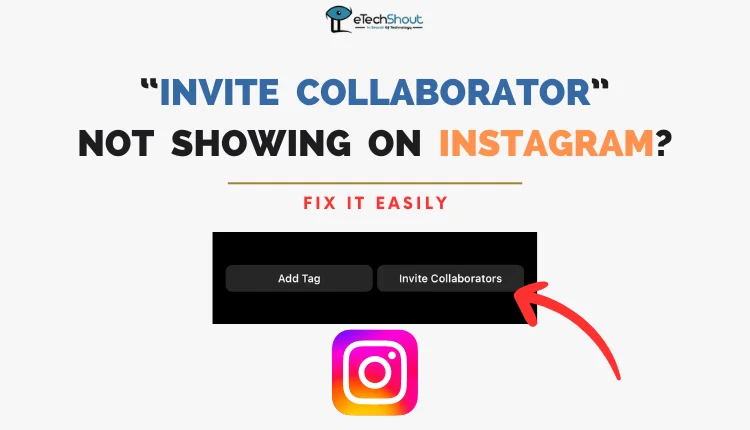
Instagram’s collaboration feature has quickly become a powerful option for users who want to expand their reach and connect with a wider audience. This innovative feature enables two users to share the same post or Reel on their respective feeds, effectively doubling their exposure. When users collaborate on content, users can tap into each other’s follower bases, potentially gaining new fans and boosting engagement.
The Instagram Collab feature is particularly beneficial for brands and influencers aiming to increase their visibility and forge partnerships. When two accounts collaborate on a post, it appears on both profiles, and the engagement, including likes, comments, and views, is shared between them. This mutual benefit has made Instagram Collabs an increasingly popular choice for those seeking to grow their presence on the platform.
Recently, however, some users have encountered problems with the “Invite Collaborator” option not appearing or disappeared all of a sudden on their Instagram accounts. This issue can be frustrating, as it prevents users from using this very useful feature. Luckily, there are several quick solutions that can help resolve the problem.
In the following sections, we will explore some of the most effective methods to fix the “Invite Collaborator” not showing issue on Instagram.
How to Fix Invite Collaborator Not Showing on Instagram
Force Close
If you’re having trouble finding the “Invite Collaborators” option when creating posts on Instagram using your iPhone, try force quitting the app and relaunching it. This simple solution can often resolve various glitches that may occur within the Instagram app on your device.
- First, open the recent apps panel on your phone
- Next, locate the Instagram app card from the list of running apps and swipe up on it to close the app completely.
- Finally, tap on the Instagram app icon to reopen the app.
- Once Instagram relaunches, try creating a new post and see if the “Invite Collaborators” option appears.

Allow Everyone to Tag
If you’re able to send collaboration invites to others on Instagram but can’t receive any yourself, you may need to adjust your tagging settings. To allow everyone to tag you on Instagram, which is necessary for receiving collaboration requests, follow these simple steps:
- First, open the Instagram app on your device and tap on your profile picture located in the bottom right corner of the screen.

- Next, look for the hamburger icon (three horizontal lines) in the top right corner of your profile page and tap on it.

- Now scroll down and tap on “Tags and mentions“.
- Finally, under the “Allow Tags From” section, select the option that says “Everyone.” This setting will allow any Instagram user to tag you in their posts, including collaboration requests.

Make Sure that your Account is Set to Public
If you’re still having trouble receiving collaboration invites on Instagram despite being able to send them, you should check to make sure your account is set to public.
- Open the Instagram app and tap on your profile picture in the bottom right corner.
- Click on the hamburger icon (three horizontal lines) in the top right corner and tap on it to open the menu.
- From the menu, select “Account Privacy” option

- On the Account Privacy page, you’ll see a toggle switch labeled “Private Account.” If this switch is turned on, your account is currently set to private. Simply turn off the toggle switch to make your account public.
- After turning off the “Private Account” option, a pop-up window will appear asking you to confirm your decision. Tap on “Switch to Public” to confirm and make your account visible to everyone on Instagram.
ALSO READ: – How to View Private Instagram Profiles? (4 Ways)
Switch to a Professional Account
If your personal account is not displaying invite collaborators option, switching to a professional account may help to resolve the issue.
- Open the Instagram app and go to your profile
- Then tap the hamburger icon
- Now, select “Creator tools and controls”

- Then choose “Switch account type”

- After that follow the on-screen instructions to complete the setup.
RELATED GUIDE: –
- How to Switch Back to Personal Account on Instagram
- (Fix) Why Can’t I Switch Back to Personal Account on Instagram
Logout and Log In Again
If you’ve tried the previous solutions and still can’t access the “Invite Collaborator” option on Instagram, try logging out of your account and logging back in. This simple process can help resolve temporary glitches that may be causing the issue.
So, Go to your profile, tap the hamburger icon, scroll down and select “Log out“. After that enter your credentials and tap “Log in” to access your account. 
Update the App
If you’re experiencing issues with the “Invite Collaborator” option not appearing on your phone, it could be due to glitches within the Instagram app. So, you can try updating the Instagram app to the latest version.
- First, open the Google Play Store (for Android devices) or the App Store (for iOS devices) on your phone.
- In the search bar at the top of the screen, type “Instagram” and press the search button.
- Once the search results appear, tap on the Instagram app to open the app’s details page.
- Now, look for an “Update” button. If an update is available, you’ll see this button next to the Instagram app icon.
- Tap on the “Update” button to begin downloading and installing the latest version of the Instagram app on your phone.
- Once the update is completed, open the Instagram app and check if the “Invite Collaborator” option is now visible when creating a new post.
Uninstall and Reinstall the App
If updating the Instagram app doesn’t fix the missing “Invite Collaborator” option, try uninstalling and reinstalling the app.
On Android, go to Settings > Apps, find Instagram, uninstall it, then reinstall from the Play Store. On iOS, tap and hold the app icon, select “Remove App,” then “Delete App“. After that, reinstall from the App Store.
Report the Problem to Instagram Support
If none of the above solutions work, report the problem to Instagram’s support team.
- Open the app, go to your profile,
- Now, tap the hamburger icon and select “Help”

- Then click on the “Report a Problem” option

- Follow the on-screen instructions, describe the issue in detail, and tap “Send.” Instagram’s support team will review your report and assist you in resolving the problem.
In this guide, we’ve mentioned 8 different solutions to resolve the issue of the “Invite Collaborator” option not appearing on Instagram. However, if you’ve tried all of these troubleshooting steps and the collaboration feature still isn’t showing up, it’s likely that the feature hasn’t been rolled out in your country yet.
Instagram often releases new features gradually, starting with a few select regions before expanding to others. In this case, the only thing you can do is wait until the feature becomes available in your area.